Windows 7 Screen Magnifier
Even through Magnifier is present in Vista, Windows 7 has a much improved version of it. It helps visually impaired people use Windows and can also come handy while giving a presentation where you want the audience to better see a portion of the screen. It can enlarge the screen to any specific zoom value. It has three modes Full-screen, Lens, and Docked.
You can launch it from Start > All Programs > Accesseries > Ease Of Access > Magnifier or simply type Magnifier in Start Search.
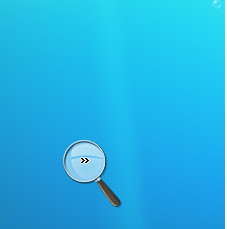
You can set the mode of magnifier by clicking Views drop down option and choosing the required mode.
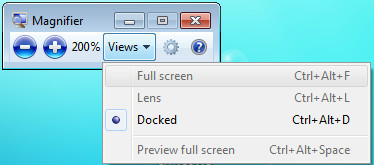
The full screen mode is used to magnify your entire screen, the Lens mode magnifies the area around the mouse pointer(whenever you move mouse pointer the magnifier will also move along with it), and the Docked mode only magnifies a particular area of screen(does not effects the rest of desktop). Here is screenshot showing Magnifier in Docked Mode in action.
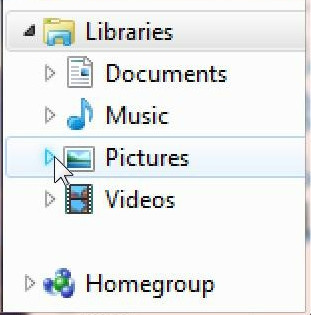
Enjoy!

when i opened the magnifier the sound was turned off and now any of my videos sounds are not working .
i have already tried shutting down the computer twice but its not working.
pleas tell me what to do
If you use it with the Classic theme, it’s blurry…
i didn’t get any satisfactory answer about the change the magnifier from docked to lens or full screen mode!!
How do you disable it?! I have old programs that use Win and + as a hot key and the stupid magnifier keeps picking it up first and there is no way to disable it!
?
turned on Magnifier, which disabled cursor…after trying all sorts of things, had to powerdown and start over in order to have working cursor…what has Bill done to his customers this time ???
Good afternoon
I do have one issue, what do people with low vision benefit with the opetion of docked , lense and full creen?
thank you
it has no benefit, wear your glasses old man …
I use Zoomit from Sysinternal which has many more features than this
Dr Nitin
Ctrl and turn mouse wheel enlarges text clearly, without any distortion. Magnifier distorts test rather badly. Anyone know why and how to fix it? Shouldn’t it work as well as Cntl + mouse wheel? I’m on Win 7.
Actually all embedded Windows' magnifiers are really simple. I use other intermediate magnifier Magnifying Glass Pro, http://www.workerscollection.com/wcollect/engli…it is more advanced.
if you press Ctrl + + it will magnify if you keep pressing Ctrl + it will keep magnifying press Ctrl – it will decrease press Ctrl 0 it will go back to 100 % ( Ctrl 0 only will not work on the numerical keypad
is the magnifier tool available and working on all versions of windows 7?
is the magnifier tool available and working on all versions of windows 7?
If you once select Docked view, how to change it to “Lens” or “Full screen” ?In View menu they are disabled (as seen on the image upward) , shortcuts (Ctrl+Alt+L and Ctrl+Alt+F) also do not work.
If you once select Docked view, how to change it to “Lens” or “Full screen” ?In View menu they are disabled (as seen on the image upward) , shortcuts (Ctrl+Alt+L and Ctrl+Alt+F) also do not work.
If you once select Docked view, how to change it to “Lens” or “Full screen” ?In View menu they are disabled (as seen on the image upward) , shortcuts (Ctrl+Alt+L and Ctrl+Alt+F) also do not work.
The lens and full screen magnifiers are only available for aero themes.
i have the same problem … if you have resolved it ,mail me at lyetton@gmail.com
If you once select Docked view, how to change it to “Lens” or “Full screen” ?In View menu they are disabled (as seen on the image upward) , shortcuts (Ctrl+Alt+L and Ctrl+Alt+F) also do not work.
Change your Theme as auro theme.. Full Screen mode works only in AuroTheme.Right Click on Desktop /personalization Select Any Aero Themes
Sorry brother……. there is no theme option there.. when I run the troubleshoot , it also detect the same problem that DWM is disabled…while magnifier is open, DWM is no enable..I enable the DWM through CMD when the magni is closed but again when i open the magni, DWM is diabled
my pc’s magnifier still not working in fullscreenmode after trying ctrl+alt+l and ctrl+alt+f so what is the solution for this
I never known about it before. I will try it.