How To Stop Windows 10 Randomly Waking From Sleep
Windows 10 is plagued by the oddest of bugs. One recurring problem that many users face is when they put their systems to sleep. The system will seemingly wake up at random times. It might stay awake or return shortly to its sleep state without any reason for it coming out of it. Turns out, there might be a legit reason it’s happening; you’re allowing it to (though perhaps you don’t know it). Windows has for a long time, at least as far back as Windows 7, allowed ‘wake timers’ to wake up your system from sleep. By default, they are disabled but Windows 10 might have enabled them for particular power plans, hence your system is waking up for no apparent reason. Here’s how to turn it off.
Wake Timers are allowed/disallowed for individual power plans. You very likely have at least two power plans configured; Balanced and High Performance. You will need to check the status of Wake Timers for both plans. If you have other plans configured, follow suit.
To disable a sleep timer, right-click the battery icon in the system tray and select ‘Power Options’ from the context menu. Click ‘Change plan settings’ next to a power plan and click ‘Change advanced power settings’ on the next screen.
In the Advanced settings window, expand the ‘Sleep’ option. Scroll down to the ‘Allow Wake Timers’ section and make sure it is disabled for both battery and plugged in states. Apply the change and then repeat for all other power plans you’ve created.
By default, the wake timers are enabled for the Balanced Power plan when your system is plugged in (the state most people likely leave their systems in at night). Turn it off and you might see a noticeable difference in the number of times the system wakes at random.
This isn’t a final solution though. Some apps that you might leave running on your system, such as those that stream music, might be waking you system up and by-passing this setting. Check if you have an app that might do that and disallow it from doing so. If you experienced this problem on Windows 10 and found an alternative solution, let us know in the comments.
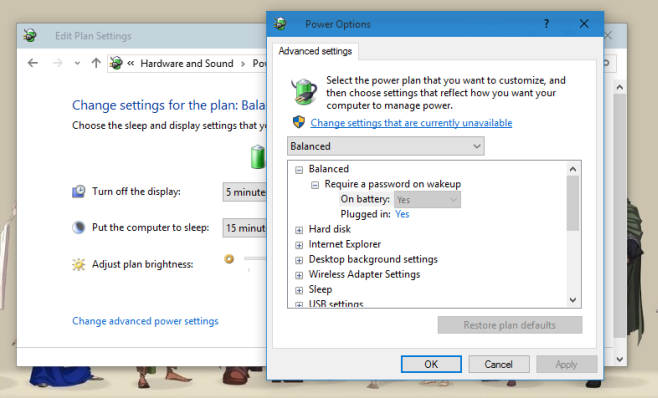
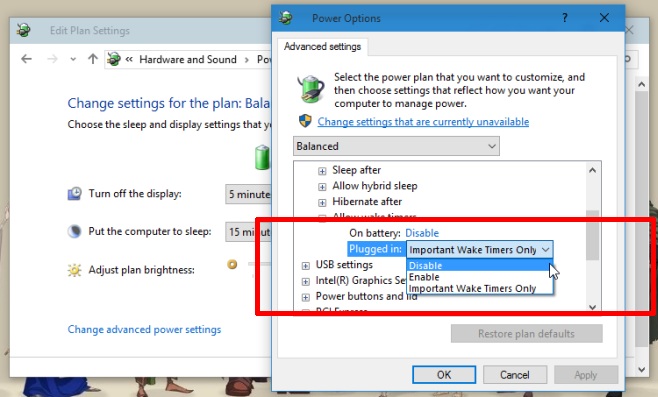

I am not sure if this article applies to me. (I have a desktop computer, not a laptop i.e. NO battery icon). When I click on the window icon, then power button, I get “sleep, power down, restart”. I then click on “sleep”. The computer powers down. Then later I get back to the computer – (could be a long time later), the computer is merrily NOT in sleep mode again! (Never know how long it has been consuming electricity i.e. wasting money!). Now I just power down all the time. Pity though: the sleep function “could” be easier, more convenient!