How To Run Android 4.0 ICS On Windows, Mac & Linux Using VirtualBox
Android platform shines in nearly every aspect, from its large number of developers support to gargantuan amount of customization options. Being an open source platform, anyone can compile the code and cook their desired ROM according to their own needs (provided they have supported kernal and other required files). One of the latest iterations of Android OS is Ice Cream Sandwich or commonly called as ICS. ICS has brought to table some of the most wanted features of Android, one of them being Hardware Acceleration and brilliant UI .Last year, we covered BlueStacks, an Android app player for Windows that allows you to run numerous Android apps in full screen mode without experiencing much performance or compatibility issues. However, if you want to use the latest version of the Android operating system itself (ICS), without buying a new Android device or flashing a custom ROM to your Android phone, you can run it as a guest OS on your desktop computer using a pre-configured Andriod 4.0 virtual disk image. Just like any guest operating system, you can use all the features and options of Andriod ICS without making any changes to your host system. You’ll require Oracle VirtualBox to run the virtual machine, of course. The rest is quite simple, but just in case you get stuck somewhere in the process, following is a brief and simple tutorial on how to get it running.
The first thing you’d need is download and install VirtualBox (download link given at the bottom of the post). Now download the pre-configured Andriod ICS OS setup and extract it. When extracted to your preferred directory, look for the file named Android-v4.vbox. Just double-click it to load the configuration file in VirtualBox.
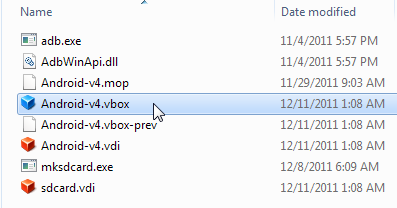
Once loaded, you can start the Android ICS in a virtual machine by double-clicking the Android-v4 VM available in left sidebar.
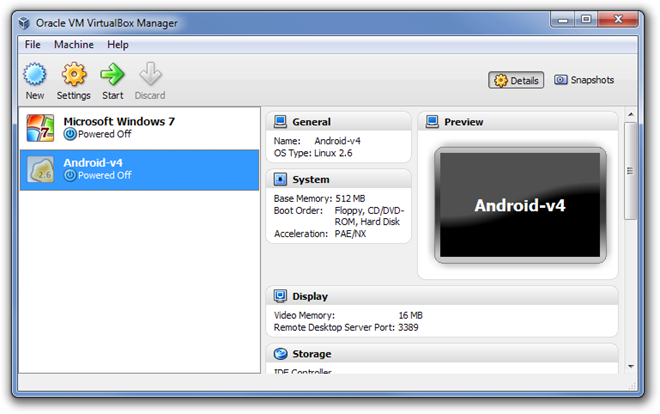
During boot, choose the second option Android Start from /dev/sda to continue booting into Android ICS virtual machine.
If all goes well, you should have the latest Android operating system breathing on your computer, just as you are using it on an actual phone. Navigating between screens, selecting and using applications works in roughly the same way it does in an Android emulator.
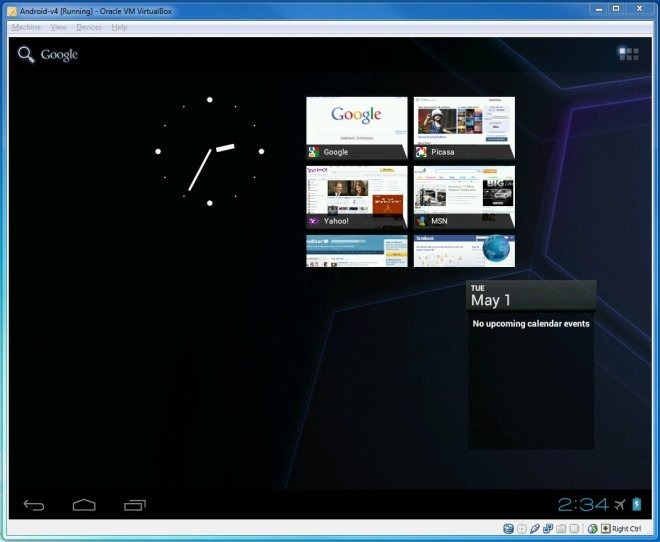
Download links for VirtualBox and the pre-configured Android 4.0 virtual disk image are provided below. Testing was carried out on Windows 7 Ultimate 64-bit OS edition.
Download Android v4 Ice Cream Sandwich Virtual Machine
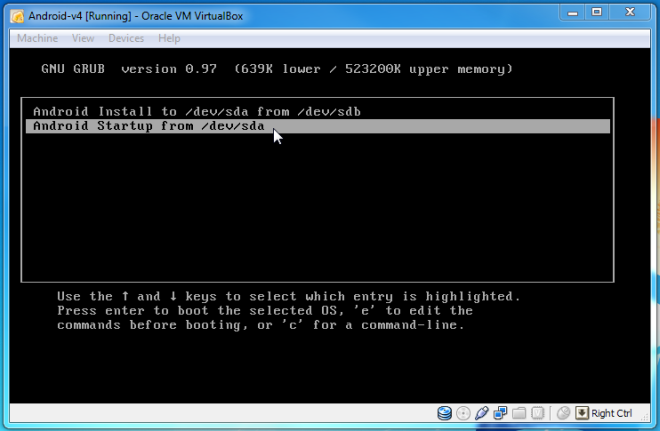

Good Job ,, its working even old Androids ICS .. it’s should be jelly bean now .. please update the VMLite for Jelly bean if you have
Good work!!! Thaks.
a question : how can i boot in recovery mode
How to install application….?
how to use it for windows 7 ,intel core 2 duo processor?
How to get android market
This build is brilliant. Has saved me tonnes of messing around. Only thing I can’t work out is how to switch screen resolutions on boot. I noticed there are a couple of custom screen resolutions in Android-v4.vbox:
In previous Android images I’ve used I used the following grub commands:
DPI=160 vga=ask
With these settings in place I’m prompted to choose my screen resolution before Android fully boots. This includes my custom screen resolutions specified in my .vbox file.
Unfortunately these commands won’t work in this set-up. Does any-one know the correct syntax to use here.
Cheers
Thanks a lot.
anyone have issues with some apps that display only in portrait view showing up sideways?
It works perfectly, but how do I use wifi/internet?
Running on LiveUSB is so much faster
How do you get it to run on a USB?
http://code.google.com/p/android-x86/downloads/list
I downloaded the iso for my computer (I have an ASUS, if you don’t have any of those listed, just download the one for ASUS.)
used a program called Unetbootin and burned the iso to my formatted 2gb usb drive
It does work, but it’s kind of useless without GAPPS.
Gonna hack the hell out of it to get it.
Thanks for such a nice tip, will try and get back with my feedback… Thanks
That what I was looking from a long time.
Running an Android 4.0 ICS On Windows 🙂
How to uninstall ??
Anyone have an issue with the mouse not traveling the full screen?
I got it, it worked for me and no issue encountered. Thanks for the tip 😉
Does it has App Store?
Thanks for this i would love to give it a try.
This what it says on my laptop.
Failed to open a session for the virtual machine Android-v4.
No error info.Result Code: E_FAIL (0x80004005)Component: ProgressProxyInterface: IProgress {c20238e4-3221-4d3f-8891-81ce92d9f913}
no market ? 🙁
just install the apk