Discover Your Current Windows 10 Wallpaper: Step-by-Step Guide
Windows 10 remembers the last few images you set as your desktop background. It has an easy switching feature in the Settings app that lets you set a recently wallpaper image as the background in one click. If you open the Settings app and go to Personalization>Background you can see the last five images you used for your desktop background, including the current one. Windows 10 saves a copy of these images so, even if you accidentally delete the original image, you don’t lose your desktop background. If you need more assistance or want to learn different ways to get help in Windows, check out our comprehensive guide. In the event you do delete the image by accident, you can get it back from the copy Windows 10 keeps of it. Here’s how you can find the current desktop background image in Windows 10.
c
If you’re looking to get a copy one of your recent background images, go to the Settings app first and set the image as your background.
Next, open File Explorer and type in the following in the address bar. Hit enter. You don’t need administrative rights for this and you don’t need to edit anything in the address.
%AppData%\Microsoft\Windows\Themes\CachedFiles
A copy of the current desktop background image is saved here. Don’t move/cut the image. Make a copy of it some place you won’t lose it or accidentally delete it.
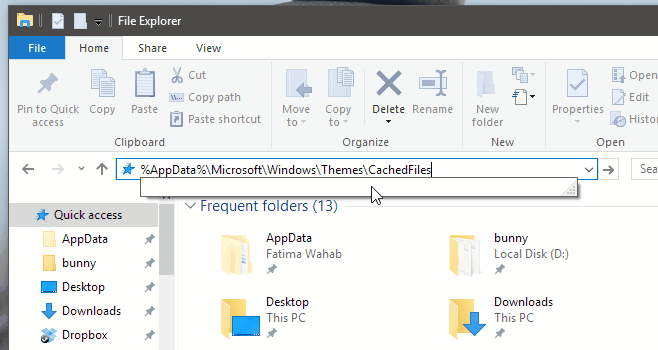
If you don’t find a copy of your current desktop background image here, try this address instead. As before, you need only enter it in File Explorer and you don’t need administrative rights to access the location.
%AppData%\Microsoft\Windows\Themes\TranscodedWallpaper
When you enter this location in File Explorer, you will be asked to select an app to view the image. The Photos app, or Windows Photo Viewer will both work.
This location, and this little tip has its limitation. For example, if the wallpaper you’re looking for is no longer visible in the ‘Background’ tab in the Settings app, you can’t recover it. It will work for your last five wallpapers but nothing older.

Your page layout needs work but the advice within really helped, thanks!
(This is what the page looks like for me:
https://imgur.com/a/FLFdI3c
)
I have searched but it is not the current one.
I googled but not found the same.
I take it there is no way to copy the current background picture without downloading some new program. Is that correct?
Required fields are many hoops to jump thru. I have no website so I guess that means I cannot post my comment or rather question.
THIS IS SO HELPFUL TYSM
That’s now what I needed. I’ve set the Windows 10 to “slideshow” so that it picks the images randomly from a folder with a lot of images. But when I see the background I hate, and I want to delete it, I don’t know which file to delete. It’s so freaking annoying that Windows doesn’t have the delete option, or at least the option to display the current file name.