How To Enable Paths Longer Than 260 Characters In Windows 10
Windows has long had a limit on how long a path it can support when it comes to running processes or accessing files. That limit is 260 characters. Any path that is longer than 260 characters needs to be trimmed down to be accessible. this involve moving files and folders around to shorten the path. With Windows 10 build 1607 and above, the limitation has now been lifted. You have to make a small tweak in the windows registry or the group policy editor to remove the limitation since it isn’t removed by default. Here’s what you need to do.
If you’re running Windows 10 Pro, you will be tweaking the group policy editor. If you’re running Windows 10 Home, you will be editing the Windows registry. First, check the build number to make sure you’re running build number 1607 or above.
Windows Group Policy
- Type Win+R
- In the run box that opens, type ‘gpedit’ without the quotes and hit enter
- The Group Policy Editor will open.
- Navigate to Local Computer Policy > Computer Configuration > Administrative Templates > System > Filesystem
- Here you will find an entry called Enable Win32 Long Path. Enable it and you’re done.
Windows Registry
- Type Win R to launch the run box
- Type ‘regedit’ and hit enter. Alternatively, you can use Cortana or Windows search to open the registry editor
- Go to HKEY_LOCAL_MACHINE\SYSTEM\ControlSet001\Control\FileSystem
- Create a new DWORD value and name it ‘LongPathsEnabled’. If the value already exists, proceed to the next step
- Set the value to ‘1’
- Next, navigate to HKEY_LOCAL_MACHINE\SYSTEM\CurrentControlSet\Control\FileSystem
- Repeat steps 4 and 5
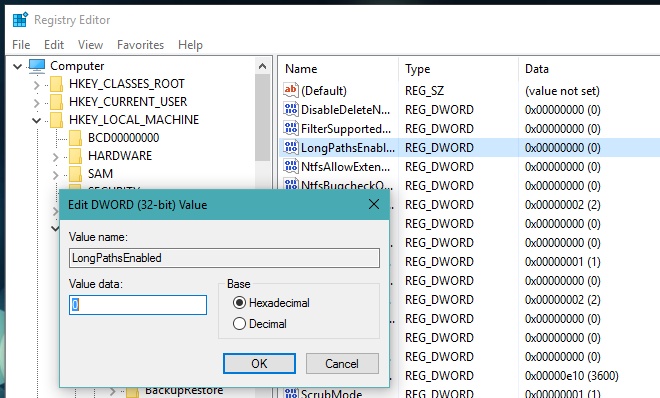
That’s all you need to do. You don’t need to restart the system for the changes to take effect. In order to make the necessary edits to the registry or group policy editor, you do need to have administrative privileges. It’s best to do this signed into the admin account and open the registry or group policy editor with admin rights.

Simplest solution for long path issue is Long Path Tool. Try it.
Still not working for me.
What can i do more?
if this option is not working means You can easily delete or copy any kind of files, downloads or folders with Long Path Tool.
Ok, but what’s the downside of that?
Thank you !
lol