How To Change Displayed Date/Time Format In Windows XP And Vista
People who use Windows may have noticed that the clock in the system tray displays time in the 24 hour format by default. I always prefer 12 hour format, if you want to know how to change it or if you simply want to get rid of AM and PM to save the space to stick in one more taskbar icon! Well, here is the solution.
In order to change how the time is displayed on your computer, click on Start > Control Panel, and choose Regional and Language Options.
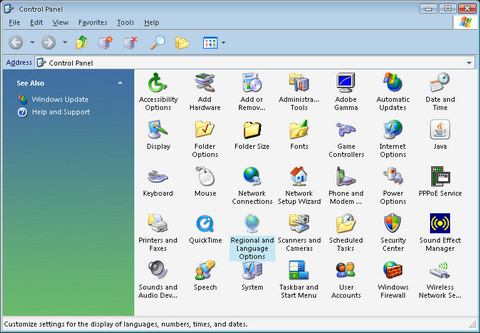
Click the Customize button underneath the Standards and formats section. Below that button, you’ll also see an example of how each setting is currently configured for Number, Currency, Time, Short Date, and Long Date.
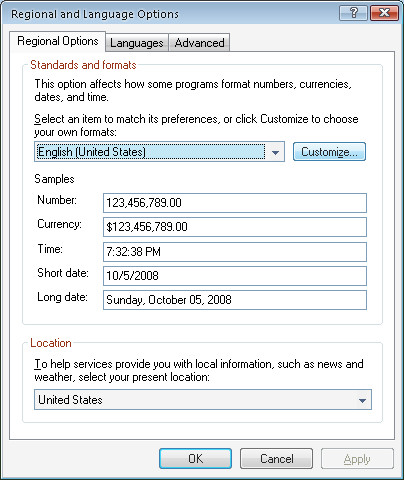
Click on the Time tab and change the time format to H:mm:ss (note the uppercase H) and press OK

The uppercase H or HH stands for 24-hour format, whereas the lower case h andhh means 12-hour format. The single h is if you do not want to display leading zeros for single digit hours and hh is if you want a leading zero.
To further customize your Date / Time settings, here are some useful tips:
- Type uppercase H or HH to Display time in a 24-hour format
- Type lowercase h or hh to Display time in a 12-hour format
- Type two characters, HH or hh to Display leading zeros in single-digit hours
- Type a single uppercase H, or lowercase letter, such as h, m, or s to suppress the display of leading zeros in single-digit hours, minutes, or seconds
- Type lowercase t to display a single letter to indicate AM or PM
- Type lowercase tt to display two letters to indicate AM or PM
- Type single quotation marks (’) around text to display text

this is my problem pls send the solution for this
Thanks for this guideline……
thank u frdz
Its really helpful to us. So thnxs…
thanks bro
thank you
thank dude
helpful
Thankx dude
really thanks
nice answer
nice answer
THANKS FOR BEST SUPPORT.
ABHINANDAN CHAPRA(BITTU)
thank for giving this
thanks it is really helpfull
Asad, thank you. That was so much fun. I fretted over control panel so many times but could not figure it out. Thank you again.
THANK YOU
Thanks, it was really useful !
Thanks bro..it was really useful. give us more information if u hv any.
Thank you very much….You’re gooood!!!
its cools…..!!!!! very simple and imformative……. thank u so much…….
This is so helpful. Thanks a lot.
This is good option for using the softwares, when any one can understand the actual date especialy in east countries.
it was so useful , thanx
Thanks for the information
giving this type of information to the people is the real social work
so great
ITS VERY USEFUL
thnx alooooooooooooooottttttttttttttttttttttt
thanks! dont know how this thing got changed by itself, but it did while i was in the process of removing some malware-i am happy you posted how to change it back again!
Very Comfortable
Thanks! The 24hr thing has been bugging me 😛
thanks…it was helpful
thanks! so helpful!!! 🙂
Thanks for the above information
Thanks for the information…
It was useful…
Nice – didn’t thought about that one!
Thanks for the info
its good
Hey, while you’re in there changing the time, why not add your name, or whatev’ seems like there’s 12+ spaces available to put your own little note in there; ie: be back soon or it’s brew time, I’m sure you’ll pick something good…FTW/FreedomThruWisdom!
Uh, FTW stands for, “For The Win”. i.e. And Jordan dunks, 2 points, FOR THE WIN!” – Radio Announcer at a Bulls game. Also used in online games, or in any situation where someone just proved someone else wrong in a particularly heated debate/argument.