How To Bring Back ‘Open With’ Option In Windows 10 Right-Click Context Menu
The amount of bugs Windows 10 has, one might think they’re a feature and Microsoft is just trying to teach everyone how to Google for a solution to problems. An odd bug that some Windows 10 users have encountered is the ‘Open with…’ option missing from the right-click context menu when users right-click a file. The option is a very important one as it allows users to select an app to open the file with. For unidentified files, or files that a default program has not been associated with, this option is the fastest and at times only way to set a default program. If the option is missing on your system it’s to do with a problem in the Windows registry. It’s easy enough to fix even if the solution isn’t obvious enough to spot. Here’s what you need to do.
Open the Windows registry by typing ‘regedit’ in the search bar or in the run dialogue. Allow it to make changes to you system. Navigate to the following location. The asterisk is an actual registry key and not something that needs to be replaced with a user specific key value.
HKEY_CLASSES_ROOT\*\shellex\ContextMenuHandlers
Create a new key here from File>New>Key and name it ‘Open With’. There’s a chance the key already exists and if it does then proceed to the next step.
Next, inside this key whether it’s newly created or already present, there should be a ‘Default’ string value. Edit the string’s value so that is it the following.
{09799AFB-AD67-11d1-ABCD-00C04FC30936}
Click ‘Okay’ and you’re all done. This should restore the ‘Open with’ option to the right-click context menu. If you don’t see it right away, consider ending and restarting the Explorer.exe process.
If for some reason the option doesn’t return to the right-click context menu, you might be looking at a problem that goes beyond the Windows registry. If that’s the case, hold out until the Anniversary Update where Microsoft has promised to resolve more bugs.
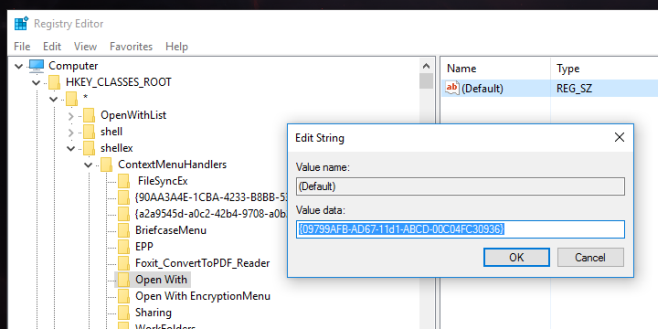

Yay Windows 10 is so awesome! .. except it won’t play wmv files, and when I right click to ‘open with’, that is also missing. All I see is ‘description’ ….
Ummm, super lame? wtf