Glogg: Use Filters To Highlight Important Events In Complex Log Files
Many a times, database managers, programmers and system administrators need to find and analyze potential issues, errors, warnings, disconnections etc., from enormous log files of deployed solutions. The log files can be read by general-purpose text editors, but they don’t offer advance features, required to analyze the log files such as auto-refresh option to keep a check on system log files, filters to quickly search specific text string, highlighters to mark important keywords/strings in a log file. Glogg is a cross-platform log file explorer, developed to view, search and analyze large and complex log files. Supporting regular expressions, it lets you search whole text strings & keywords and apply defined character-based filters over the log files to highlight all the important events.
The main interface is divided into two panes. The main window shows the log file content, whereas the bottom pane displays the search results. Underneath the main window, you will find a search bar with an option to auto-refresh the log file to view all the latest events without having to re-load the log file.
All you need is to specify the source path of log file. Once done, it will show the content of log file. If the log file is being written/updated, then it’s recommended to enable Auto-refresh option from search bar to view the updated content.
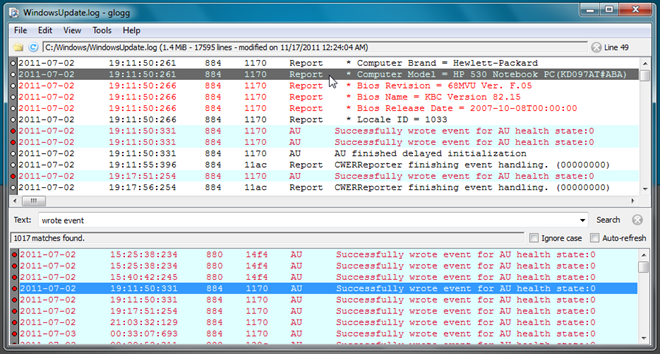
If you want to define filters for all log files, open Filters dialog from Tools menu and enter the matching pattern, foreground and background color for highlighting the filtered events. Clicking Apply will filter keywords, according to matching pattern, in real time. Once required filters are added, click OK to view the highlighted events in log files.
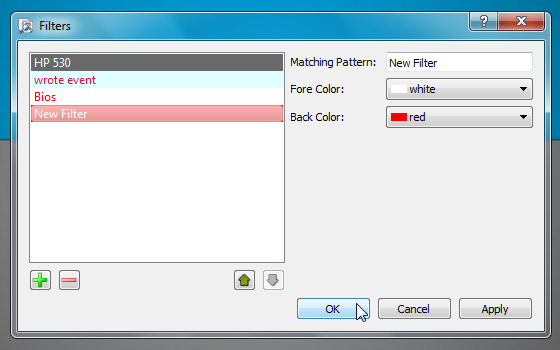
You can change the search mode for both Main search and QuickFind search types from Options. By default, it uses extended regular expression (Regexp) search, but you can replace it with either Fixed String search or Wildcard.
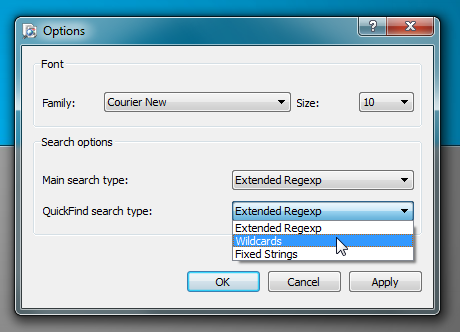
Unlike other log explorers, it supports Windows Jumplist feature, allowing users to easily access recently opened log files. It works on Windows, Debian and Ubuntu. Mac version will soon be available.

Hello everyone, how can I search for events captured on the 2018-10-12 send by 192.168.1.10.
I tried using “and” between two expressions but the results are not displayed.
Thank you.