Get Classic Start Menu & Disable Start Screen On Windows RT Tablets
The Start Menu vs. Start Screen menu has been going on endlessly since Windows 8 was first showcased by Microsoft to reveal the lack of a Start menu. Fans of the classic Start Menu have since released several third-party apps to bring it back on Windows 8 devices, and we have brought you several such tools here at AddictiveTips over the past few months, which you can check out in our compilation of best Windows 8 Start Screen modifiers and Start Menu apps. However, all these previously mentioned applications only work for the x86 and x64 versions of Windows, i.e. Windows 8 and if you have a Windows RT tablet that uses ARM architecture, you will not be able to take advantage of these apps. What we have for you today is a port of previously featured Classic Shell for jailbroken Windows RT tablets (like Microsoft Surface RT) that bring the Start Menu back on the device and disables the Start Screen.
Simply named Classic Start Menu, the app not only brings back the menu, but also provides a number of options to customize its look and feel. By default x86 and x64 apps cannot run on Windows RT devices and that’s why the developer has compiled it from the source code, for the ARM architecture used by Windows RT tablets.
As we mentioned above, this app will work on Jailbroken Windows RT tablets only. This is because on Windows RT, Microsoft doesn’t allow execution of any apps not installed from Windows Store by default, even if they are compiled for the platform. If you haven’t jailbroken your tablet yet, you can do so by following our excellent guide on how to jailbreak Microsoft Surface and other Windows RT tablets.
Once done, download the ClassicStartMenu ZIP file from the link provided at the end of this post, and extract its contents. It’ll be a good idea to use the Unpacker app for the purpose, since the native method provided in Windows RT’s Windows Explorer for extracting files from ZIP archives can be quite cumbersome and confusing. Next, just open the folder where you extracted the files, and run the ClassicStartMenu executable file. The Smart Screen filter will prompt you about the app being unrecognized; just tap the ‘More Info’ link on that screen, and choose the ‘Run anyway’ option on the next screen to start the application.
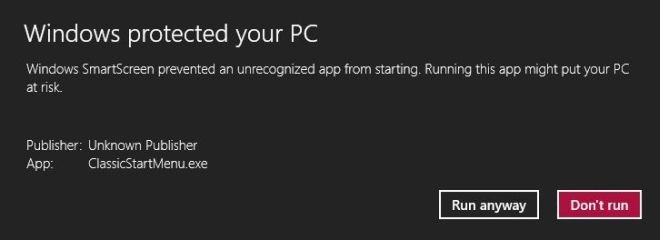
If the Start Menu doesn’t appear right away, you’ll have to restart Windows Explorer from the Task Manager.
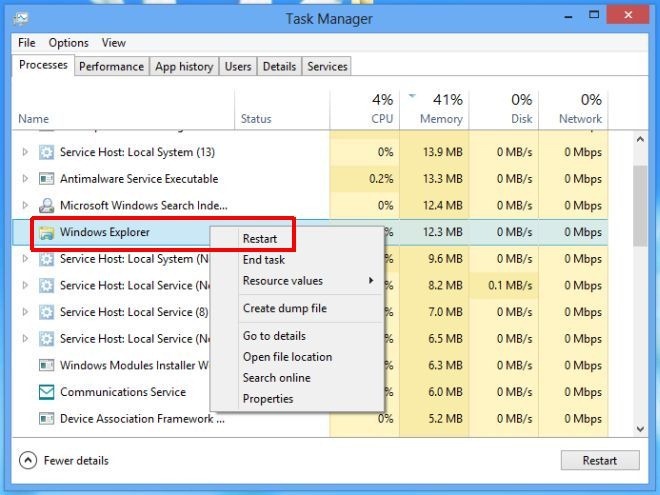
Upon first launch, you will be presented with the settings window for Class Start Menu. You can choose to view just the Basic Settings or All Settings from the lower left corner. The Basic Settings will only let you select the default style for the Start Menu from Windows Classic, Windows XP and Windows Vista/ Windows 7, and specify mouse-clicking and key-combination behavior.
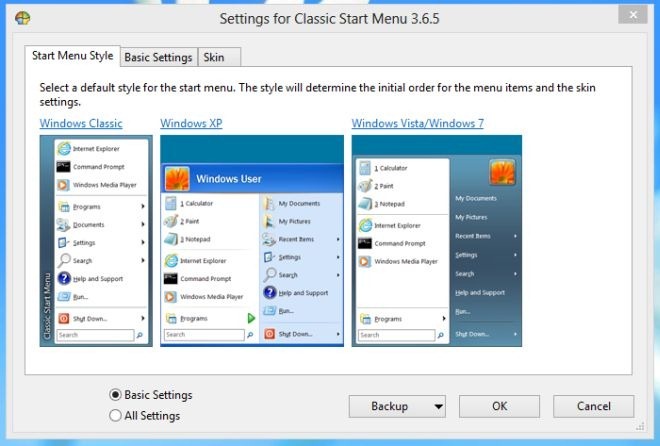
If you choose All Settings, you will be presented with a lot more options allowing you to modify the Context Menu, Sounds, Start Button appearance, Language, Controls, Menu Look, General Behavior etc. You can access the Settings menu again any time by long-pressing the Start Orb.
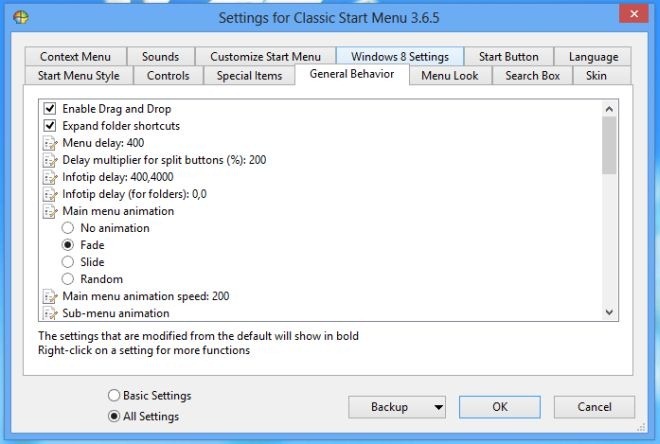
Once the app is up and running, you can open the Start Menu by tapping the Start Orb or by pressing the Windows home button on your tablet. As long as Classic Start Menu is running, the Start Screen will stay disabled. It works just as any other Start Menu replacement, complete with system and application shortcuts, and a Search field.
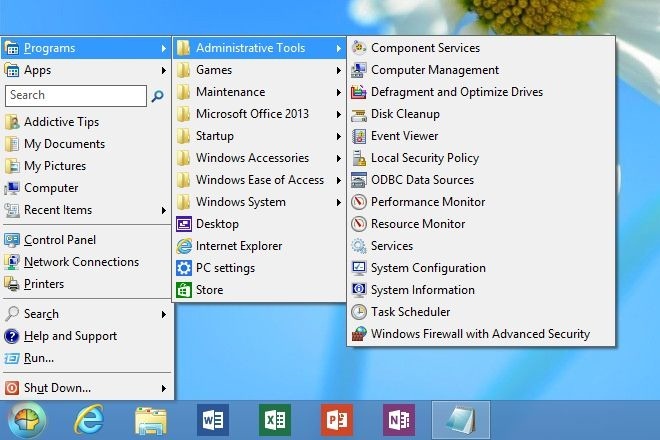
Classic Start Menu works only on jailbroken Windows RT tablets.
Download Classic Start Menu [Direct link]
[via IntoWindows]

Can I turn off the Classic start menu. Can please show me how?
If you move the Skins folder of Classic Shell directly under Program Files,
the skins will work too.