ColorUtility: Extract Colors From An Image & Combine Multiple Colors Into One
If you often find it hard to get required range of color shades, ColorUtility may help you find the right set of color shades. It is a powerful color picker for Windows, which lets you get different color shades from the screen. It shows HEX & DEC color codes in real-time, so you can quickly use the color in graphic applications and web style sheet documents (CSS). Apart from picking colors, you can apply different color filters, such as, Grayscale, Negative, Sepia, RGB Shuffle, Intensify etc, to get different versions of a single color shade. Compared to previously covered Just Color Picker and Instant Color Picker, ColorUtility includes a Color Combiner to mix unlimited number of colors into one; you can add as many colors as you want to create a color shade that you require in graphic design projects.
The main interface shows the RGB color combination for currently focused pixel on the screen. To get started, select the color picker from bottom of the window, hover over the screen area, and click over the pixel you want to capture the color from. Upon click, it will immediately grab the color and show it on main interface with HEX and DEC color codes. Sadly, it doesn’t copy the color code to Windows clipboard, so you have to manually highlight it and press Ctrl+C hotkey to use the color code when required. The RGB color combination sliders help you change shade of currently selected color.
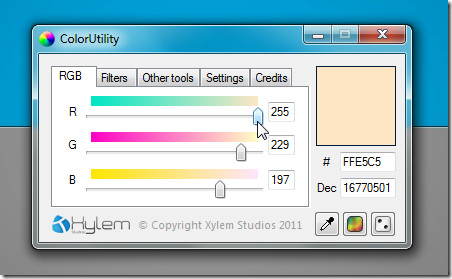
The Filters tab contains numerous color filters and effects that you can apply over the selected color. For instance, when you select Sepia, it shows the Sepia version of the color you picked along with its HEX and DEC color codes.
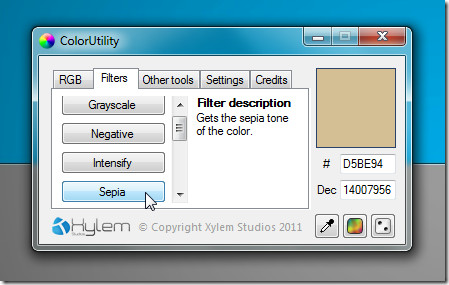
In Other tools tab, you will find Color combiner, Advanced grayscale, and Advanced random color tools and a feature to get all colors in an image. The Color combiner allows you to pick and add colors to the list and merge them together to create a new color shade. The resultant color appears at the bottom of the window. When you click Select and close, it sends the color to main interface letting you copy the color code.
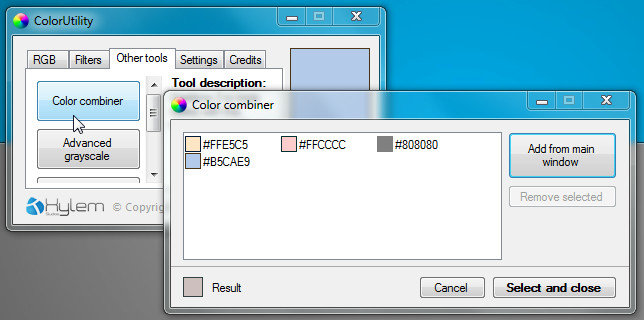
Get all colors in an image feature enables you to extract all the color shades from an image. All you need is to specify the image and it will start extracting the colors. The times it takes depends upon the image size and number of colors in the given image. Once extracted, it displays all the shades with HEX color codes and RGB values in the list.
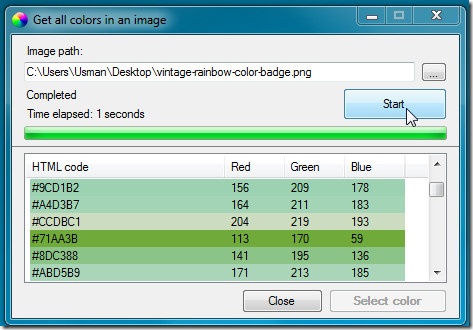
The Advanced random color generator comes useful in instances where you need to use mix High RGB color combinations into one color. It provides 5 color toggles in total, namely, High red, High green, High blue, Grayscale, and Websafe. Using these toggles, you can create custom colors and view their web compatible color shades. Clicking Select and close sends the color to main interface for further processing.
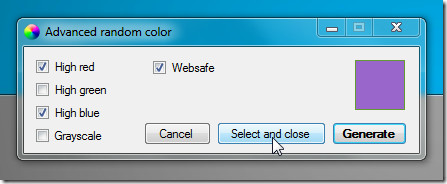
In a nutshell, ColorUtility is a comprehensive color picking application. With Color Combiner, Auto Color Generator, and Color Extractor tools, you can instantly get multiple shades for a selected color. It works on Windows XP, Windows Vista, and Windows 7.
