Highlight & Draw Anywhere Over Desktop & Open Windows With Epic Pen
Epic Pen is an open-source desktop application for Windows that’s designed with one purpose in mind: to let you draw anything, anywhere, on any window. While a tool like this might seem limited in terms of functionality, but it’s not quite so and can be genuinely useful under a myriad of usage scenarios. For instance, you can use it during presentations or screencasts for marking and reviewing ideas or pointing to different objects on the screen, even if they are spread across different apps or the desktop. That said, the application can also come in handy for arc-tracking, annotation, and freehand drawing motion. Epic Pen enables you to draw with an ink pen or highlighter tool on the desktop and also provides an eraser tool to revert changes at any time. You can hide and unhide the drawing on the fly. Likewise, the application also lets you use hotkeys to switch between the available drawing tools.
The application itself is very lightweight and resides in the system tray area. You can right-click its notification icon to execute a set of different actions, which includes toggling the hotkeys, remember content when closed, and exiting the app. Other than that, you won’t find any complex settings or configuration options.
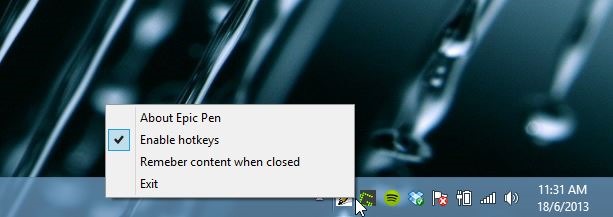
The minuscule tools palette of the app carries a set of tools that I mentioned earlier. You can select among the normal cursor (to temporarily disable annotation), pencil, highlighter and eraser. Speaking of the eraser, there are two types of erase modes you can use: Eraser and Erase all, both of which are pretty much self-explanatory. When you hover the mouse pointer over any tool, the application also displays the associated hotkey in the tooltip. The head size of the pencil or highlighter can also be changed. In addition, you can select among a handful of color options including green, red, black, white, yellow, brown, pink, and blue, among a few others. The selected color automatically appears in the far-right part of the window, giving a visual indication that you just can’t miss.
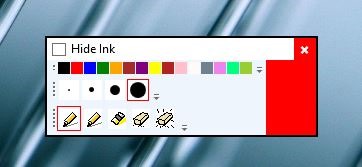
Drawing over the screen is pretty simple – just select the type of tool you want to use and then use the cursor to freely draw anything you want. The drawing effect is pretty realistic, looking like actual scribblings. You can toggle the ‘Hide Ink’ parameter on Epic Pen’s window to show or hide the drawing respectively based on your requirements. Hiding it will not remove it altogether, and whatever you last drew will appear as soon as you show it.
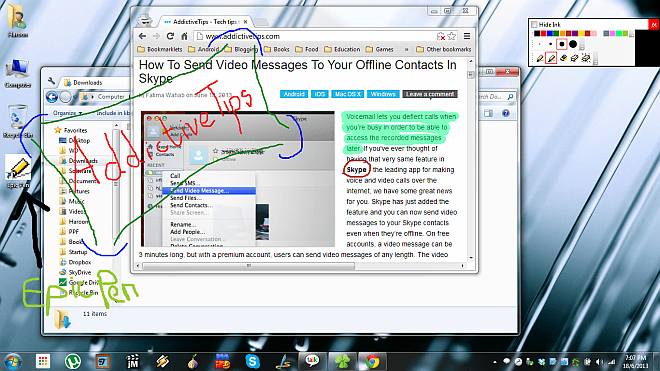
So if you need to draw objects, shapes or text over your desktop and any open windows, Epic Pen is a fairly useful tool to try. It works on Windows XP, Windows Vista, Windows 7 and Windows 8.

thanks this very useful tools.
My epic pen stopped working after windows 8 update, what sholud I do?
Isnt there any default Windows tool available to do this ? Clearing the screen after drawing seem to be confusing to me . I had to close the tool to clear.
why not use the eraser there?
There is Sunny, however I am having trouble finding it. So here is the story. ‘Microsoft mouse and keyboard center,’ gives me an option for one of my keyboard special keys, to use something called. To bind “S1” to do that, “take screen clipping.” not snipping. I want to make it clear, I am not talking about the ‘Snipping tool,’ but that might be what you are looking for, as it works the same. Well that is what I am looking for, because it is just like print-screen except I can use draw on picture and stuff. It is nice and looks and functions better than Snipping tool. So I will keep looking. 😀