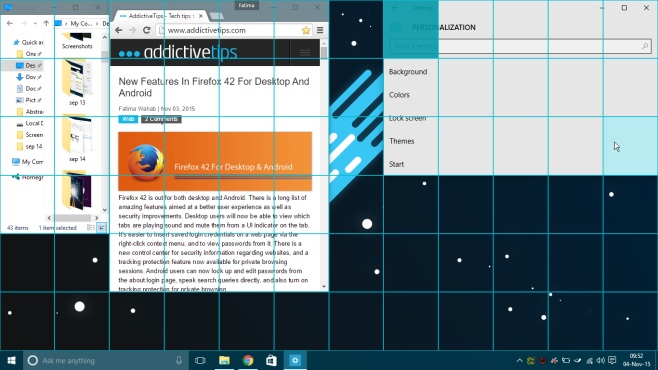Enable An On-Screen Grid To Arrange Windows More Easily
Aero Snap is a very popular Windows feature that lets users easily arrange their windows on the screen. With Windows 8, the feature was improved on so that you could snap three windows the full vertical length of your screen. WindowGrid is a free Windows app that takes snapping windows to a whole new level. It adds a grid to your screen when you’re rearranging a window and lets you snap the window into any arrangement with the aid of the grid. The grid is customizable so that you can use it effectively on both a small and large screen.
Install WindowGrid on your system and it will run in the background while you work. To install the app, run the EXE file and the app’s icon will appear in the system tray. Click the icon and then click Install in the pop-up. Once the app is installed, you are ready to start using it.
The grid isn’t omnipresent. To use the grid for arranging windows, click and hold a window from its title bar, and then hold down the right mouse button. The grid will appear and you can release the right mouse button once it does. With the left mouse button still held down, move the cursor and select the blocks on the grid you want the window to snap to.
Once you’ve highlighted the blocks, release the left mouse button. As you highlight blocks, the windows will resize and reposition accordingly so that you know how much of its content will be visible in that area. The app is pretty neat and the only downside is that you can only define the grid’s area from left-to-right and not right-to-left. To customise the the grid’s layout i.e. the number of rows and columns, right-click WindowGrid’s icon in the system tray and change it from there. You can also disable Aero Snap when using the app via its settings.