Edit Right-Click Context Menu Of Any File Extension With ContextEdit
The right-click context menu of Windows is aimed at increasing the productivity of users by providing easy access to different file/folder related options. Apart from some general options like copy, cut, rename etc., it provides you with additional options related to the specific file type. The information required to recognize the file type and display its related options in context menu is saved in the Windows Registry. Last week, we covered a context menu editor called 7CMenuEditor.INC (reviewed here), which allows you to add custom application shortcuts and URLs to the desktop context menu. The HKEY_CLASSES_ROOT registry hive contains information about all file extensions and lets you add & remove context menu entries of any selected file extension. However, if you want to add entries to the context menu of multiple file types, it becomes quite a tedious and time consuming task. Moreover, messing around with the Windows Registry is not advisable for novice users.
ContextEdit is a simple, yet powerful application that lets you customize the context menus of all file extensions. It reads the file extensions of both native and installed applications from Windows Registry and shows them in a list, allowing you to customize the right-click context menu of each.
The application’s interface is divided into 3 panes. The left pane holds a list of extensions of the native and third-party utilities. The top right pane shows shell commands of selected extension, whereas the lower right pane displays all the context menu handlers of the selected file extension. To create a new entry, first select an extension from the extension list.
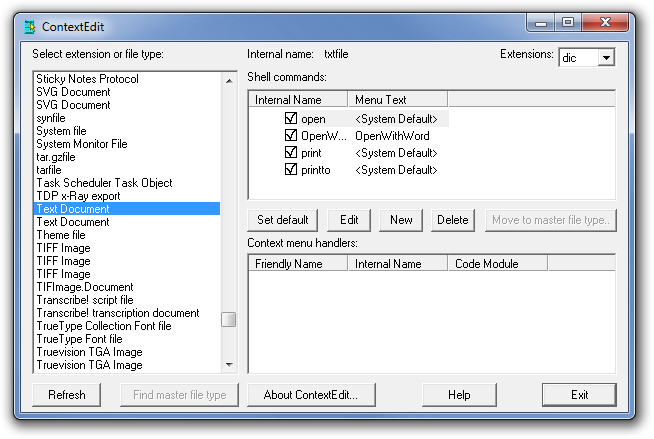
Now, click New to create a new entry. First, you need to enter an internal name for the new command, enter the Menu text (text that will appear in the context menu), and then enter the command you want to execute with newly added context menu option. You can also choose to specify the application you want to run when you select the option from context menu. For instance, you can choose to add MS Word for opening text files. When all settings are in place, click OK.
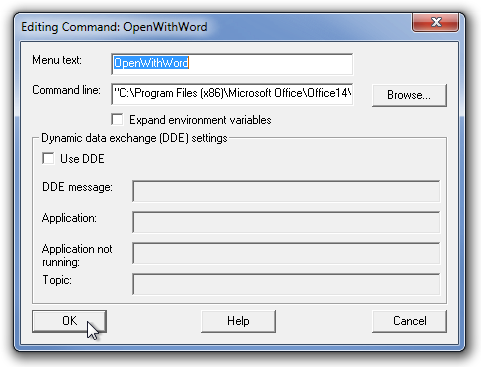
Upon click, the new entry will be added to the right click context menu of the selected file extension. Similarly, you can create new entries for any native or installed applications’ files.
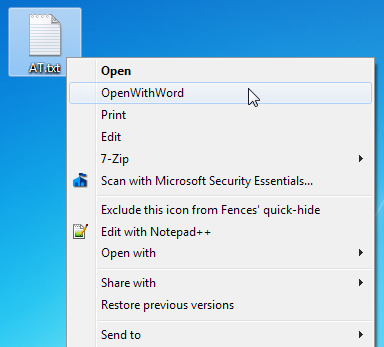
All in all, this tool lets you quickly customize context menu entries of any file type without having to manually edit the Windows Registry. The application works on both 32-bit and 64-bit versions of Windows XP, Windows Vista, Windows 7 and Windows 8.

Как добавить пункт в меню “Создать” ?