EasyBrake Is A Simple, One-Click Video Converter Based On The HandBrake Engine
I’ve been using media converters for as long as my first foray into the world of computers. They were specifically more useful back in those days when smartphones were not smart enough to play every kind of video format and you needed to convert your favorite movies for watching them during long trips. Even though most of the multimedia devices are now quite capable of playing all major video formats, the need for video converters hasn’t seem to have plummeted. If you’ve used a lot of video converters, then Handbrake might need no introduction. It’s one of the most powerful open source video transcoders used by videophiles to perform a number of media conversions. There are a lot of applications that use the Handbrake engine and give you control over additional functions and settings. EasyBrake is one such app. The major advantage of EasyBrake over other similar converters is ease of use and a simple interface. It supports various input formats, but only allows converting them to either MKV or MP4.
EasyBrake lets you convert multiple files in one go. The main interface comprises of a plain design with the text line ‘Just a click to convert’. It has a total of four buttons on main window. Open Settings Panel and Open Conversion List are aligned to the very right and bottom, respectively. The S button in the center is the quickest way to convert a video. Clicking it lets you select the file and immediately starts the conversion process. Advance users looking for tweaking with a few settings may click the power button in the middle.
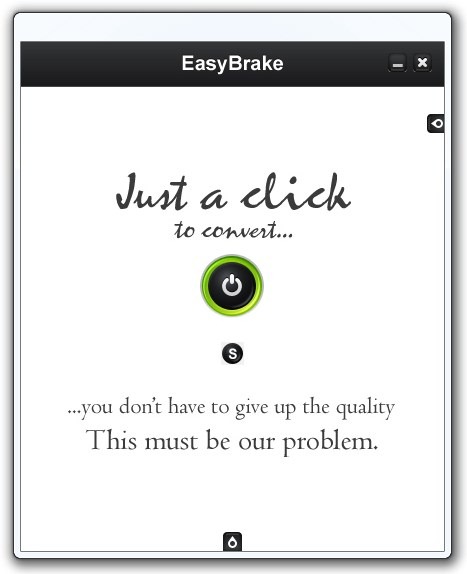
Clicking it expands the main window and opens both Settings Panel and Conversion list parameters. EasyBrake allows you to perform batch conversion. Simply click the Plus (+) button and then select your files. Settings Panel houses various settings for improved output result. For example, you can switch between the video formats (MKV and MP4), alter Video bitrate, toggle 2-pass encoding, resize video dimensions etc. The application also allows you to change Audio settings, including bitrate and codec. If your video file suffers from low volume issue, you can try increasing the decibels under Gain dBA.
The app also contains a few profile presets for one click conversion. These profiles consist of iPhone, Android, Apple TV, iPod Touch etc. Along with that you may specify how subtitles are fetched into the videos or should they entirely disabled.
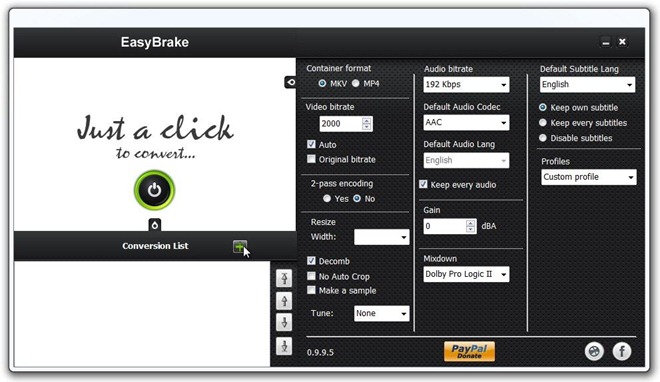
Once everything is in place, click the Power button again to begin the conversion process. A small CMD console appears, showing the conversion progress in real-time.
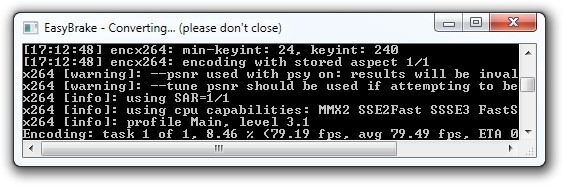
All in all, EasyBrake is a powerful video converter. The only drawbacks we found are its inability to let you define custom output directory. And it only supports MKV and MP4 as of this writing. It’s an open source application that works on Windows XP, Windows Vista, Windows 7 and Windows 8.

Crashes on 4.0.4 many times.
Grrr, no Mac version?! 🙁