Easily Add, Delete & Edit PATH Variable Entries With Path Manager
In Windows, PATH is an environment variable that lists directories where the operating system basically looks for executable files when provided a command to execute. For instance, when you type in ‘calc’ in the Run dialog or in a Command Prompt window without even specifying its own path, it still opens because its location i.e. C:\Windows\System32 is a part of the PATH variable. Even though Windows lets you view and edit PATH (right-click Computer > Properties > Advance System Settings > Environment Variables), the process itself can confuse a lot of users and take time to get there every time you want to make changes to the variable. An easier way would be to use applications like Path Manager. This is an open-source Windows tool that makes viewing and editing Path variables a tad bit easier. The simple interface of the app displays everything in an easy understandable manner. And moreover, you can do it in just a few easy steps. Besides just displaying PATH, it also displays validity of its entries.
A valid path is represented by a checkmark so that users don’t face problems due to invalid entries to directories that don’t exist. If a folder doesn’t exist anymore, it will simply be marked as invalid. Path Manager displays System and User path variables separately from one another, and you can jump between both via the drop-down menu on the right. In addition, you can toggle whether folders, files and other values should be allowed or not.
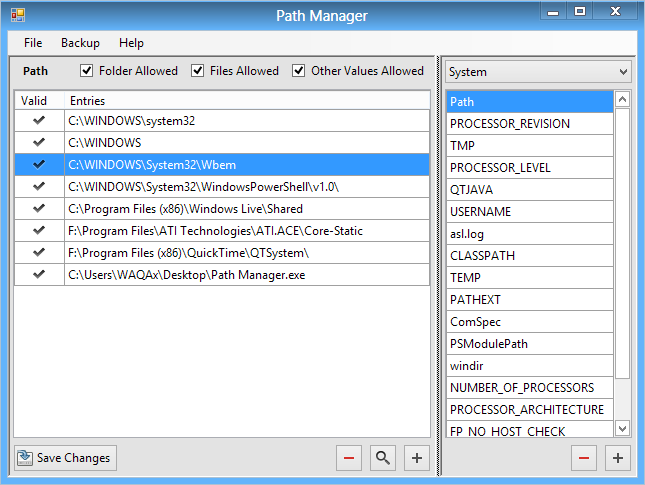
All the information regarding the PATH entries can be exported and imported to and from a text file by selecting your desired option from the Backup menu at the top. Having said that, you can also save the changes straight to the registry via the File menu. Another interesting element I found is that you can quickly open any entry’s location by simply double-clicking it on it. For instance, if you need to instantly jump to the System32 folder, simply double-click it from the list and bingo! The path will instantly open in File Explorer.
To add a new PATH entry, you can click the [+] button at the bottom followed by typing the complete directory path in the proceeding minuscule window that pops up. When done, click OK and your new value will be instantly added.
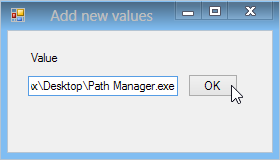
Path Manager is a portable application, meaning it runs straight from its EXE file – no installation required! It works on Windows XP, Windows Vista, Windows 7 and Windows 8.
If you find yourself frequently editing the PATH variables to add or remove directories in it, our own method of adding or removing PATH variable entries from the right-click menu of directories can be a real time-saver, so don’t forget to check it out!
