DropIn – Storage Manager For Dropbox Data (Files And Folders)
Managing data in Dropbox is not as easy as organizing files and folders in local locations on hard drive, as one needs to keep the available space in mind before transfering files to Dropbox folder. If you frequently transfer data from multiple locations to Dropbox folder and then move it back to your hard drive, DropIn can help you manage data transfer between Dropbox and local folders, effortlessly. It is a Dropbox storage manager designed to save the time and effort involved in moving and managing files and folders which you send to Dropbox and then move back to your local locations.
DropIn will particularly come useful for those who, instead of moving files from numerous locations to Dropbox, move data from only specific locations, like project folders, music collection or media folders, etc to Dropbox on regular basis. So, how does it manage your Dropbox data? It allows you to add local files and folders which you wish to send to Dropbox later. Apart from saving the source locations of specified files and folders, it lets you send selected files and folders to Dropbox folder with a single click.
DropIn’s list can be managed in numerous way. Using the list column headers, you can quickly sort and filter the files by date and time stamps, file and folders, and by current location – Dropbox folder or local location. For instance, you can quickly filter all those files in a list which are currently located in Dropbox. Similarly, you can see files which were added on specific date and time. Additionally, it enables users to add custom filters to list down all those files and folders which meet specified filter conditions. The AND and OR logical operators lets you further refine the data filter conditions.
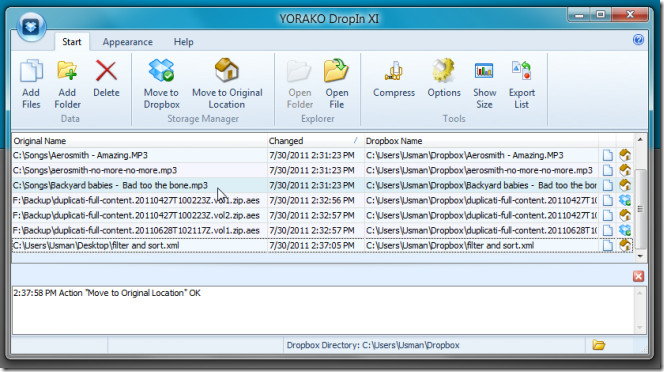
Just like Dropbox desktop application, it sits in system tray to quickly bring up the main window. The toolbar holds options to add local files and folders, move selected local file/folder to either default Dropbox folder (if specified) or to any Dropbox folder of user’s choice, move Dropbox data back to original (source) location. The Compress option lets you compress selected file/folder in ZIP format at defined location. You could choose Dropbox folders or any other folder on your hard drive to save compressed ZIP file.
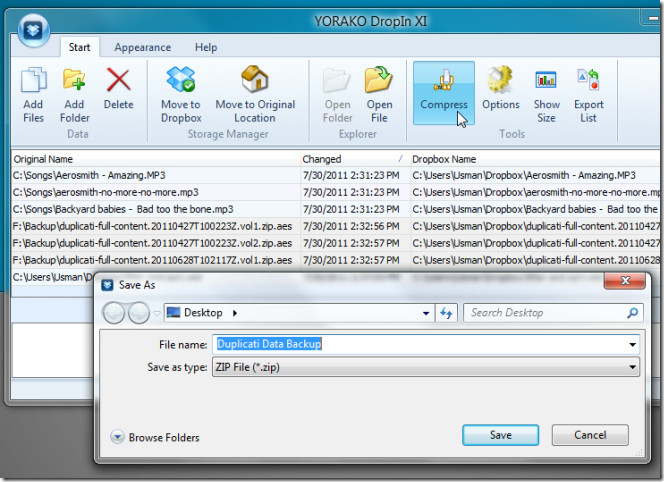
From Options window, you can enable/disable application logging and ignore files and directories larger than specified size. DropIn also lets you export your current file/folder list to XLS (Excel) format. You can access these toolbar options from file/folder right-click context menu as well.
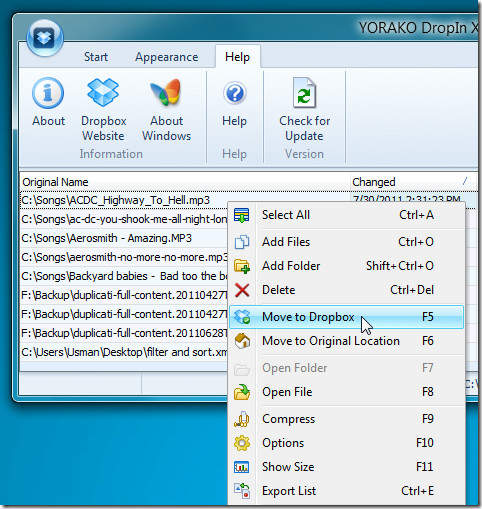
DropIn has a 30 days free trial period, after which you will have to manually dismiss the nag-screen to use the application. It has 3 licensing models – Lite version, Pro version, and Company License, which costs $12.85, $22.90, and $142, respectively.
Download DropIn (Translated Website Link, Original Page is German)
