DPWipe: Drag & Drop To Shred Files And Folders Using Multiple Methods
When you delete something from your computer in the normal way, it goes into the Recycle Bin. You can select the Restore option available in the Recycle Bin to recover anything that you did not want to delete. Even after you delete the data from the Recycle Bin, it is still recoverable using the proper tools. This recovery option is what is used by data recovery tools that allow you to bring back accidentally delete documents, images and other important files. The data is still recoverable because when an item is deleted, usually, only the MFT (Master File Table) entry is removed from the hard drive and the file data is actually still there. So, if you are deleting any sensitive files, keep in mind that they are still recoverable. Previously, we have covered file shredding gadgets such as Multi Trash and Freeraser that allow you to shred files by dropping them over the gadget, as well as applications such as Hardwipe and Secure Wipe that let you erase file and folder contents. The aforementioned gadgets don’t allow you to use different shredding methods, while the applications don’t support the drag & drop functionality. DPWipe is a file and folder shredder that allows you to wipe files by just dragging and dropping them over the application. It allows you to choose a wiping method, such as Single Overwrite with Zeroes and Psedoram, RCMP, DoD Wipe etc.
Anyone with malicious intentions, with proper knowledge of how to use data recovery software and methods, can use this information, to bring harm to your business or personal life. Imagine what would be the consequences if someone took your important documents, only meant to be seen by particular people, and give them in the hands of your competitors. What you need is a proper data shredding application that leaves no chance of anyone being able to recover the deleted data. DPWipe has a very simple interface, with the Drop a File or Folder field at the top, Wipe Method options in the middle and Start Wiping button at the bottom. To wipe a file or folder, simply drag the file into the application, choose the desired wiping method and click Start Wiping. The application supports, both Normal Delete, and three secure shredding methods, including Single Overwrite, DOD Wipe and Gutmann’s Maximum Security 35 Pass Wiping Method.
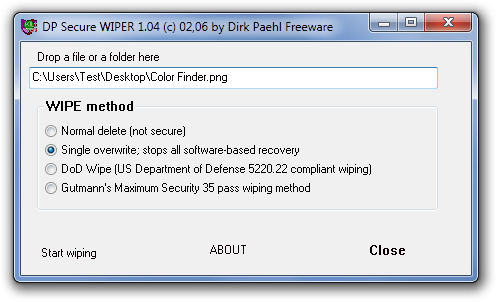
DPWipe works on both 32-bit and64-bit versions of Windows XP, Windows Vista and Windows 7.
