Download Music Tracks From Internet Radio Stations With streamWriter
streamWriter is a portable tool (also available as an installer) which provides the utility to record and listen to MP3/AAC-streams broadcasted by internet radio stations. It has an ability to easily sort out radio channels by genre and bitrate. You can quickly save songs and create groups for easy sorting and management of internet radio streams. Filters can also be applied to exclude certain channels. It also allows creating your own playlist, as well as adding third party internet radio streams in a snap (by entering the URL of the stream). It has a unique functionality of skipping ads, which works with most internet radio channels. You can even restrict disk space usage for saved files to ensure that the disk usage will not exceed a minimum defined size.
To begin, just select a genre and stream type, e.g. MP3 or ACC to get a list of internet radio streams. Click on any of the available streams to add them to queue. You can also sort channels by bitrate from the respective menu.
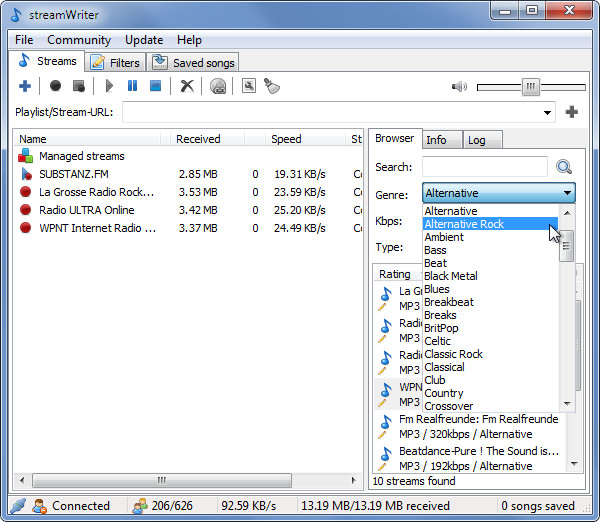
Use the right-click context menu to play, stop, pause, remove a radio stream, download a track (Start Recording option), save a playlist, and so on.
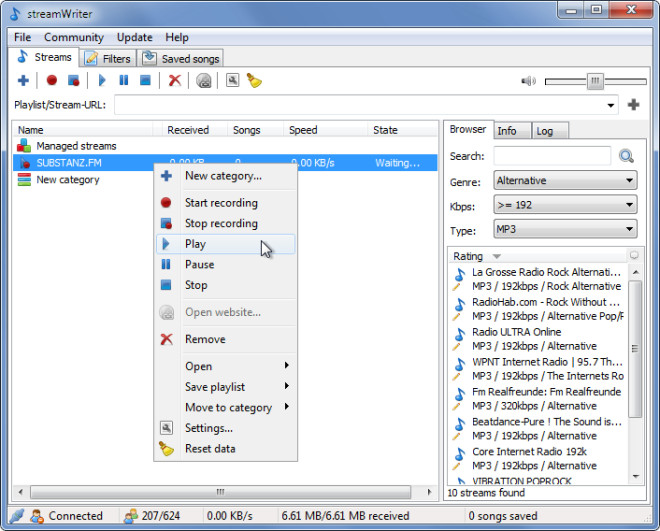
Multiple tracks can be downloaded simultaneously from numerous internet radio channels. You can also add filters to create an ignore list from the Filters tab.
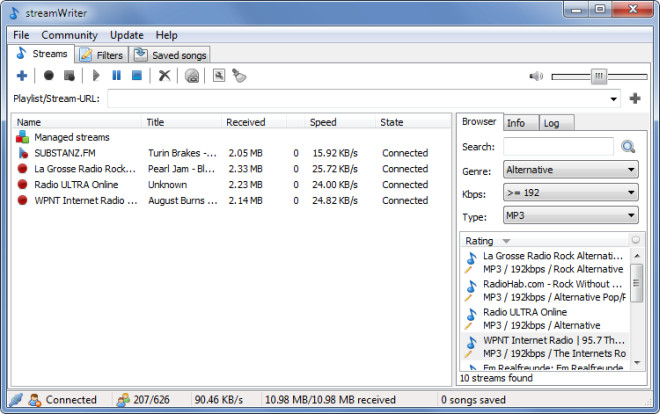
The Saved Songs tab contains a list of your saved tracks which can be played, deleted, removed from list and opened from the parent directory via right-click context menu.
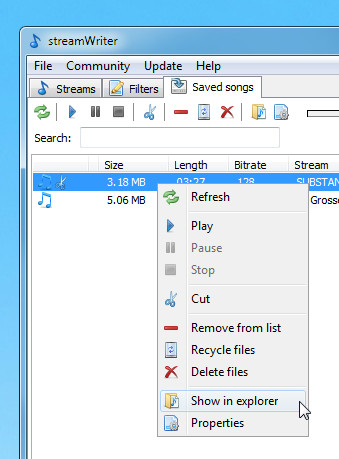
You can also create categories to manage your radio streams. Categories can be created by clicking on the + button from the main interface. To add a new stream, you can enter a URL of a radio stream in the text box on the main interface. The Info tab on the right hand side menu provides information about the selected channel including its name, genre saved songs (if any) and used bandwidth information.
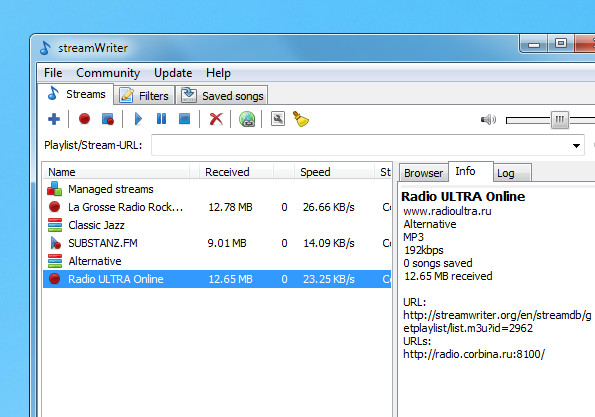
You can access advanced setting from the File menu, from where you can restrict disk space usage and set a default action when you double-click on a stream (e.g. start recording).
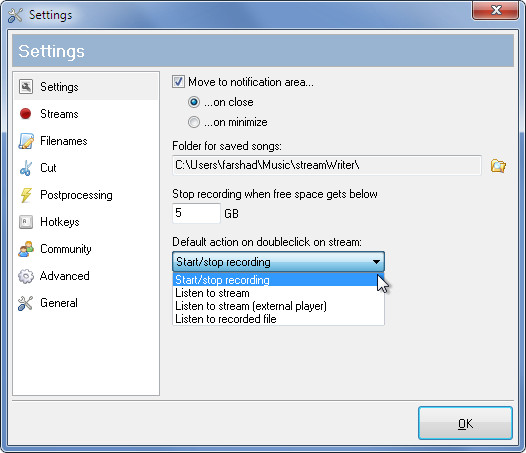
You can also register hotkeys from the Hotkeys tab. Just select an action, e.g. Play and enter a key to assign it. Other tabs provide general settings for managing ignore list parameters, bitrate settings, and regarding default output devices, such as speakers, etc.
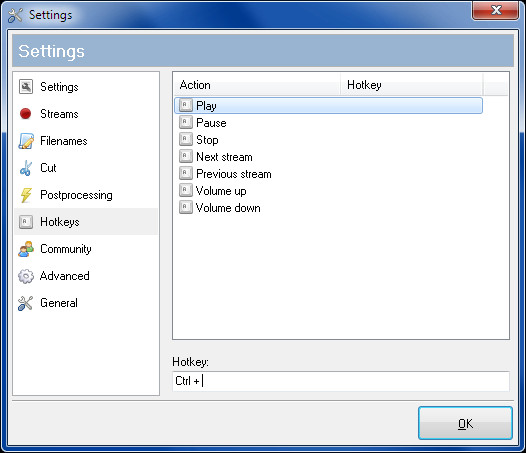
streamWriter is an easy to use and lightweight tool for listening and saving internet radio tracks with immense convenience. It works on Windows XP, Windows Vista and Windows 7.

You can use Allavsoft to download Rdio Songs to MP3, M4A, FLAC, AAC on Mac/Windows.
Hmm. This product is pretty cool, actually.
Most Internet radio players — say, for example, Radio Sure — even the freeware ones, will allow recording of the streams. However, as with Radio Sure, for example, some of them have crippled features in that regard unless one buys the commercial version.
This freeware tool would appear to have most or all of those features otherwise crippled in the freeware versions of such as Radio Sure. So, I’m definitely going to keep it handy for use as a recorder instead of using the freeware copy of Radio Sure that I have on my machine. I’ll still use Radio Sure for listening; but I’m just saying that I’ll probably use this tool, instead of Radio Sure, for recording.
Radio Sure probably has the largest worldwide database of streaming radio stations, and so is probably the best pure player. It’s recording features are good, too, but, again, one must purchase the commercial version of Radio Sure to get many of the recording features found in the freeware streamWriter.
And Radio Sure can also aid in obtaining the specific URL that streamWriter would need in order to record. All one has to do in Radio Sure is search for an make the desired stream appear in a search within Radio Sure, and then right-single-click on said desired stream and look at the “info” and get, therein, the URL of the stream. One can also search for a given stream on Radio Sure’s web site’s database and therein get the URL of the stream.
Helpful hint-o’-the-day: To obtain the URL of the stream of a radio station which seemingly only allows one to listen using said radio station’s “player” which can only run in the browser, and which is only accessible via the station’s web site, simply use some kind of packet sniffer or similar tool while the stream’s playing, and see, therein, the URL of its stream. NirSoft makes a couple of freeware tools which can be used for this; but there are many others. Only if the stream’s server is “intelligent” enough to detect that the stream’s not flowing through the radio station’s web site’s browser-based “player” would the resulting URL not work in something like Radio Sure or streamWriter (or Screamer Radio, or any of a number of similar products).
Hope that helps!
______________________________________
Gregg L. DesElms
Napa, California USA
gregg at greggdeselms dot com
via caschy? via ghacks? 😉
And: wow: no url-field -_-
via here http://i.imgur.com/L44A0.png 😉
By the way since you covered it first when it came out, I am giving you a ‘via’ as a courtesy. We try to be to the first to cover every application but you are fast when a German software comes out. Good job!
By the way, what do you mean by no URL field? We give the download link in the end of every review.
Thanks for sharing this cool product.
By the way, I stumble upon a program which works for Windows OS on the computer.
I can use it to record internet radios for my iPad 2. Though it is a USB cable way, I think someone may need this help too. Share for your refenrence.
http://www.capturestreamingaudio.net/rip-internet-radio.html