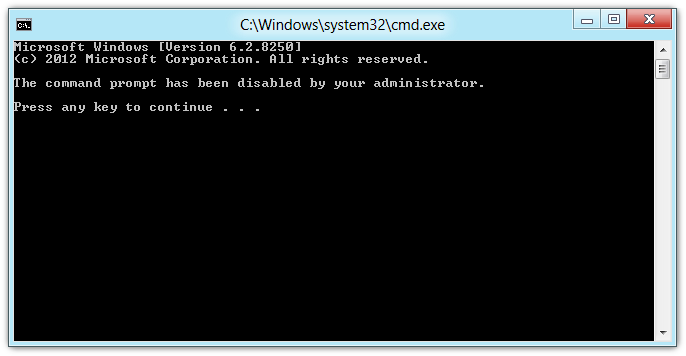How To Disable Windows CLI & Command Prompt Script Processing In Windows 8 [Tip]
The Windows Command Prompt allows you to give commands to the PC for performing different functions, and also lets you use switches to specify the behavior of the task you want to perform. Before the creation of GUI interface of Microsoft Windows, CLI was the only way to interact with a computer. Although, the mouse has taken over most of the functions in Windows, Command Prompt is still a very powerful utility to access the system, provided you know how to use it. You may know that some low-level system utilities can only be accessed using the Command Prompt, but if your computer is prone to falling into the hands of other people, you may want to disable the Command Prompt. The reason being that anyone with malicious intent can use Windows CMD to bypass all security policies that restrict unauthorized use of critical data. In this post, we will explain how to permanently disable Windows 8 Command Prompt for all account holders, as well as command prompt script processing, using the Local Group Policy Editor. Read on to find out how.
Before you begin, make sure that you have acquired administrative privileges to change the local group policy settings. First off, move to Start Screen, type gpedit.msc and hit Enter.
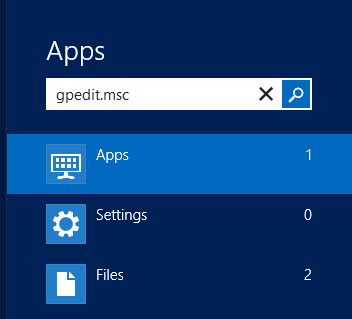
This will open Local Group Policy Editor. Now, go to the following location in the left pane.
User Configuration/ Administrative Templates/ System
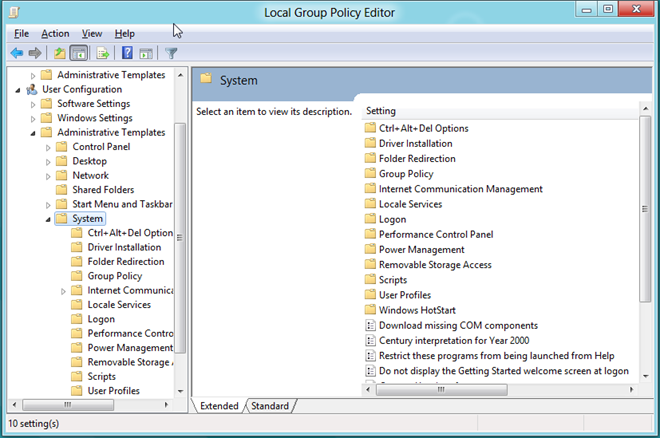
Once there, look for the policy setting named Prevent Access To the Command Prompt.
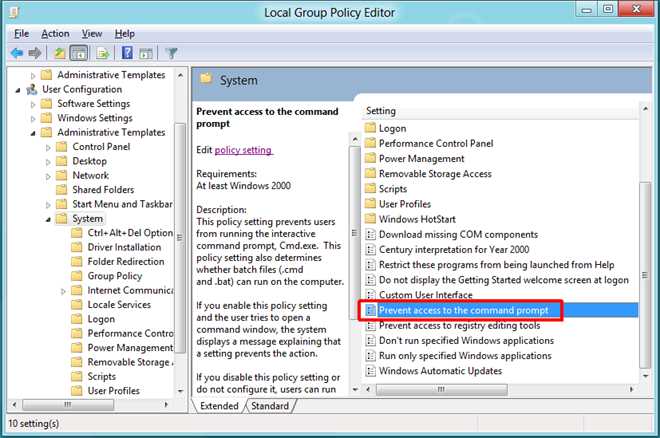
At the top, there are Not Configured, Enabled and Disabled options available. Selecting each setting will let you read its effect in Help section. To Prevent Access to the Command Prompt, just select Enabled from the list and click OK.
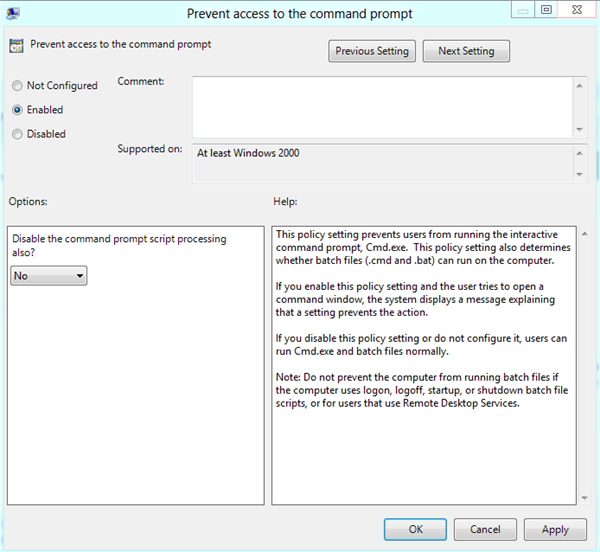
If you want to also disable the Command Prompt Script Processing, select Yes from the drop down menu present under Options section in the left side.
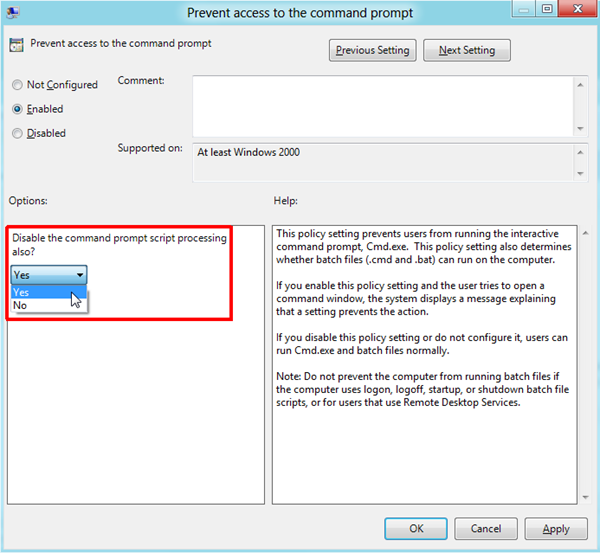
Once done, you need to enforce the changes made to the policy setting. To do so, close the Local Group Policy Editor and bring up the Run dialog box using the Win+R hotkey combination. Just type in “gpupdate /force“ and click OK. This will enforce the changes made to the Local Group Policy without restarting your computer.

Once the policy settings are updated, it will prevent all users from accessing the command prompt. Moreover if you’ve disabled command prompt script processing, Windows will restrict all users from running BAT, EXE or any other console applications.