Disable Low Disk Space Notification Alert In Windows 7 / Vista
You might have noticed that whenever you run short of disk space on some particular drive on your system then Windows shows you a notification message. This is no doubt a very useful feature but on the other hand it also becomes annoying as it keeps disturbing you again and again. Below we have covered a simple way to disable such alerts via the Windows Registry.
Open the Registry Editor by clicking Start, then type regedit and hit Enter. Once it is launched simply navigate to HKEY_CURRENT_USER\SOFTWARE\Microsoft\Windows\CurrentVersion\Policies\Explorer from the left sidebar.
Now right click the Explorer and choose New > DWORD (32bit) Value and name this as NoLowDiskSpaceChecks.
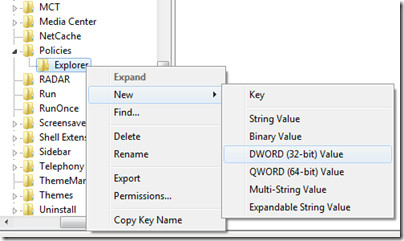
Now Double click it and set its value to 1.
Click OK and that’s it, now log off your computer and login back, you will no longer see the low disk space alerts. This registry tweak works on Windows XP, Vista and Windows 7. Enjoy!
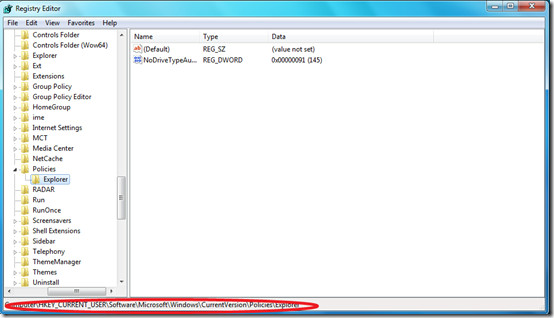
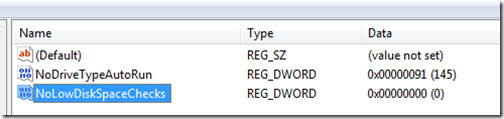
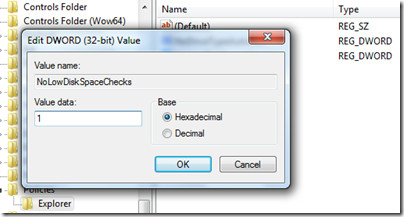

I have a Lenovo T540p and keep getting the annoying pop up message about low disk space on Lenovo recovery Q. How do I get rid of the pop up?
Sure. Let me click this FLAG icon on this website so I don’t have to hear you complain like a child.
Indeed. What a baby. They should restrict 10 year olds to their Play Stations. Better still, find an old Atari with joysticks and one cartridge (just Pong) for them.
this does not work with windows 7 64bit i can confirm this but a post down below will show a solution that work by the name of Aaron.
This does not work on Windows 7 home premium. Policies has no sub-menu
Does not work for me either and I don’t need daft insults from those unable to control themselves when I can see I have followed the instructions precisely. Whatever it is that makes it work for some and not others, MS should work out the reason their information can fail and explain how to correct it.
Ok ok I have just noticed the instructions on here are not identical to the ones I followed on the MS site. It would have been useful if this had been highlighted here. I have now added a second DWORD and time will tell if it will solve the issue. It may be that for those who found it didn’t work it was because they’d followed the MS advice first ?
This is the same instructions Microsoft gives, and they’re false. There is no registry keyHKEY_CURRENT_USERSOFTWAREMicrosoftWindowsCurrentVersionPoliciesExplorer in windows 7 x64 ultimate and after creating it anyways, it still doesn’t work after reboot.
this doesnt work, fakers.
It should work. But I would put it under HKLM, not HKCU, but otherwise follow the instructions. If you are missing keys to get there, then add them.
I have a printer problem. My desktop has Vista, and IE 9. When I print AOL or ATT email, the printer prints it at 4 x 6in and not 8 1/2 x 11. My Microsoft documents print okay (8 1/2 x 11). I have another printer and it too will print AOL & ATT email at 4 x 6 in.
Thanks !
Sorry Aaron. The existing option in windows 7 to hide notification and icon in the task bar doesn’t seem to work for me. I am still getting notifications.
@ Jack Tors
I think you are the Retarded one, works great for me Win 7 Pro X64.
This article is retardly invalid for windows 7. Thank you to Aaron for posting something that works.
Works flawlessly. Obviously you didn’t bother to test it properly or are mentally incapable of following such simple directions and complement with a missing step if it is the case in your system.
In Win 7 just click on the arrow in the notification task bar and then
the word “Customize…” As in the post below, you can configure lots of cool stuff including
disk space alerts.
http://www.sevenforums.com/tutorials/293-notification-area-icons-hide-show-system-icons-notifications.html
Thanks so much tanks in advanced.
The registry change seems to have worked for me. Thanks
The Policies key only has an Explorer subkey in HKLM, not HKCU; Dis you mean HKLM by any chance? Or should one create an Explorer key within the HKCU\…\Policies key?
Either way. You can put it in either. HKLM is for everyone who uses the computer, while HKCU is just you.
Thanks Aaron! Worked just like you said for me too!
Thanks Aaron! Worked just like you said!Tom
If you wanna disable notifications of low disk space in Windows 7 go to Control Panel type in “Notification Area Icons” no quotes into the search pane and click “Show or Hide the notification area in the Taskbar” and where it says Windows Explorer Low Disk Space click the drop down box next to it and choose “Hide icon and notifications”
That only works if you don’t want to see every icon all the time.
Thanks Aaron!
This does not work for Windows 7 (the registry is different)
This -works- on Windows 7. The registry is precisely like so.
If you are lacking an Explorer key under Policies then you should create it as well. In this case it was not necessary because the system had already created it to express the no autorun feature.
Traul, you are wrong
As another user pointed out, you’ll find the Explorer folder in Policies in the Local Machine (HKEY_LOCAL_MACHINE). However, if you only want this to affect the user logged in, then creating the Explorer folder with the new DWORD should work.