Cyber-D’s AutoReboot: Reboot System When Internet Connection Is Lost
Most servers require an internet connection, and some are heavily reliant on a stable internet connection, such as internet hotspots, Kiosk computers and the like. When the drivers of a network adapter crash, or the DHCP may fail to provide an IP address, a computer may require some manual configurations, such as releasing an APIPA, or resetting the network adapter. This can be quite an issue when managing several kiosk (public) computers or servers. Since many systems are present in data centers, which can be located in remote locations or are difficult to move around, it is more convenient to remotely work on them.
In order to check network related issues, some network administrators use applications like Ping Plotter to see if a system is online on the network. However, despite being connected to the network, a system can loose internet connectivity. A simple alternative to manual monitoring can be to simply reboot a computer, so that all settings are refreshed, and the system remains connected to the internet. Cyber-D’s AutoReboot is a simple application that allows you to automatically restart a computer when it is no longer connected to the internet, or when the internet connection gets disabled.
All you have to do is to launch the application, specify a test URL, a time interval to check for an internet connection (e.g., every 30 seconds), and retry attempts (e.g., 3). This will test the connection after your specified time frame, retry for connectivity according to the slected limit and if no internet connection is detected, the system will be automatically rebooted. Since Kiosk computers have minimum privileges, a problem may occur for password protected computers; however, using Netplwiz can resolve this problem for Windows Vista and Windows 7 computers. The same issue can be resolved in Windows XP by enabling direct user logon. You can move the slider to Off any time to turn off Cyber-D application. Furthermore, you can click View Log, to see the log for all system reboots in the form of a text file.
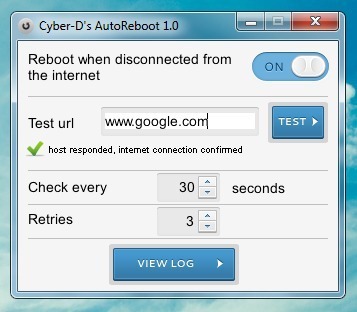
Whether Cyber-D AutoreRoot can be useful for you or not, will depend upon your requirements and the settings for the computer in question. For example, password protected Kiosk computers may not be able to benefit from it, since users will constantly prompt the system or network administrator for entering the password. Cyber-D’s AutoReboot works on Windows XP, Windows Vista and Windows 7.

That’s a double edged application… first of all you’ve got to be ABSOLUTELY sure that you have a VERY stable Internet connection to your in question computer’ location! Otherwise will have a PC that will restart every now an then whenever you have drop-outs/lags on you Internet connection! So you’ll be facing a nightmare with a computer that loops into re-booting due an unstable Internet connection!
That’s a double edged application… first of all you’ve got to be ABSOLUTELY sure that you have a VERY stable Internet connection to your in question computer’ location! Otherwise will have a PC that will restart every now an then whenever you have drop-outs/lags on you Internet connection! So you’ll be facing a nightmare with a computer that loops into re-booting due an unstable Internet connection!