Easily Split Large CSV Files Into Smaller Parts While Retaining Column Headers
Data-crunchers, your attention, please. As you’re all too aware, reviewing copious amounts of data is tedious work, especially when you’re stuck with repetitive, tabular data, like mile-long contacts lists or financial records, preserved in a CSV file. Well, if you can find someone to help you pour over all that data, you can now easily split those long lists into as many segments as you like, and divide your workload between co-workers, with the quick & nimble CSV Splitter.
One of CSV Splitter’s strengths is its simplicity. It is more suited for users who’re easily flustered by the plethora of options some other applications of its kind might have. It opens to a single window with a few simple options.
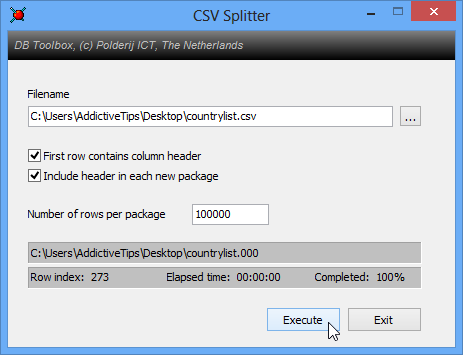
To get started, click the browse button to the right of the “Filename” field, and select the CSV or TXT file you want to split into multiple smaller ones. I loaded up a list of all the countries in the world, which was categorized by column headers like serial number, common name, capital, sovereignty, currency, telephone code, etc., which is why I checked the “First row contains column header” box. This gives you the option to include the entire column header in each of the files the original CSV splits into by checking the the box below.
Enter the number of rows you want each file to have or calculate a value depending upon the number of resulting files you require. If your .csv has about 300 rows like mine did, and you put in “150”, you’ll get two new files with the index numbers “.000” and “.001” appended at the end of their filenames. Hit “Execute” when you’ve entered the required value.
The gray bar at the bottom shows the progress of the task by current “Row index”, “Elapsed time” and percentage “Completed”.
CSV Splitter can be used in conjunction with another application from the same developer. “Dataset to CSV” converts any SQL database you put in it into a comma-separated CSV file, which you can then, via CSV Splitter, split into bite-sized portions for easier consumption. You’ll have to download Dataset to CSV separately, though. Download links for both applications can be found on the page linked at the end of the article.
Testing was carried out on Windows 8 Pro. CSV Splitter is also available for Windows 7, Vista & XP.

How to make it work for files 1.5 GB or more? I get out of memory issue.
How accurate? I’m observing the first few packages and seem to me there different amounts of record per package. Like the first package has 1001 rows (1000 rows + 1 header), the next is 998, 1000, etc. it’s not a static number. why?
It’s working 100% thanks guys you really helped me out 🙂
Doesn’t work. Jsst get an “out of memory” message every time. I have 16GB of RAM!
Ditto
it says out of memory. what should i do
Same for me. My csv files have well over 1,000,000 rows. Almost 2,000,000 (otherwise would simply use excel).
Just downloaded and ran it. Works perfectly. Thank you for posting this.
Tnx man, you saved my life and nerves 🙂
how large of a file can be used?
it worked for me!!!Thanks
It works, but it does not respect special non-English characters, such as á é í ó ú Ñ ñ…
It didn’t work. No file was produced!
I was happy to find one that keeps the headers, but wasn’t happy with it changing the filename extension. My store host only accepts csv files and huge files stall the website for minutes at a time. Thankfully, changing file extensions is easy enough, especially with a bulk renaming program.
Your splitter is far better than others I have tried; great work, a 100X thank you!