Create Text-Based ASCII Art From Images Using ASCII Generator
ASCII art is a graphic designing technique that uses computers for presentation, and consists of pictures pieced together from the printable characters defined by the ASCII Standard. It is basically text-based visual art, and can be created with any text editor. However, creating ASCII art using a simple text editor will demand a lot of time and concentration from the person making it. These days, you can find a tool for everything you want to do. Applications used to generate and manipulate images are available in both free and paid forms. Instead of wasting your time in creating an ASCII image in a text editor, you can use the following application. ASCII Generator is a free, open source application that lets you convert images into text-based art. It lets you adjust the density levels, brightness, contrast and dither of the converted images. You can let the application automatically select the suitable characters, or enter the alphabets and characters of your choice to create the text-based image. ASCII Generator is capable of creating ASCII art of multiple images in a batch operation.
ASCII Generator provides you with a lot of options to fine tune your images. You can use custom characters to create the image, meaning that if you want a particular word, or character to appear in the image, you don’t have to manually put it in. Moreover, the density, brightness, and contrast of the image can be controlled giving it a more realistic look. The application allows you to add images to it via drag and drop. Drag any image over the application’s main interface to instantly convert it in a text-based form. As soon as you drop a picture, an image preview and a control pane appear inside the main interface.
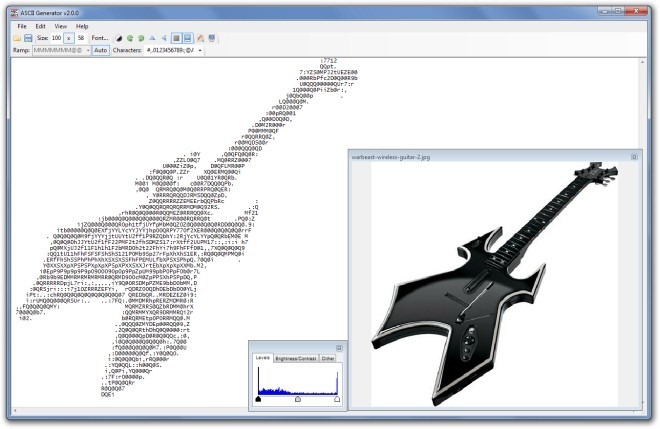
You can either convert the whole image, or select just a part of the image to convert it into ASCII art.
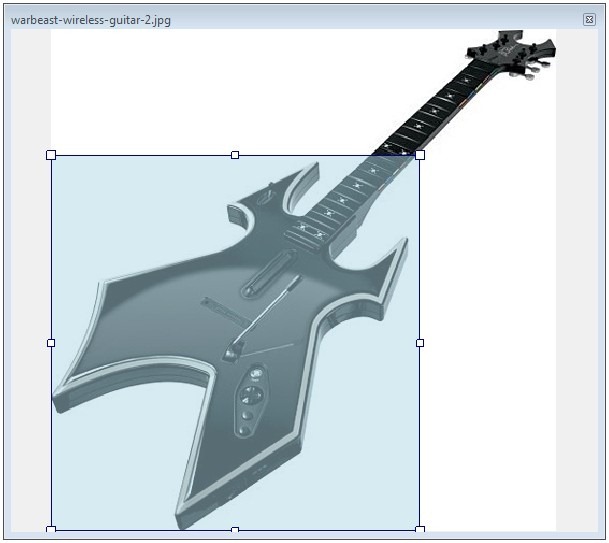
The Control pane allows you to adjust the text Density Levels, Brightness, Contrast and Dither of the image. Just adjust the sliders at the bottom to control them.
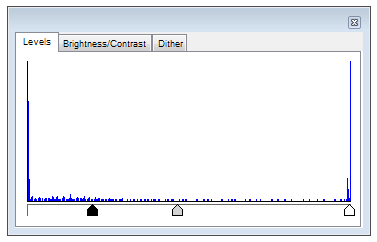
Click File and select Batch Conversion to select multiple files and create ASCII art out of them in a batch operation. You can adjust the Output Size, Text etc, of all the images selected for the batch operation.
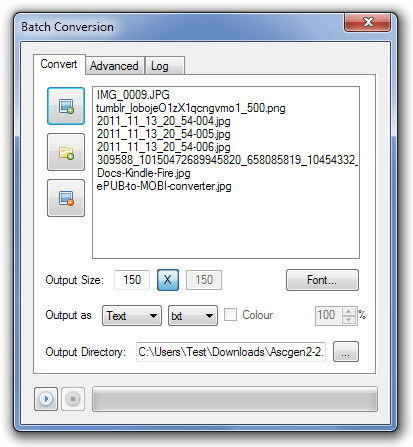
ASCII Generator works on both 32-bit and 64-bit versions of Windows XP, Windows Vista, Windows 7 and Windows 8.

It`s “Free” License or not???
Can it works on Ubuntu.
You will have to look for an Linux alternative to this program, since it only works on Windows XP, Vista and 7.