Rufus: Create Bootable USB for Windows, Linux, Flash BIOS & More
Not a while back, optical discs were the real means to install new operating systems on to your machine. With the advent of thumb drives, everything changed for the better – letting users create bootable USB drives to install Windows. To install Windows from a USB flash or thumb drive, you must first prepare it for bootable drive. In the past, we have covered a number of tools to create bootable USB drive, such as Windows 7 USB/DVD Tool (to create a bootable DVD/USB for installing Windows 7 and Windows 8) and WinSetupFromUSB (to create a multi-boot setup from a folder containing the setup files). Today, we came across another small, yet powerful bootable USB creator called Rufus. It is a portable application that enables you to create bootable USB flash drive to install Windows XP, Windows Vista, Windows 7, Linux-based operating systems etc. The application comes with some advance disk format options, and a feature to check device for bad sectors. Moreover, it allows you to create extended label and icon files.
The interface looks like an enhanced version of Windows Format utility(accessible from the drive right-click context menu). The application has the ability to automatically detect the USB drive. When you plug in a USB device, it gives information, such as the Device, Capacity, File System, Cluster size etc. To create a bootable disk, check the Create a Bootable Disk option and specify the ISO image you want to create bootable USB for. Once done, you can choose to enable Create extended label and icon files option. Clicking Start will begin creating bootable USB. It must be noted that the application will not start the write operation if the selected drive is being used by other application.
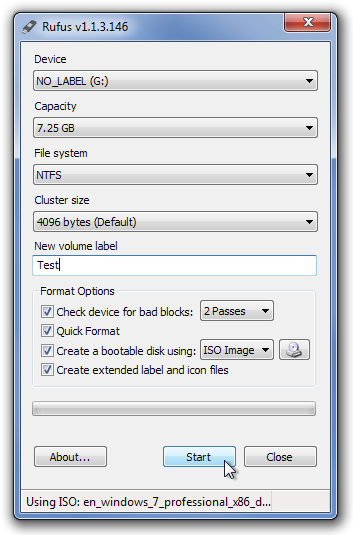
The time it takes to create a bootable drive depends upon the size of specified ISO image file. Not only does it help you create bootable USB drives for installing OS on the system, it also makes it easy to flash BIOS from DOS, and run low-level system utilities. Unlike other bootable USB drive creators, it doesn’t perform low- level disk-related operation. Therefore, you can use it for data transfer after formatting the bootable USB drive with Windows Format utility. The application has 2 versions, one with FreeDOS and the other is without FreeDOS support. It works on both 32-bit and 64-bit versions of Windows XP, Windows Vista and Windows 7. Testing was carried out on Windows 7 Ultimate.

jaaja