Compare Two Folders And Sync Files With MOBZSync
Users who’ve lost a track of backed up data may find it challenging to manually check which and how much data has been backed up from source to target locations, i.e from local PC to any remote location on network. In such a scenario, they could go for comparing files and folders which are present on both locations or try an application which can quickly do comparisons between original and backed up locations. MOBZSync is an application which not only compares data saved in two different folders but can synchronize and copy the data of any of the selected folder with other. This could come handy when you want to check which files and folders are missing in either back up or source folder.
The application has an extremely simple usage with only few configurations to deal with. Just launch the application and specify both source (backup) and target folder path. Once done, click Compare to find out missing files in listed folders. MOBZSync reads folders content attributes to find differences on the basis of Unchanged, Newer, Added, and Older. All these attributes are present in toolbar to sort the file listing accordingly. Next to Compare, you have options to copy files from left to right side and vice versa, and to sync both folders.
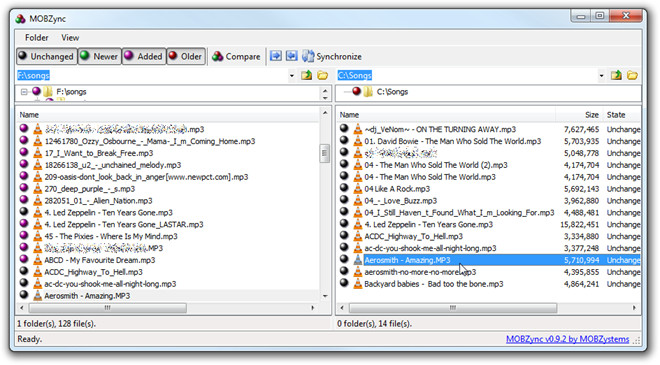
Upon clicking Sync, it will open a file synchronization dialog to specify extra sync options and get preview of sync operation according to set parameters. Here, you can choose to either copy newer over older files, older over newer files, ignore changed or modified files from process, delete unchanged files, and choose different actions over added files. Once you’ve configured copy/sync options, click OK to begin the process. If you’ve selected to get a preview, it will do nothing but show the post sync operation result.
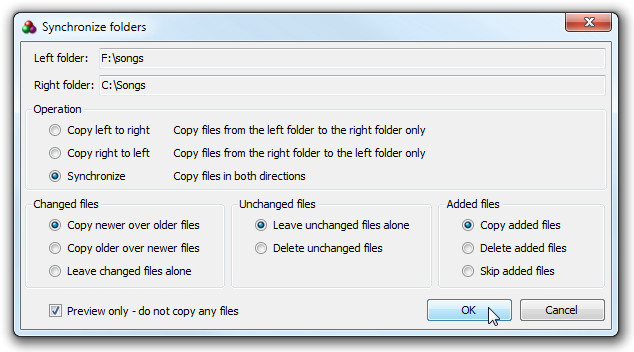
MOBZSync works on Windows XP, Windows Vista, and Window 7.
