Clean Obsolete And Unwanted Files In Windows With Aero OneClean
Every system cleaner has its pros and cons and while some clean junk files from certain directories, others are more useful for their extra features. Recently, we provided a comparison of some of the best system cleaners to identify the best available option for our readers. It is a common fact that no particular junk file cleaner erases unwanted files from all required directories, therefore, since long I have been in search of finding a way to single out junk file directories from multiple application and system folders.
Aero OneClean is a system cleaner which provides a simplified junk cleaning mechanism by allowing you to add selected folder to remove junk files from. This way you can select all the temporary file directories from literally any application or system folder, in order to remove clutter from your system. You can start off by selecting options from the given list to select common temporary file directories. These include the folders containing log file, temporary files, Recycle bin, internet Explorer Temp and uninstallation file directories. To perform an extended disk cleanup and to ensure that all drives are searched for clutter, check the last two check boxes.
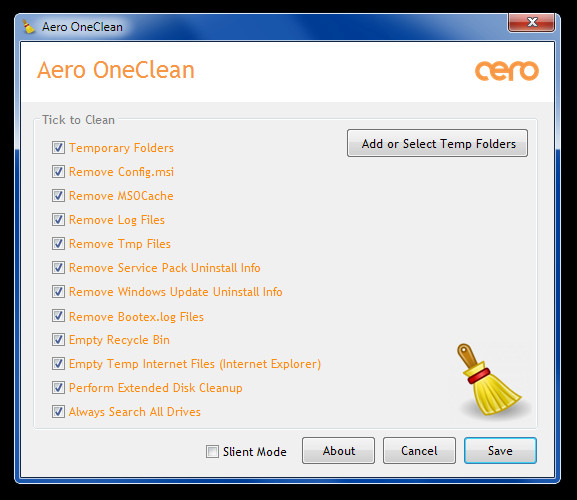
To select other folders with junk files, click Add or Select Temp Folders button. From here, you can specify folders containing clutter such as temp or cache folders from applications, Prefetch folder in Windows directory and so on. Once all desired folders are selected, click Save.

The next time you run Aero OneClean, the selected folders will automatically be emptied. If you would like to access the settings again, run the cAero OneClean and select Settings.
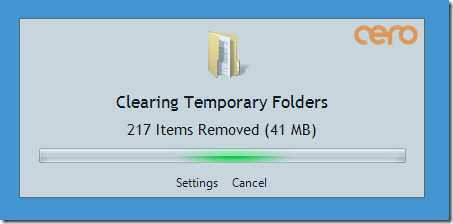
It works on Windows XP, Windows Vista and Windows 7.
Download Aero OneClean (First application on the left)
