Change Orientation Of Videos Using Free Video Flip And Rotate
Technology sometimes feel to be moving with the speed of light. Our gadgets and handheld devices now has so much computing prowess that it simply wasn’t imaginable a few decades ago. One of the most incredible advancement is the introduction of camera on mobile phones. Now, you probably don’t feel the need to keep your keep both your camera and mobile in your pocket, when only one can suffice the job. Usually while recording videos, people don’t give a lot of thought to the orientation of a video when shooting with mobile phone camera. Due to the fact the most devices are now equipped with an integrated accelerometer, which changes the view as you reposition the phone. What if you made a video of an important event and while viewing realize that you were holding the camera upside down? Or perhaps in portrait mode? Well, recording a video in landscape perfectly seems okay, holding it in portrait is down right foolish. However, don’t worry no more as Free Video Flip And Rotate lets you change the orientation of videos with a single click. It has seven predefined video rotate and flip options; rotate 90 CW (Clockwise), rotate 180, rotate 90 CCW (Counter Clockwise), flip horizontally, flip vertically, flip vertically with rotate 90 CW and flip vertically with rotate 90 CCW.
This application is add-supported and it is recommended to uncheck Install the DVDVideoSoft Toolbar option during installation.
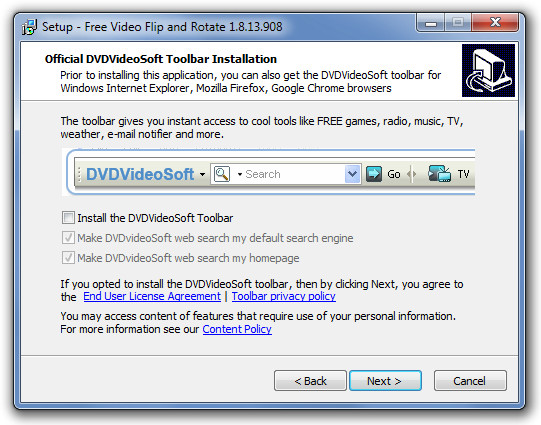
To begin, select the video you want to rotate from Input File available at the top of the interface. Free Video Flip And Rotate will automatically generate a new output file name. You can choose the type of orientation for the video from the buttons given at the bottom namely rotate 90 CW (Clockwise), rotate 180, rotate 90 CCW (Counter-Clockwise), flip horizontally, flip vertically, flip vertically with rotate 90 CW and flip vertically with rotate 90 CCW. The original video’s thumbnail will appear on the left side of the main interface, while the thumbnail of rotated and flipped video will appear on the right side. Once you’ve set up the orientation, click Convert to save the video.
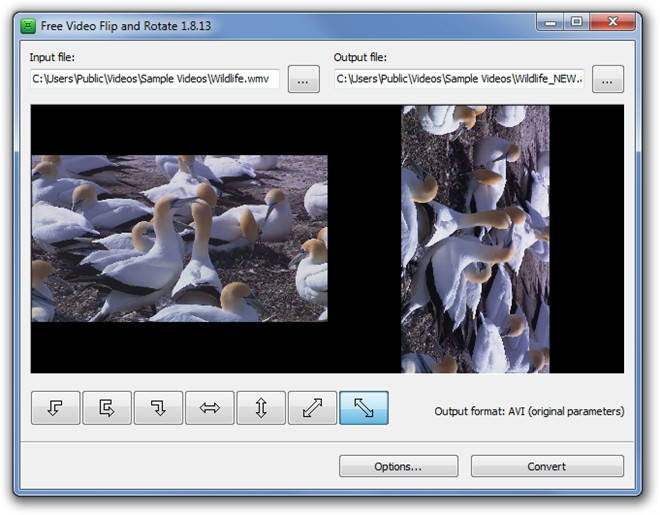
Clicking Options button present at the bottom enables you to choose the application language, check for updates and select Shut Down the Computer if the process completed successfully option.
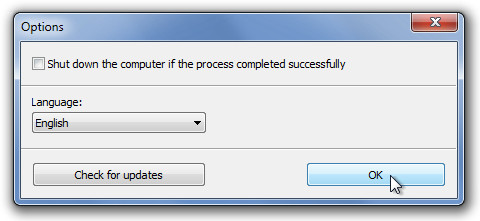
Free Video Flip And Rotate is an awesome tool to quickly change your video orientation, no matter how you captured it. It works on both 32-bit and 64-bit versions of Windows XP, Windows Vista and Windows 7.
Download Free Video Flip And Rotate
