Capture2Text: OCR Tool To Easily Extract Text From Images
OCR, or Optical Character Recognition, is the mechanical or electronic translation of images of text into machine-encoded text. It has a wide usage for converting books and documents into electronic documents and to computerize a record-keeping system in offices. For instance, what will you do if you have the hard copy of a form and you want to enter it in to your computer. Most probably you will end up typing the whole form into your computer manually. OCR allows you to save time in such tasks by automatically picking up text from images. This means that when using OCR, instead of typing down everything by hand, all you have to do is scan the document and convert the scanned image to text with the help of an OCR application. Previously, we have covered a lot of OCR applications, including Ground Truth Text, OCR Terminal and OneNote 2010. Capture2Text is an open source OCR application that allows you to quickly snapshot a portion of the screen, convert it to text and save the result to the clipboard. This simple tool can be used to quickly convert the text in images into editable text and copy it from the clipboard to any text editor. More on Capture2Text after the break.
After installation, the application runs in the system tray. Right-click on the icon to reveal options such as Save Settings, Suspend hotkeys, Save to Clipboard, Send to Cursor, Send to Control, Show Popup menu, OCR Box Color, OCR Box Opacity, OCR Language, Toggle Voice Language etc.
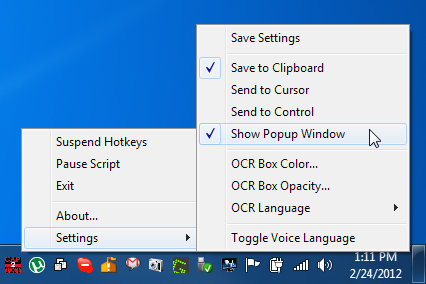
To capture a screen area for OCR, press the Windows + Q hotkey combination and move your mouse around without clicking it to select the required area for OCR. All the selected area will be highlighted in the blue color for you to easily increase or decrease the selection area.

The selected text will be recognized in real time and will be shown on the top of the computer screen. Once the selection is complete, again press the Windows + Q hotkey or click with your mouse to end the selection. The text will be automatically copied to the clipboard and if Show Popup Window option is selected in the right-click menu of Capture2Text, a window will popup with the extracted text.
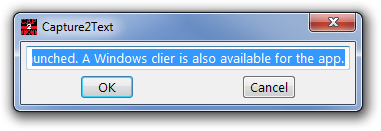
More options related to the capture mode offered by the application can be viewed in the Read me file available in the application folder. This OCR tool has a memory foot print of 3 MB and works on both 32-bit and 64-bit versions of Windows XP, Windows Vista and Windows 7,

thanks 😀