Blacksmith Brings Mac Desktop Spaces, Launchpad & Mission Control To Windows
Previously, we have covered some very good desktop management applications, such as Desktop Panorama, WindowSlider and mDesktop. All of these desktop managers have their own strengths and weaknesses, some provide you with unlimited side ways scroll capability, while other allow you to preview all the virtual desktops to locate and manage the position of every running application. Today, we have another, very comprehensive, desktop management application for you, which allows you to have more than just multiple virtual desktops on your system. Blacksmith is a portable GUI extension tool and virtual desktop manager for Windows that provides you with the feel of Windows, Android and Mac OS X Lion operating systems. More on Blacksmith after the break.
The application brings the transition styles of Android and Mac OS X Lion into Windows, giving you a beautiful GUI to work with. It comes with support for up to 6 virtual work spaces, and allows you to switch between them with mouse, as well as keyboard hot keys.
After installation, the application has 4 desktops selected by default. To switch between desktops, click the middle mouse button, hold and drag the mouse to the right and left to switch to the corresponding desktop. The application lets you choose desktop screen switching transitions from Android style and Mac OS X Lion style, or just turn them off.
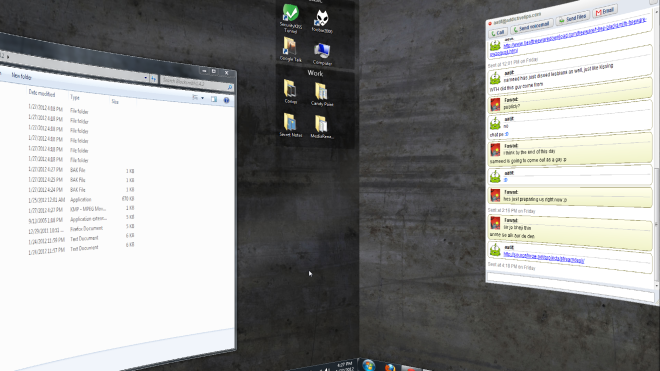
Dragging the middle mouse button down will minimize all the applications, while dragging it up will open the Cockpit view, displaying a preview of all the available desktops.
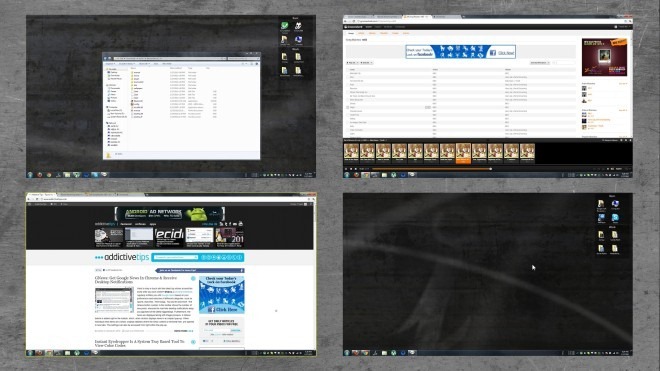
Just middle-clicking on the desktop opens up the AppView, which allows you to view and access all the installed applications on your computer, the current date and day, as well as the current temperature and weather position of the specified city.
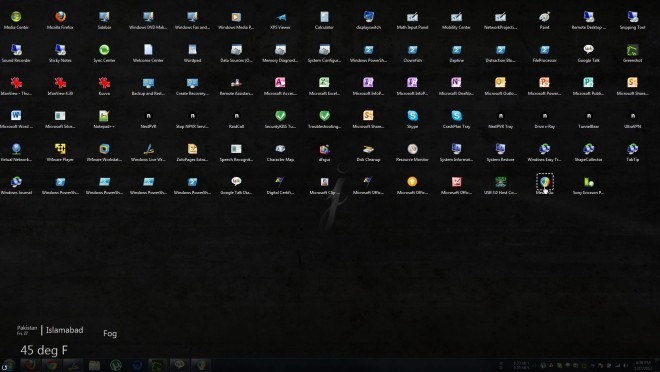
Select and window, right-click the system tray icon of Blacksmith and choose to set it semitransparent or as the topmost window. You can also switch between the virtual desktops using this menu.
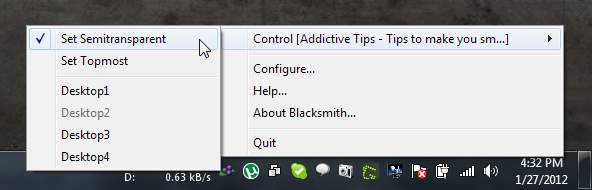
Select Configure from the right-click menu to access the Blacksmith Configuration window. You can set the number of desktops, specify hot keys, and select AppView, DeskSweep, Cockpit and Switcher Styles. Click OK when all settings are done.
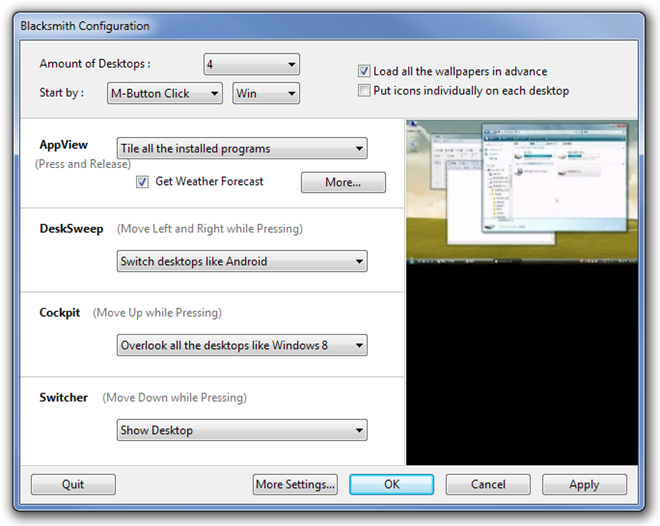
Click the system tray icon, bring the grape icon on top of any window and click again to change its transparency, set it as the top most window or send it to another desktop.
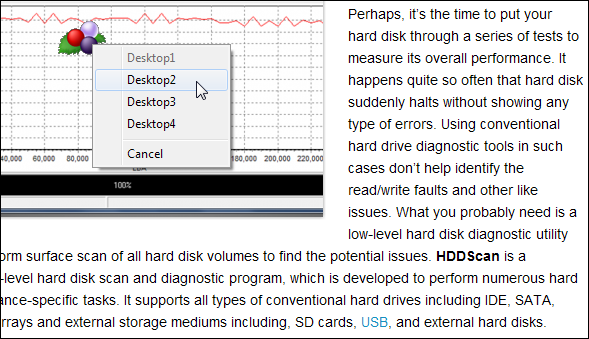
The application works on Windows XP, Windows Vista and Windows 7.
Download Blacksmith (Original Link)
Download Blacksmith (Translated Link)

Sad, this is discontinued. 🙁
My taskbar disappeared. What do I do to get it back?
thanks for the cool tips!
Is there any alternative way to activate this (keyboard shortcut)? I don’t have a middle mouse button, and the “stappin” feature doesn’t work.
usually pressing left+right mouse button at the same time emulate middle click