Best Windows 8 Start Screen Modifiers And Start Menu Apps
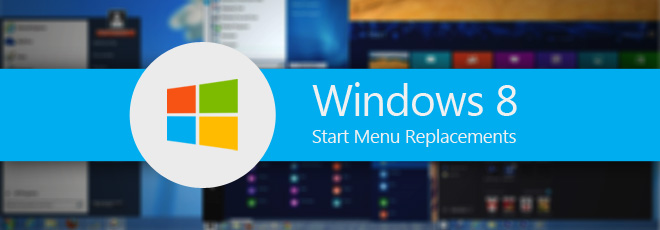
One of the most talked-about UI elements of Windows 8 is its Start Screen. Microsoft believes that Start Screen provides the ideal environment to interact with the latest operating system, but most Windows enthusiasts think otherwise. Needless to say, it’ll take some time for users to adapt to the new interface, but right now, absence of certain features that we’ve used for so long makes the whole experience a tad awkward for most. One of those features is the Start Menu. Many of us are so attached with it that the abrupt change seems almost like an anomaly. From what the word around the web tells us, users have little or no grudge against the Start Screen itself, but simply want to be given the choice to switch between the Start Screen and Start Menu. If you’re among those folks who miss the Start Menu in Windows 8, here’s a rundown of ten amazing, free third-party Start Screen modifiers and Start Menu apps that may satiate your needs.
Pokki For Windows 8
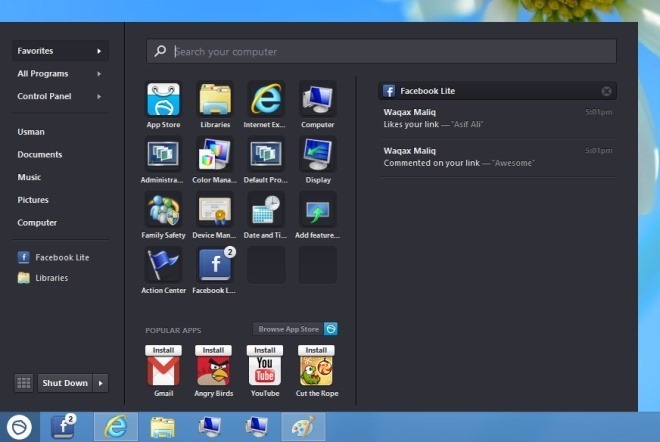
Pokki is known for creating dedicated apps for various web services, like Facebook, Instagram, YouTube, Tweeter, Gmail etc., that can be pinned and accessed from taskbar. In fact, the application has now become so popular that the developer has started throwing in a few games as well. Pokki’s Start Menu app for Windows 8 is probably the best looking Start Menu modifiers we tried. The slick design allows you to quickly access your favorite files, folders and applications, including those apps, which are available at Pokki App Store. It even has option to boot directly to desktop, disable hot corners, specify Win key behavior and a handful of other settings. You may also check out our Pokki review.
Pros
- Snazzy design
- Includes a plethora of attractive Pokki apps for free
- Search field displays result for local and web items
- Automatically disables Start Tile
- Notification panel that keeps an eye on integrated web services like Facebook
Cons
- High memory usage
- Doesn’t allow you to access Modern UI apps
- No skin packs as of this writing
StartMenu8
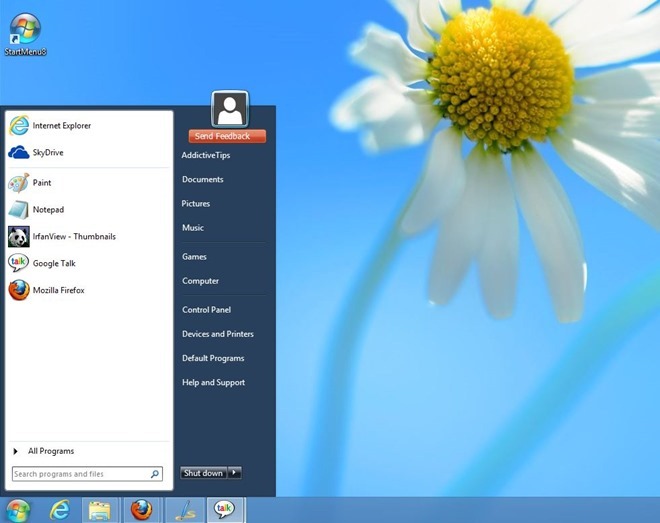
If you’re looking for something more simpler, then StartMenu8 is your best bet. StartMenu8 should have been called StartMenu7. Why? It looks quite similar to Windows 7 Start Menu. However, it lacks customization and you’d have to adhere with the default cosmetics. Pressing the Win key launches the Start Menu, while holding it for about 2 seconds takes you to the Windows 8 Start Screen. You may also check out our StartMenu8 review.
Pros
- A convenient and easy to use Start Screen replacement
- A familiar layout and design we’re all used to
Cons
- Start Tile occasionally hides the the Start Orb
- Lacks customizability
- Doesn’t support search for Modern UI (Windows Store) apps
Classic Shell
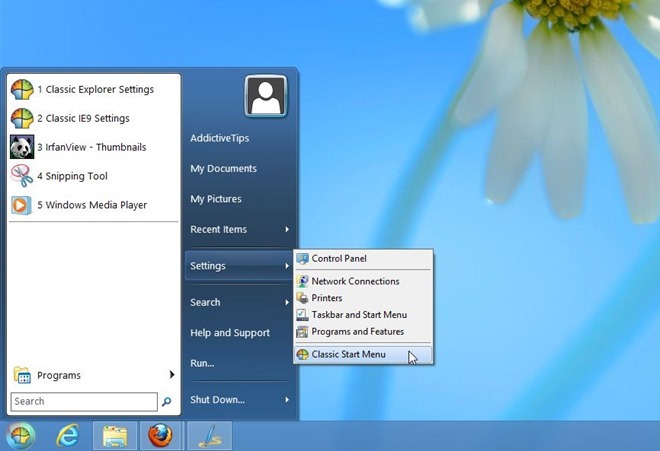
Classic Shell was actually the first utility that caught our attention, during our hunt for Start Menu modifiers. Not only does it bring back the good ‘ol Start Menu we all love and adore, it boasts a plentiful of customizations as well. Apart from providing you with personalization options for Start Menu, it also allows customizing the Windows Explorer. All the settings can be accessed and tweaked from Settings > Classic Start Menu. Classic Shell features three different Start Menu styles; Windows Classic, Windows XP and Windows Vista/Windows 7. It goes a few steps further via letting you choose amongst a few different Skins, Windows Aero, Metro, Smoked Glass, Windows Basic, just to name a few. If that isn’t enough, feel free to choose your favorite Start Orb style. Another noteworthy feature is its ability to prevent Start Tile from bogging down the Start Orb. So overall, Classic Shell is the one of the best modifier on our list. You can also check out our detailed review.
Pros
- Loads of customization options, support for 36 languages.
- Lets you disable Start Screen Tile and choose custom Start Orbs.
- Various skin packs and three different Start Menu styles.
- Can be used to customize Windows Explorer.
Cons
- Default skins don’t look so fascinating
- Advanced settings may confuse most novice users
Win8StartButton

Win8StartButton would have been our utmost choice if lack of personalization options didn’t plague the deal. It basically shrinks the Start Screen down to Start Menu size, so you may easily access the apps without hopping onto the the former UI. Win8StartButton however, feels quite buggy, for instance, Win key brings up the Start Menu, but it would simply deny to response on further key stroke. On the bright side though, the search feature is highly efficient and lets you instantly find both Modern and Standard UI apps.
Pros
- Offers Start Screen on the desktop
- Search function can find both Windows Store and desktop apps
Cons
- Lack of customization may turn off many
- Erratic Win key response
- Supports a single language that may limit user base
Start Menu Modifier
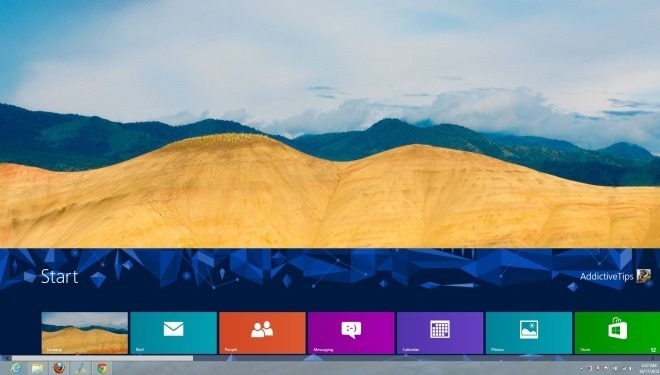
Start Menu Modifier doesn’t really add anything to the desktop, but simply slim downs the already available Start Screen. In this way, you don’t need to exit the desktop to access Modern UI apps. The application lets you choose the size and position of the Start Screen as well. Moreover, if you have multiple displays connected to your PC, you can select the screen on which you wish to display the Start Screen. Read our detailed review.
Pros
- Start Screen can be accessed from within the desktop
- Multiple displays support
- Easy to use
Cons
- Doesn’t allow setting custom pixel density
(https://www.diablocrafts.com/uploads/SMModifier1e.zip)Download Start Menu Modifier
Revel BringBack
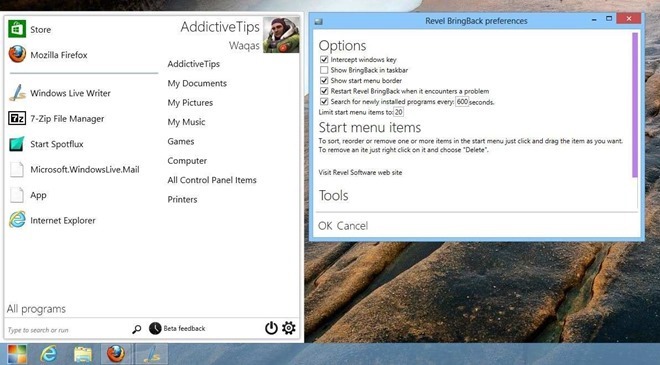
If you really like Windows 8’s Modern UI design, then adding Revel BringBack to your desktop probably sounds great. In fact, it looks so gorgeous (and perfectly sits with the new interface) that we wouldn’t back off recommending it. The white color and minimalistic theme makes it a dainty companion of Windows 8. The options windows, which can be accessed by clicking the tools button in the Start Menu, lets you set a few custom parameters, for example, control Win key behavior, toggle Start Menu border and a couple of other settings. Pinning shortcuts to the menu is also possible and it shows off your current display picture, too.
Pros
- Captivating Modern UI interface
- Lightweight app that compliments Windows 8 design
Cons
- Limited customization options
- Sports only plain white interface design
- Search function is not as robust as one would expect it to be
ViStart
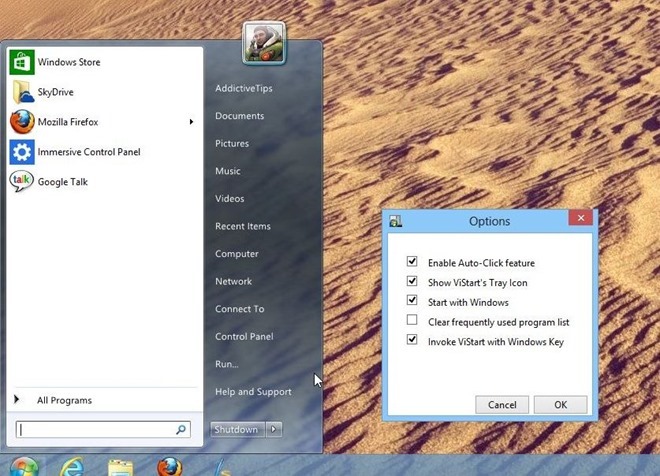
ViStart is yet another Start Screen replacement you can try. From its Options menu you can toggle a few behavioral parameters, such as, Enable Auto-Click feature, Show ViStart’s Tray Icon, Invoke Vistart with Windows Key etc. Similar to other modifiers in the list, it’s also plagued by a few nuisances like inability to search Modern UI apps from search field and Start Tile conceals the Start Orb when mouse cursor hits the bottom left corner. Check out our detailed review.
Pros
- Displays user profile picture
- Ability to specify Win key behavior
Cons
- Only a few configuration options
- Doesn’t support custom Start Orbs
- Search function cannot find Modern UI apps
Spesoft Windows 8 Start Menu
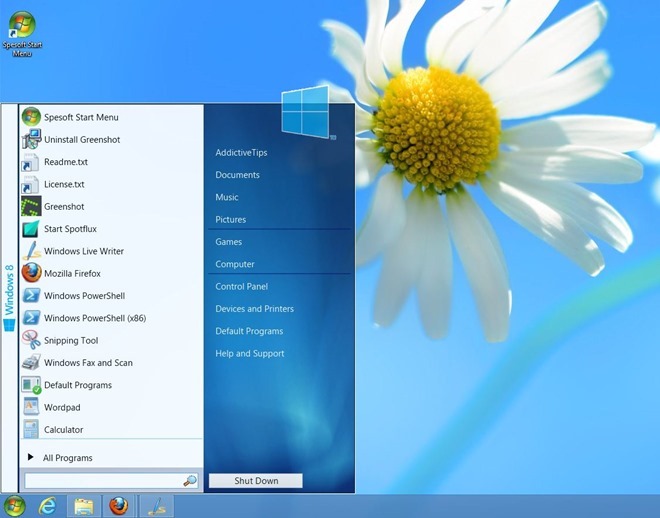
Spesoft Windows 8 Start Menu is probably the most simple, yet an elegant looking Start Menu available for Windows 8. The utility, albeit successfully brings back the Start Menu, feels quite lacking in terms of features. In fact, there aren’t any customization settings per se. It looks quite similar to Windows 7 Start Menu, but is quite basic. You cannot change the Start Orb, nor are there any skins or menu styles that it brings to the table. Therefore, you may only try Spesoft Windows 8 Start Menu if you don’t want to fiddle around with a wide array of settings (and you fancy plain designs).
Pros
- Zero configuration Start Screen replacement utility
- Offers Windows 7-like Start Menu layout
Cons
- Plain and simple design with jaggy edges
- Doesn’t feature any customization options
- No profile picture support
- Unable to search for Modern UI apps
Download Spesoft Windows 8 Start Menu
Power8
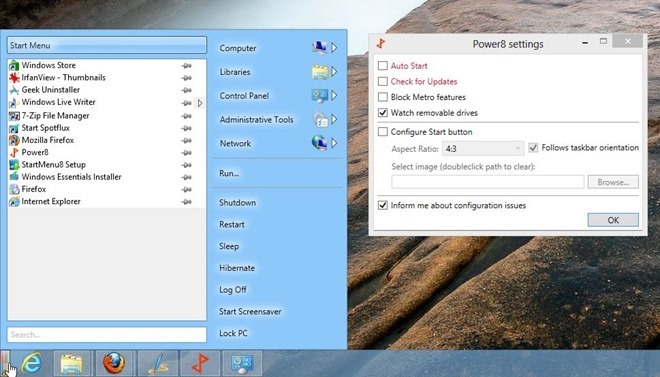
Another handsome alternative that may rule your Windows 8 desktop is Power8. The former lacks customizability, but Power8 overwhelms in this regard, at least to a certain degree. For instance, you may modify the Start Orb with a custom image and specify Aspect Ratio, toggle Auto Start, Block Metro features etc. It puts a lot of emphasis on shortcuts. Therefore, you can easily access power options like Shutdown, Restart, Sleep, Hibernate, without hovering over any Power sub-menu. What’s more, it allows you to pin shortcuts to the Start Menu. Read our detailed review.
Pros
- Start Orb can be replaced with a custom Start Orb image
- Quick access to power options
- Shortcuts for frequently used items and applications
- Portable (no installation required)
Cons
- Not much of an eye candy
- Search function doesn’t support Modern UI apps
Start Menu X
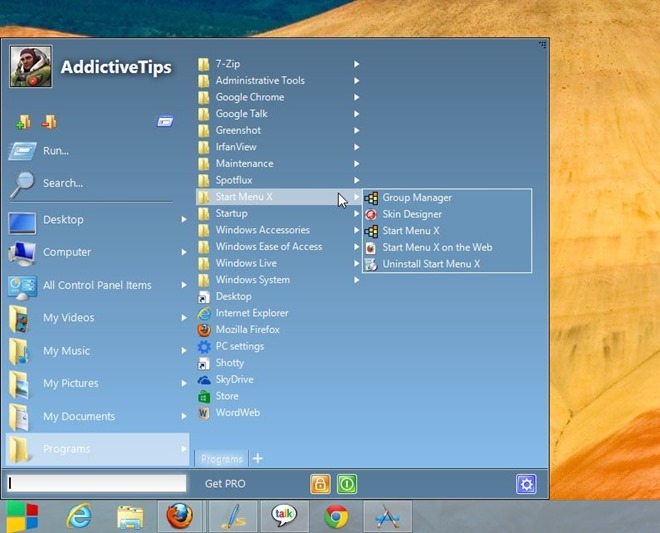
Start Menu X is the only application we found that boasts resizing options. You can scale its size both vertically and horizontally, as well as scale the font size of menus and applications. It even allows you to choose among a multitude of skins and Start Orbs, where the latter lets you choose among Angry Birds, Apple, Windows 7 and Windows 8 buttons. Additionally, you can add custom menus and application shortcuts. Apart from Free version, Start Menu X also has Pro variant, which contains a few extra settings.
Pros
- Ability to scale menu size.
- Custom skin packs and start buttons.
- Automatically disables Start Tile and overrides Win key behavior.
- Search feature to quickly find Modern UI apps
Cons
- Doesn’t offer System Power options including Shutdown, Restart, Sleep and Hibernate
- Inability to change Win key behavior
So it’s no surprise that there are a sheer number of Start Screen replacement apps at your disposal, each boasting its own set of features and options. Classic Shell and Pokki may win the show when it comes to aesthetics and personalization, but the rest in our list don’t disappoint either. Free free to share your opinion in the comments below.

Hello
Can you add free or paying in your descriptions
Me Classic Shell
Thanks
Alain
The Pokki start menu looks like a logical progression from the one in Windows 7. It’s appearance complements Windows 8 and one can’t help but wonder why Microsoft didn’t include something similar in the new operating system.
I also believe Start8 is the best start menu for windows 8
You forgot about Start8 by stardock. which is the one I am using and its pretty good with lots of options. but its a paid app.
I use Windows XP and Windows Vista – SP2(is a very secure system then Windows Seven OS) OS and I hate Windows Seven some like as Windows 8 because this OS sending info about me to Microsoft Center 😉 А Knoсk – Knoсk – Knoсk ;)! How About the Confidence my Life, cause i pay Windows 8 Professional! I Just can’t believe this….!
P.S.: No personal, just my vision point.
windows vista sucks big time…and it is ugly as hell
i use pokki
it took me half a day of normal usage to get used to the no-start-button interface, i love it
Classic Shell is the best one.
I agree w/ anon here Classic Shell is hands down the best Start Menu replacement out there…
where is Start8, I think it’s best so far
We reviewed Start8 quite a while back and found it to be a delight to use, but as mentioned in the intro, this lists focuses on free solutions. Start8 does not have a free version as of this writing.
Yes, but it’s the best so far. You should add it to the list.
Yes, but it’s the best so far. You should add it to the list.
Do you understand what free means?
then make an article with paid options or with both. I am using Start8 and I dont regeret spending 5 bucks. I checked the free version first and i was not happy with any of them. Start* is the only app that give a feeling of old windows.
There’s a lot more alternatives than I thought there would be.
So, I tried them all, left me with a “cheap imitation of Windows 7” feeling… At this point, I don’t even understand why MS did Windows 8, the start screen they created could just as easily been included in Windows 7.
This might be potentially important and void all those apps as unnecessary. Someone over MSFN site bought back the native Startmenu. Microsoft apparently still left the code in the final build as it is essential for things like pinning apps.
http://www.msfn.org/board/topic/158666-start-is-back-beta-3/
About Pokki: “Doesn’t allow you to access Modern UI apps” is actually fixed in the latest release.
Thanks for the update!
Np thanks for awesome news/articles! 🙂
About Pokki: “Doesn’t allow you to access Modern UI apps” is actually fixed in the latest release.