Bedtime Help Ensures Your Kids Are Off Their PCs When Its Time To Sleep
One thing is very common among most internet users, once you start browsing through different websites, time seems to fly. You keep browsing the social media and different entertainment websites and there’s always more material available to go through. One of the most time consuming websites, speaking from personal experience, is YouTube. You can click link after link from that Recommended Videos section and there will always be more interesting videos than you can watch. This can be a good cure for boredom, but can greatly hamper productivity when you are trying to work. It can affect your performance in multiple ways; waste your time when you are trying to work, or keep you up late at night, resulting in lack of sleep. Kids, who have their own computers, tend to stay up till the better part of the night. Today, we have an application that is developed to counter exactly that and allows users to force a system lock at a specified time. Bedtime Help allows you to set reminders for bedtime, and if reminders are ignored, it automatically takes system power actions such as Shutdown, Log off etc.
The application includes a number of options that can be configured directly from the main interface. The configuration window is divided into multiple sections, named Scheduling, Reminder and Automatic Suspend. The Scheduling section contains options for settings the Scheduled bedtime, the number of hours before bedtime to start showing reminders, and the frequency of the reminders appearing on your screen. The Reminder section allows you to set an option message to appear each time a reminder appears on the screen, and choose if the reminder windows opens in Windowed or Fullscreen mode. If you, or the person using the computer, fails to leave the computer even after repeated reminders, that’s where the Automatic Suspend comes in. In this section, you are allowed to choose the Suspend action from Shutdown, Hibernate and Log Off. You can suspend the computer exactly at the bedtime, or specify suspend time to save the unsaved tasks before it takes system power action.
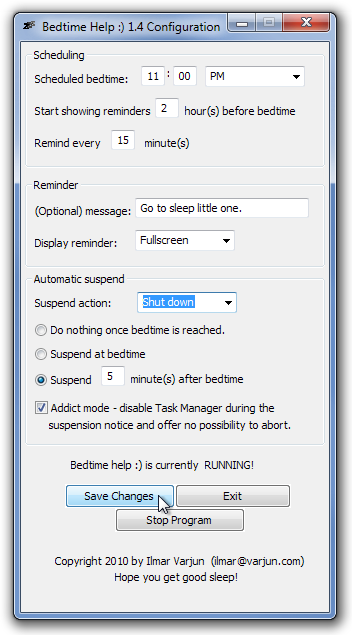
A very useful feature of Bedtime Help is the Addict Mode. When enabled, the task manager gets disabled as soon as the bedtime is reached and you cannot exit the program, forcing the computer to shutdown.
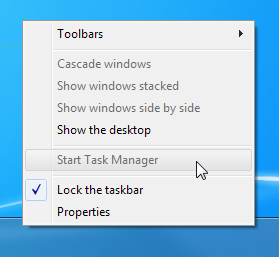
Bedtime Help works on both 32-bit and 64-bit versions of Windows XP, Windows Vista, Windows 7 and Windows 8.

Nice and practical programm thx 🙂
Nice and practical programm thx 🙂