Auto Lock: Lock Screen & Mute Speakers Automatically
In various software houses, software developers usually love listening to online music such as Grooveshark or YouTube – as it pumps in more energy and boost the adrenaline within them to keep in focus with their work. But when in a hurry, if they get the urge to leave their chair for a certain reason, chances are they often leave their system unlocked or even if they lock the screen using Win + L hotkey combination, the music keeps playing in the background, which can be downright disturbing for people around. Then, in some work places, especially banks, password protecting the system login is an utmost rule that should be followed. The reason is that anyone can access the system & comprise security by stealing private information in situations where the system is left unattended without any type of login security. Although we all know the importance of system security, sometimes we forget locking the system before leaving it. Previously, we have covered some screen lock programs, such as Screen Locker for Windows, Clear Lock and Blue Lock, which automatically lock the system when the specified criteria is met. If you somehow didn’t like the previous applications or they simply didn’t meet your requirements, then give Auto Lock a shot. It is another portable application that lets you do a lot more than just locking the computer after the set amount of time. Albiet, very small in size, this application has a lot to offer up its sleeves. Read on to find out more about Auto Lock.
The application allows you to automatically Lock PC, Log Off, Restart, Shutdown or simply turn the computer screen off, at a certain time. You can also set it to force perform the action after the specified amount of time has reached. In addition, it lets you choose to mute the system sound when the screen is turned off, a handy feature especially for scenario i discussed amidst the very beginning. For instance, if you want to lock your PC after 3 minutes of inactivity, choose the If Idle option, set the timer to 3 minutes, check Screen Off followed by Lock PC, and then click Start.
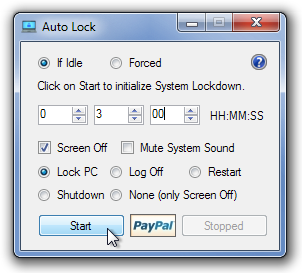
In a nutshell, Auto Lock is an awesome application, which has varying uses. Another edge it has is its very light-weigh design, taking only a few KBs on your PC. The application works on both 32-bit and 64-bit versions of Windows XP, Windows Vista and Windows 7.
