Automatically Adjust And Resize Application Windows With Plumb
When i first used Windows 7, one of its most fascinating features i found, was AeroSnap. Since i have always worked on bigger screens, am usually used to plenty of screen real estate, and working under multiple windows in conjunction. AeroSnap helped me out in a lot of ways, as window resizing and moving them around became more lucid and fluid experience. Various companies and developers have taken the AeroSnap idea and have developed their own applications, making it even more robust. Earlier, we covered AeroSnap-based desktop window management applications such as reSizer and GridMove, which would let you resize the active desktop windows to make full use of the available screen space. These applications allow you to resize windows either by using hotkeys, or by dragging windows to the side of your screen, but wouldn’t it be easier if an application can resize and adjust your desktop windows for you automatically? Plumb does exactly that. It is an application that arranges the desktop windows automatically as you open them, based on a pre-defined criteria. You can choose to resize already open neighbor windows, enable mouse swap, maximize single window and select horizontal or vertical split mode between two windows. It contains plethora of settings and you can make it work absolutely the way you want. More to follow after the break.
When you download and install the Plumb, it will run quietly in the system tray. Right-click its system tray icon and select Properties to access the options dialog box.
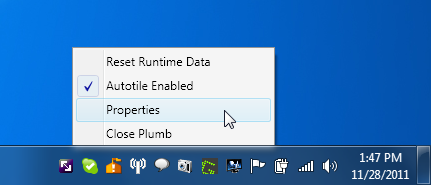
As stated earlier, there are quite a number of settings you can tinker, and this options dialog box has it all. It contains General, Tiling, Autotile Options, Window Selection and Advanced tabs available. General tab has options to enable and disable basic functions of the application such as Autotile and Start Automatically. The Tiling tab has tiling options to define desktop window arrangement behavior, and Autotile Options include Maximum Tiles and Minimize Extras. The Windows Selection tab lets you include and exclude windows from the Autotiling function, while Advanced tab sports beta features such as Remember Window Position and Restore Minimized.
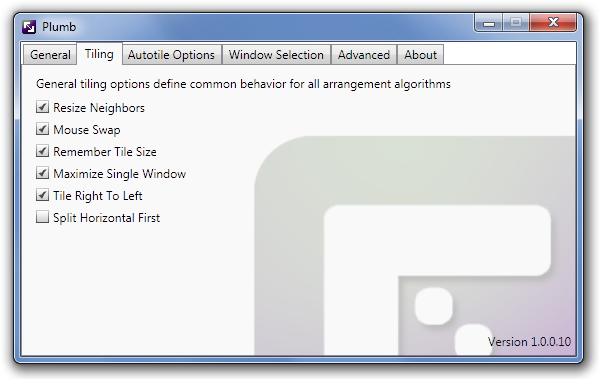
Once everything is defined, Plumb automatically adjusts desktop window’s positions and sizes without manually dragging windows on the screen.
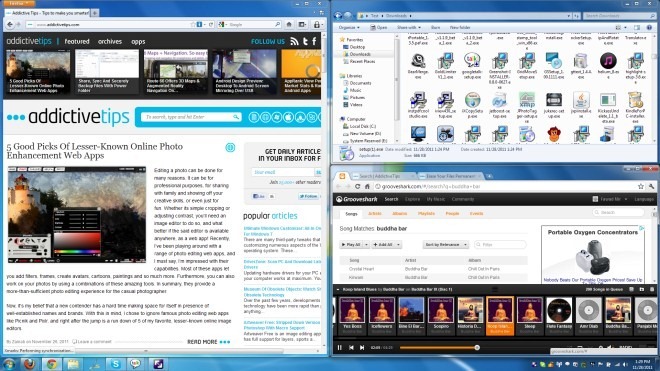
Plumb seriously made my work a lot more easier by revolutionizing the already awesome AeroSnap feature. The application works on Windows XP, Windows Vista and Windows 7. Both 32-bit and 64-bit OS editions are supported.

going to try this one out, been using sizer+allSnap+TaskShuffle for years
also allSnap for windows came out long before aerosnap
Love it. Could you do a roundup where you compare these programs more directly feature for feature?