FileBot Automatically Renames TV Show Episodes Using Correct Titles
A massive collection of songs, TV series and movies may give you bragging rights, but as collections grow, it gets harder and harder to keep them organized. You may move your files around to make room for new ones and store older ones unorganized for ages. FileBot is a Windows application that helps you organize your movies and TV series. It allows you to search for episode names for any series and rename the corresponding files using the downloaded list. Alternatively, it will also let you specify the pattern for renaming the files, though the syntax is limited to just appending serial numbers to the end of the file name. FileBot even lets you analyze entire media folders and view which subfolders and what file types have been saved to it. Lastly, you have the option to search for and download subtitles for movies.
Assuming you’ve got a ten media files of the same series to work with and each is named on a different pattern, you should head over to the List tab first. Enter the name of the series, limit the number to count to ten only and click create. Using AMC series The Walking Dead as an example to work with, we ended up with a list that reads The Walking Dead – 01 all the way to The Walking Dead – 10. You can save this list and then head over to the Rename tab.
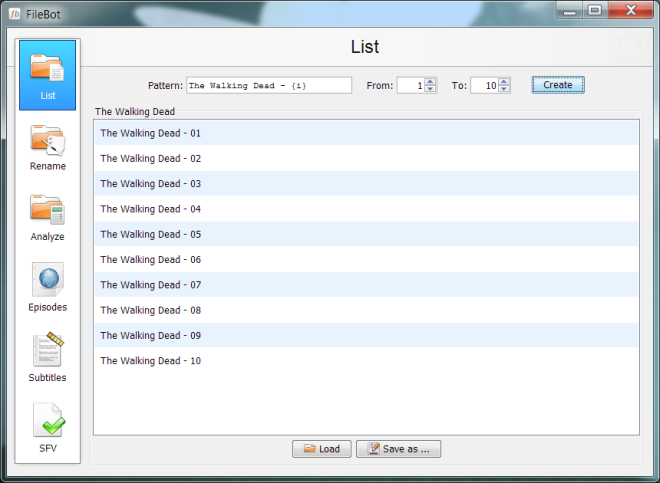
In the Rename tab, load each of the files from the series and order them from the first to last episode via drag & drop. Make sure that they are in the correct order and in the panel on the right, load the file you just saved. Click Rename and the files will be renamed sequentially. Alternatively, you can click the Match button and select a TV series database that will load the episode names and use that list to rename your files.
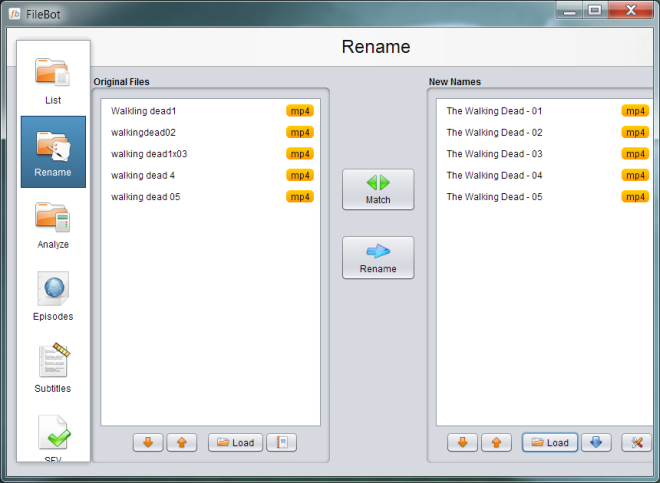
In the event you don’t want sequential numbers as the file name and would prefer episode names instead, go to the Episodes tab and search for the series. You can limit it to a particular season and select which language the results should be in. A pop-up of possible matches appears and you have to select which of the results is for the series you’ve entered. The episode names are then generated as a list that can be saved and loaded the same way as the previous one. The benefit of using this method is that you can edit the file before using it to rename files and make any small changes you might want to.
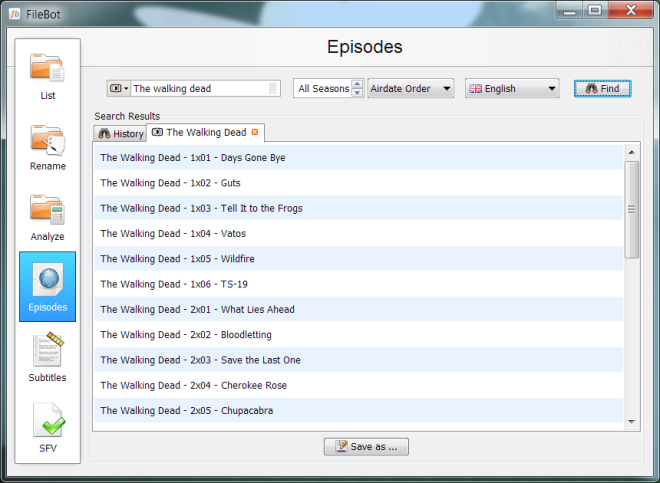
Lastly, to download subtitles for a movie, navigate to the Subtitles tab and enter the movie name. It will prompt you to select the movie and then load them in the application. Once selected, it will show you the subtitle files. The Analyze tab is for viewing folder contents in a tree format and the SFV tab allows you calculate and generate a list of checksums for your files. Needless to say, you can use FileBot to rename movies as well and it’s a fairly good tool for managing your media library.
FileBot is an open source application that works on Windows XP, Windows Vista, Windows 7 and Windows 8. It requires latest JRE (Java Runtime Environment) to work.

FileBot is superior to theRenamer in just about every way.
Check out the Video Tutorial for lots of Tip & Tricks:
http://www.youtube.com/watch?v=zcSFKiwFLZw
not bad but theRenamer is far more superior I might say.
FileBot is superior in every way. The author obviously didn’t watch the video tutorial, things are much more simple and much more powerful than described here. He just found the most complicated way to do it. 😛
Read the “Getting Started”
http://filebot.sourceforge.net
Watch the Video Tutorial:
http://www.youtube.com/watch?v=zcSFKiwFLZw