Auto-Lock Your Workstation After Regular Intervals To Enforce Breaks
Working continuously for long hours makes you feel tired and can take a toll on your health. It is advised to take a break after some time to get up and stretch your legs. Moreover, working continuously does not increase your productivity; in fact, it is reduced due to your brain getting tired. If you work in intervals, it keeps your mind fresh and in the long run, enables you to perform a lot better. If your job involves sitting in front of the computer all day, taking small breaks after a while prevents eye and wrist muscle strain, too. The best way to prevent RSI is by taking regular breaks. Previously, we have covered a lot of applications that remind you to take breaks., such as Time4Breax, an portable utility that notifies you wen it is time to take a break and shutdowns the computer if you keep ignoring the notifications. Today, we have another application for Windows called Scirocco Take a Break, which reminds you to take breaks after specified intervals, notifies the user through visual, as well as audio alerts, and automatically locks the workstation when the timer reaches zero. More on Scirocco Take a Break after the jump.
RSI (Repetitive Strain Injury) is a major problem for people with a work routine requiring a lot of typing on the keyboard. There are special keyboards available that are designed in a way to put as little stress on your wrists as possible, but they can be expensive and take some time to getting used to. So, taking regular breaks is a cheaper and better solution, since it also keeps your mind fresh.
When you are working, it is easy to forget about taking a break when you are immersed deep in your work. Having a tool to remind you, and sometimes even force you, to take a break is important for your health in the long run.
Scirocco Take a Break is a simple tool with just a timer on the main window. You can Start, Pause and Stop the Timer, and view Statistics about your work and break timings.
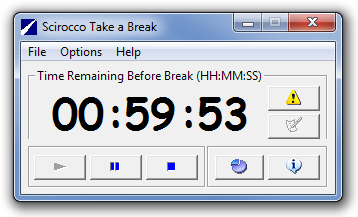
Open Options menu and click Preferences to configure the program according to your needs. You can specify the Main Timer (work timer) and Break Timer, Snooze Time, Snooze Limit Count, Choose the type of Security on Break, type of Visual Alert and choose a custom sound for Audio Alert.
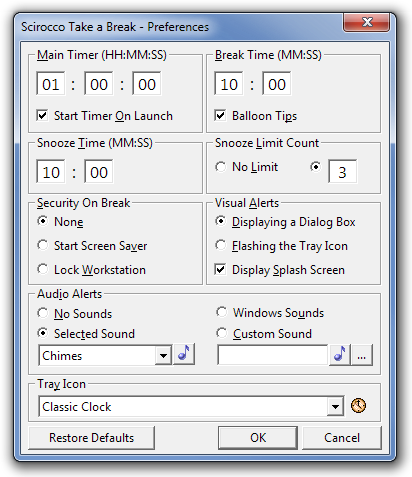
The Statistics dialog box keeps track of your Work Time and Break Time allowing you to monitor your working habits.
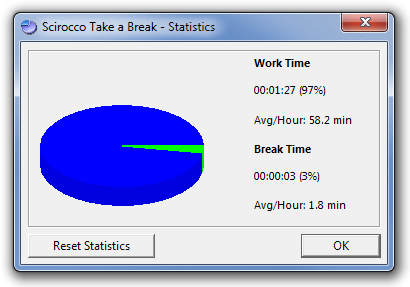
The application runs in the system tray and the timer can be Started, Paused and Stopped from the right-click menu.
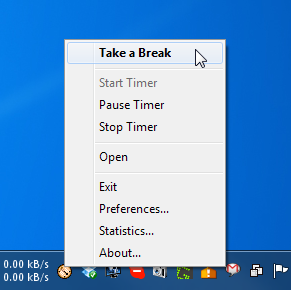
Scirocco Take a Break works on both 32-bit and 64-bit versions of Windows XP, Windows Vista, Windows 7 and Windows 8.
Download Scirocco Take a Break
