Get Aero Glass Effect Back on Windows 8 Using Aero8Tuner
When Microsoft decided to revamp Windows, they were not kidding. From the logo for Windows 8, to the concept of Desktop, there is a new twist to everything. Among the many features that have been changed or removed from Windows 8, there are a lot of features that were really liked by the users. Among these features is the famous Aero Glass effect. The Aero Glass effect made the borders of open windows semi-transparent, allowing users a peak at the other windows open behind the window in focus. The reason Microsoft decided to exclude it from Windows 8 is probably the fact that it does not go with the style of the new user interface at all. However, like everything else, tweaks and third party apps are already coming out for getting the feature back in Windows 8. Today, we have an application for you called Aero8Tuner, which allows you to change a few DWM (Desktop Window Manager) settings in Windows 8, and can be used to bring back a (currently buggy) hint of the old Aero Glass look.
The application allows you to choose any color for window borders, disable window coloring, increase or decrease the color balance and ‘Force High Contrast Mode’. The high contrast mode makes the borders of a window completely transparent, however, this feature is still bugged and the title text becomes distorted when you move the window around on your desktop. The interface of the application is really simple and all controls are easy to understand. The UI is divided into two parts, namely Colors, and Parameters. The Colors section contains controls for changing the Main Color of the window borders, and taskbar, while disabling Window Colorization turns all window borders white, allowing you to change the color of taskbar only.
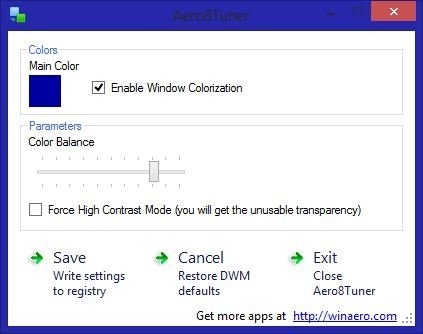
Moving the Color Balance slider to the left and right decreases and increases the intensity of the selected color repectively.
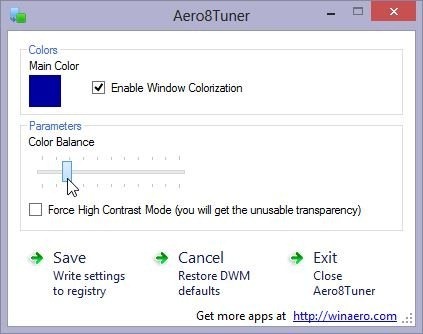
Clicking the color sample under Main Color opens a color palette that you can use to define a color of your choice for window borders and the taskbar.
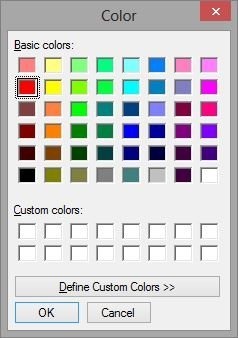
The values that controlled the old Aero Glass effect have been disabled in Windows 8, which is why Aero8Tuner isn’t able to bring back the effect as it was in Windows 7 or Vista. Sure, the High Contrast Mode allows you to turn the window borders completely transparent, but at the moment, this option is too bugged to be considered for use on a permanent basis. While this mode is enabled, the title text of windows gets somewhat smudged when you move them around.
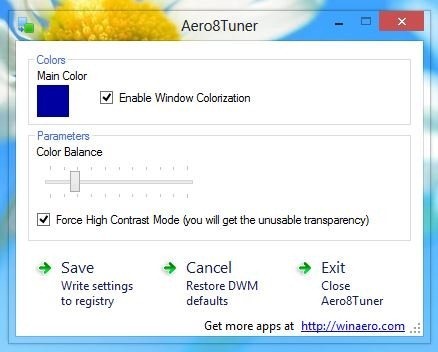
Aero8Tuner might not currently be the solution Aero Glass fans have been looking for, but that’s not all it is meant for. Also, it is relatively new, so a better variant of the faux Aero look might be on the way.
The application works on both 32-bit and 64-bit versions of Windows 8.

Looks horrible. i dont want it to be 100% clear. Just blurred and semi translucent.
areoo8tuner? I think you guys messed up with the title :).
Thanks for the correction.
I never found Aero Glass to show me anything useful behind the window on top. It’s just eye candy. Can’t say I miss it in Windows 8… especially if it means better performance. I will point out that the DWM process uses exactly the same 15.5MB on my Windows 7 laptop as it does on my Windows 8 RTM desktop.