Add Web Service Search Connectors In Windows Explorer [Windows 7]
Unlike previous Windows versions, Windows 7 has a way more revitalized system search capabilities. Apart from providing fast index-based system search, it also allows you to add their frequently used web services to search locations, so you don’t have to open web browser, navigate to web service and then initiate respective search. Search Connectors is a tiny Windows 7 feature in the form of XML based script which lets you add as many web services as you want to Windows Explorer. You just have to open the required search connector in Windows Explorer to begin searching from web service in question.
The good part is that you can modify the XML based script to meet your search requirements. For instance, if you want to use Bing search in foreign language, just open the Bing Search Connector file and modify the search URL to let Windows Explorer return search result in specified language. Below you can see a sample YouTube search connector script.
<?xml version="1.0" encoding="UTF-8"?>
<searchConnectorDescription xmlns="https://schemas.microsoft.com/windows/2009/searchConnector">
<description>OpenSearch Youtube via Windows 7 Search.</description>
<isSearchOnlyItem>true</isSearchOnlyItem>
<domain>https://www.youtube.com</domain>
<supportsAdvancedQuerySyntax>false</supportsAdvancedQuerySyntax>
<templateInfo>
<folderType>{8FAF9629-1980-46FF-8023-9DCEAB9C3EE3}</folderType>
</templateInfo>
<propertyStore>
<property name="OpenSearchHTMLRolloverTemplate"><![CDATA[https://www.youtube.com/results.aspx?q={searchTerms}]]></property>
</propertyStore>
<locationProvider clsid="{48E277F6-4E74-4cd6-BA6F-FA4F42898223}">
<propertyBag>
<property name="OpenSearchShortName"><![CDATA[Youtube]]></property>
<property name="OpenSearchQueryTemplate"><![CDATA[https://www.youtube.com/rss/tag/{searchTerms}.rss&num=10&output=rss]]></property>
<property name="MaximumResultCount" type="uint32"><![CDATA[100]]></property>
</propertyBag>
</locationProvider>
</searchConnectorDescription>
You can edit the script to change default YouTube search parameters. Once modified, save the file with OSDX extension and place it in C:\Users\<user>\Searches folder. Now you need to run the file to add it to Windows Explorer Favorites section present in main navigation pane.
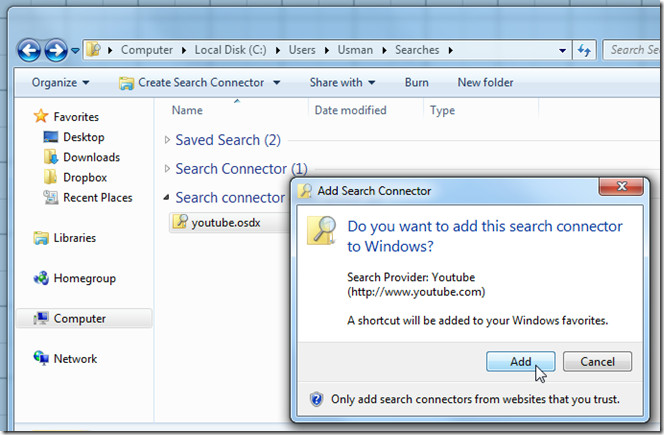
Once added, you will Search Connector see in Windows Explorer navigation bar present at left side. Just click the newly added Search Connector to initiate web search right from Windows Explorer.
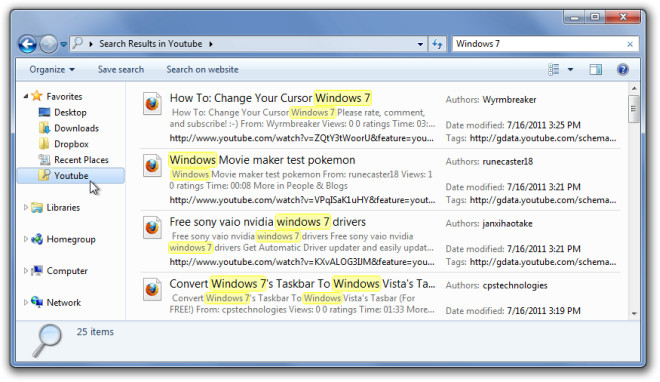
You can find a host of ready-made Search Connectors over at sevenforums.com (link given at the end of the post). Simply, download your favorite search connectors, add them to your user profile Searches folder, and run them to add to Windows Explorer.
