Add Programs In My Computer Under Network Location [Windows 7]
You must be familiar with Network Location which can be found under Computer (also called, My Computer). There are users who don’t prefer to use Network Locations because it only supports FTP and not SFTP which is more secure, but that is another problem. The question is why not make use of this empty space?
Here is a small trick that I discovered recently and am sure that it will come handy to many. You can add important files, shortcuts, and programs under Network Location so that they show up whenever you open Computer. If you are confused, keep reading.
Windows 7 saves all Network Shortcuts in the following folder:
C:\Users\{Username}\AppData\Roaming\Microsoft\Windows\Network Shortcuts
If you add any file in this folder, it will show up under “Network Location” when you open Computer. See screenshot below.
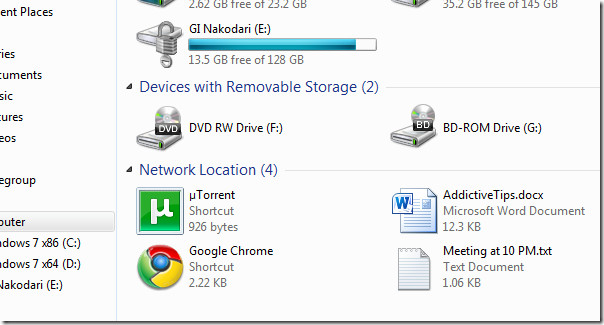
This has two benefits; First that you are making use of a huge empty space, and second that you can easily keep important programs for quick launch or add notes to make sure you don’t miss anything important.
Right-click Network Location and click Open, this will open all programs under Network Location. Viola, you just unlocked a quick launch feature in Windows 7.
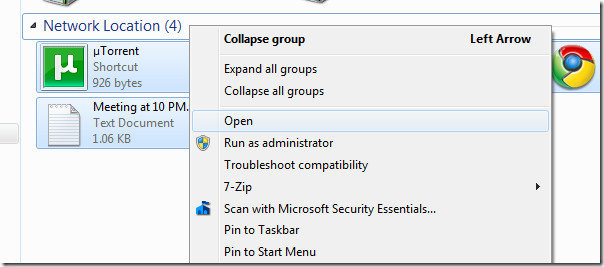
Files that are added under Network Locations can be deleted, copied, moved, etc. The only operation that cannot be carried out is “Add”, which can be done by visiting the Network Shortcuts folder.
Enjoy!

I have Windows 7 but when I open Computer, I can’t see Network Location. Is there a way to enable it?
Replied to the oldest comment below, with screenshots; the shortcut is: %appdata%MicrosoftWindowsNetwork Shortcuts
🙂
Try Folder2MyPC – much easyer 😉
http://stadt-bremerhaven.de/programme-und-ordner-im-arbeitsplatz-von-windows-7-anzeigen-lassen/
Nice one. Will give it a shot!
Re: “Add Programs In My Computer Under Network Location [Windows 7]”
Super idea, shame my setup won’t allow access to “C:\Users\{Username}\AppData\Roaming\Microsoft\Windows\Network Shortcuts”.
It reports that: “The name of this file cannot be resolved by the system.”
I get a similar report with: “C:\Users\{Username}\AppData\Roaming\Microsoft\Windows\Templates” if I try to install OpenOffice! Makes no difference if I log in as administrator.
Using Win 7 Home Premium (64) upgraded from simliar Vista. Upgrade not a clean install.
Any Ideas ?
Win 7 is best yet, but still manages to annoy daily.
Regardes James
You have to change ‘{Username}’ with.. your user name, and that’s pretty much what you ot wrong (:
Yeah, like Erick wrote, the shortcut is: “%appdata%MicrosoftWindowsNetwork Shortcuts”
Right-click and New Shortcut from the menu can be selected, right in the Network Shortcuts folder and then new shortcuts can be dragged over the newly-created folder to be added easily to the “Network Location” in (My) Computer ; Screenshots added..:)