Add Expression Objects & Annotations To Images With iPhotoDraw
While surfing the internet (especially 9gags), we come across various images that burst the laughter out of us. Among the most amusing ones, the one that have the most impact are the annotated images, one way or the other. Image annotations bring a different look and meaning to the images. Not only presenting the image in a fun way, annotations also help you demonstrate certain thing in the images. If you are a fan of annotating images or need one for some other reason then give iPhotoDraw a shot. It is an easy to use application for Windows that lets you add annotations to your images in a fast, lucid and simple manner. Thea application enables you to add plain text, callout boxes, lines, dimensions, images and numerous other annotation objects to image, within a matter of seconds. It lets you change the font type, size, color and style, color of the box, and the opacity of both text and boxes. The application saves the annotation data separately, so you don’t have to worry about messing up the original image. Read past the jump for pertaining details.
There is not much to praise about the interface as it’s quite simple and plain looking. The main interface has File, Edit, View, Tools and Help menus at the top. Annotation boxes and arrows are present in left sidebar, while it displays image Properties at the right side of the window. To annotate an image, click Open on toolbar to select the image from local location. Once added, you can choose Plain Text, Line, Spline Curve, Polygon, Boxes, Oval, Callout Boxes, Linear Dimension and Arrows from the left bar. The Properties pane enables you to specify Font, Line and Fill (opacity and color) settings. Once done editing, click File and select Save to export the image.
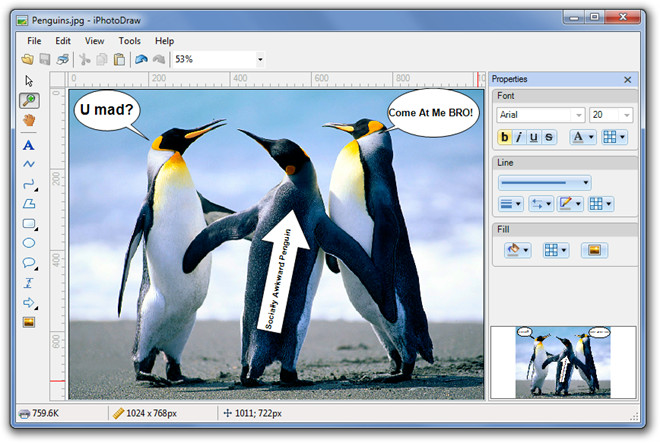
The Settings menu can be accessed under Tools. The Preference tab lets you change the default drawing settings including Font Name, Font Size, Font Color, Line Color and Fill Color. From Appearance tab, you can change application background color.
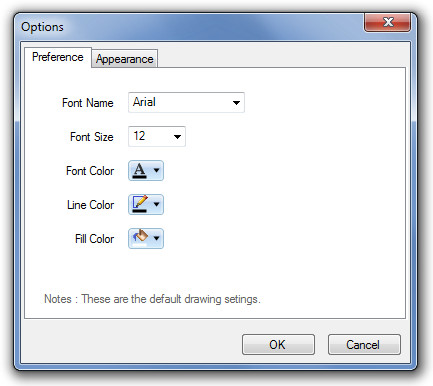
To give our final verdict, we can state iPhotoDraw as small yet feature-rich application. For a free application, it provides you with an umpteen number of annotation tools, which can make your image appear altogether different and add new meaning to it. The application works on Windows XP, Windows Vista and Windows 7. Both 32-bit and 64-bit operating systems are supported.
