30 New Hotkeys For Windows 8
Hotkeys allow you to save time by quickly accessing menus and performing different tasks, which may take more time when done with mouse. Windows 8 Consumer Preview was launched some days ago, and along with the new user interface, also came new hotkeys to access the new menus included in Windows 8. We thought it would be nice to compile a list of shortcuts that you will find very useful while using Windows 8. Some of the shortcuts are same as Windows 7, but a lot have changed, too. Keep reading to find out some easy access hotkeys for Windows 8.
- Win + Print Screen – Take Screenshot (Saves as PNG in Pictures Library)
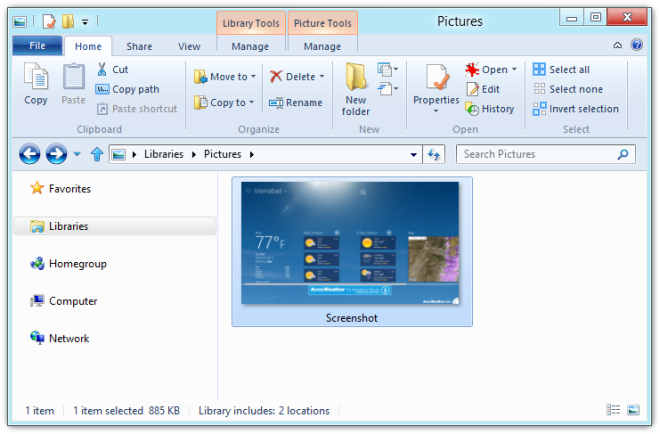
- Win + C – Open Charms Bar
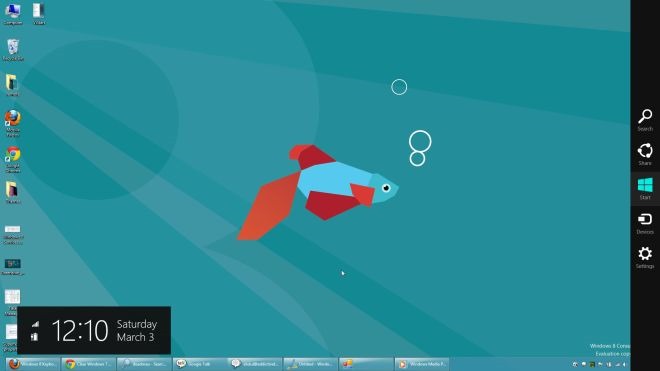
- Win + Tab – Open Switch List
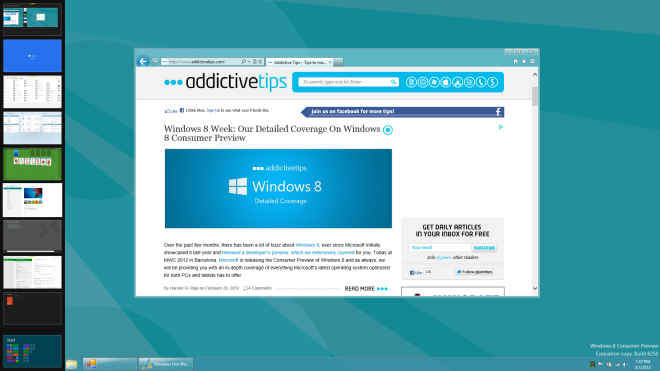
- Win + Q – Open Global Search
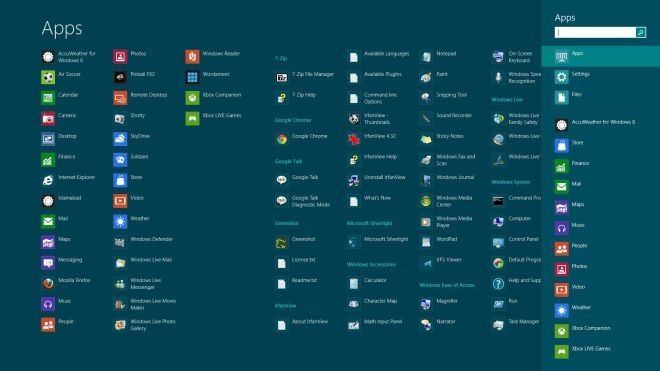
- Win + W – Search Within System Settings (Allows you to search directly within System Settings)
- Win + F – Search Within Files (Allows you to search directly within Files)
- Win + Z – Access Options of Metro Apps (Can also be accessed by right-clicking on an empty space)
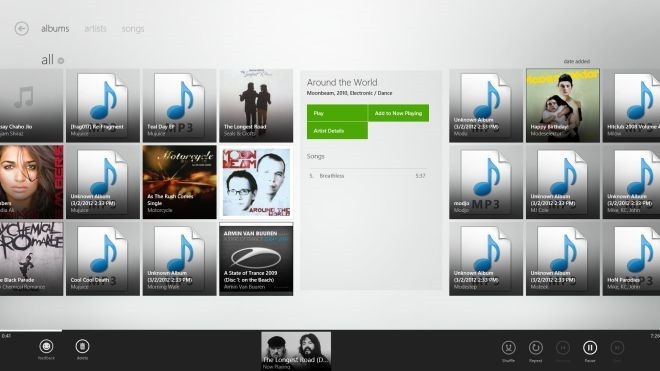
- Win + I – Open Settings Menu
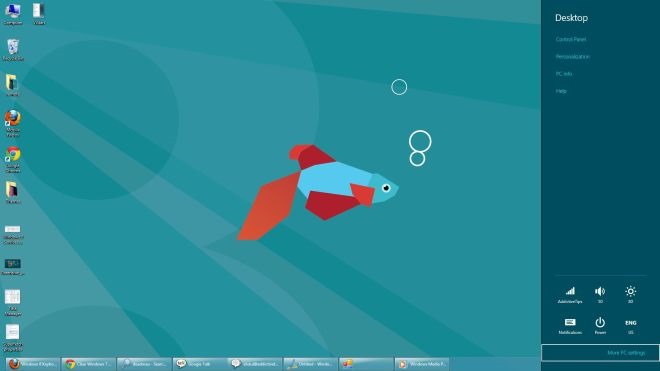
- Win + P – Open Second Screen/ Projector Settings (For dual monitor setup)
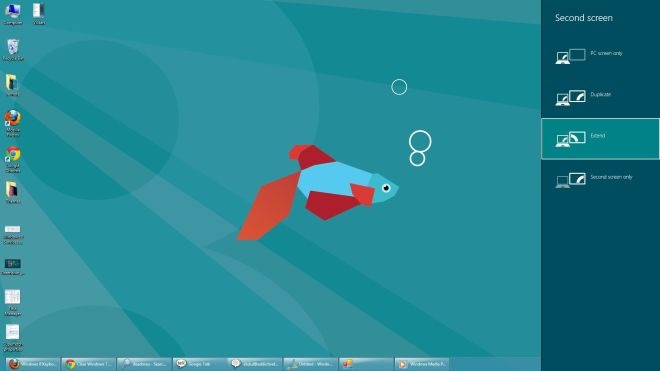
- Win + H – Go to Share Settings Pane (Lists sharing options relative to currently running app)
- Win + K – Open Devices Settings Pane (Lists currently connected devices)
- Win + X – Open System Utility Settings Menu in bottom-left corner.
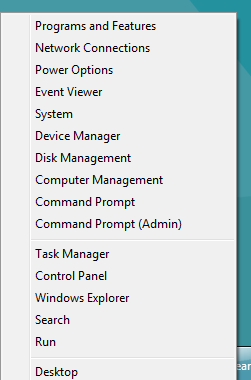
- Win + T – Preview Opened Windows in Taskbar (Brings up the window thumbnail from taskbar one by one)
- Win + U – Open Ease of Access Center
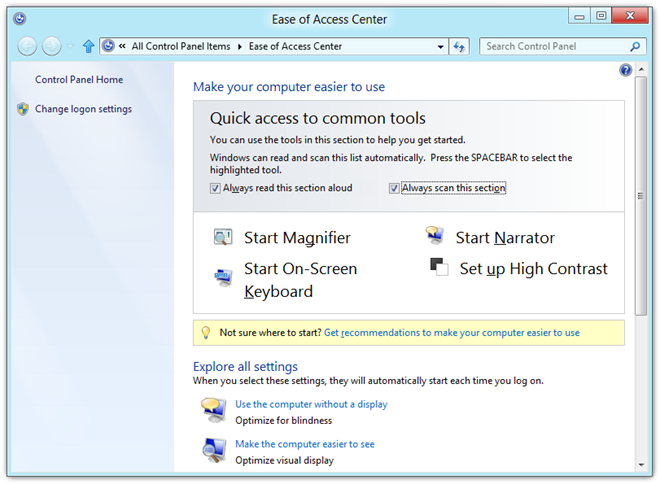
- Win + E – Open Windows Explorer
- Win + R – Open Run Dialogue Box
- Win + Pause – Open System Properties Window
- Win + Enter – Open Windows Narrator
- Win + Shift + . – Snap Application to Right Side (Toggles between Right side, Left side and Full Screen)
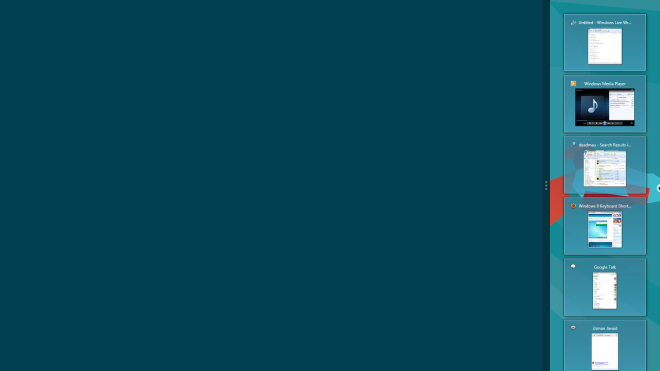
- Win + . – Snap Application to Left Side
- Win + , – Peek at Desktop (Aero Peek)
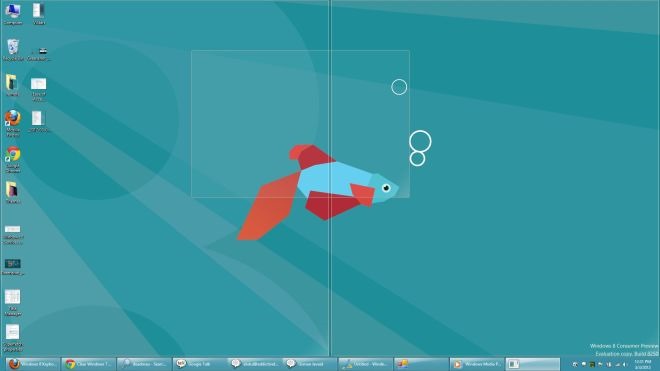
- Win + D – Go to Desktop
- Win + M – Minimize All Applications
- Win + B – Go Back to Desktop
- Win + J – Switches focus between snapped Metro applications
- Win + L – Lock Screen
- Win + Page Up/ Page Down – Switch Primary & Secondary Monitors (Dual Display)
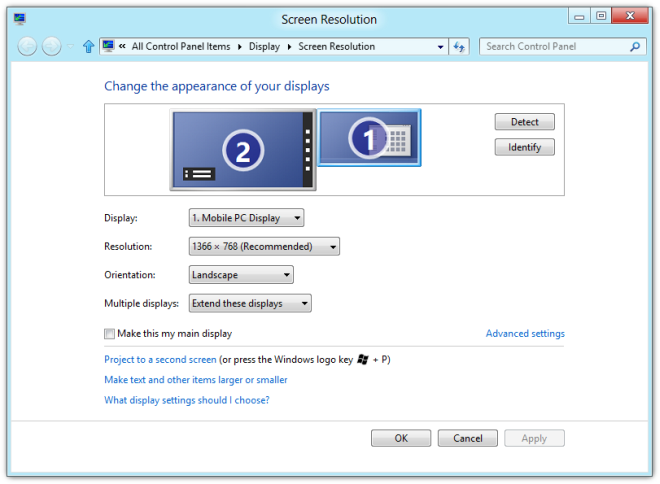
- Ctrl + Mouse Scroll (In Start Screen) – Tile Zoom Toggle
- Ctrl + Mouse Scroll (In Desktop) – Change Desktop Icon Size
- Ctrl + Shift+ N – Create New Folder in Current Directory
If you have found any shortcut for Windows 8 that we have missed in our list, let us know about it in the comments below!

A lot of of these aren’t new, e.g.
Ctrl + Shift+ N – Create New Folder in Current Directory
Win + P – Open Second Screen/ Projector Settings (For dual monitor setup)
Win + U – Open Ease of Access Center
Ctrl + Mouse Scroll (In Desktop) – Change Desktop Icon Size
Win + Pause – Open System Properties Window
Win + D – Go to Desktop
Win + M – Minimize All Applications
Win + L – Lock Screen
Don’t know why they still don’t have one for volume control! I have a very nice keyboard I never use because of this. Don’t know why so many keyboards don’t have one either.
any shortcuts for volume control
Volume control hot keys plzz
Is there any possibity to use any link as shortcut as usual at previous Windows versions? I’ve even tried it after installing start button in several ways but I could not reach it until now.
is there a hotkey to “switch user” when logged onto another user account? (instead of “lock screen”, then physically ‘switching’)
Damn, Windows 8 is looking cool and all these shortcuts are just awesome, hope I’ld remember it!
So my laptop( like most) has a function lock that changes the function of various keys, mainly the F1-F12 keys. Is there a way to set functions to those through Windows 8?
Thanks! By the end of the article I was thinking about doing just that 🙂
Very helpful, now how do I assign my own? In every version of ms windows I’ve used prior, you could edit the pif or shortcut in the start menu for an app to include a hotkey to launch the APP and any parameters you need passed. Since there is no start menu and I don’t want to throw icons all over my desktop, how do I go about assigning my own hotkeys to apps I use frequently?
Clavier+ is a great little freeware program that allows you to assign your own hotkeys. It works perfectly on my Windows 8 x64
Thank you so much. Win + c is definitely one of my favorites. Nice collection.
I am so glad I found this article. This should be mandatory reading for everyone who took the leap of faith this weekend and installed Win8.
Love all the new shortkey. It make win8 much easier to use. I still have the power & functionality of win7 + new cool metro apps. Like Win+Q – go straight to app search, easier on the eye than hit Win key alone, because the startscreen will pop up for a fraction of a second is distracting.
Win+D – first hit will switch from start screen to desktop. Subsequent hit go back and forth between desktop and desktop apps. Like this because we no longer have the desktop button on the corner of task tray.
But not sure what is the use of Win+B (since Win+D already do this) ?
I picked 2 of them, the one with global search and then one with switch list
I also found very good app from one of those screenshot,
btw very helpful