Quickly Move Firefox Bookmarks To Any Folder From Right-Click Menu
As many of you might know already, Ctrl+D is the universal shortcut for bookmarking the current page you’re viewing in all major browsers. As quick as it, it adds the current page directly to the Bookmarks bar, or to the last folder that you saved a bookmark to. The good thing is that if you aren’t too much of a procrastinator, you can transfer the bookmark to a different folder right there. Click on the little button though, and you have a different story; the page is simply bookmarked and your browser doesn’t ask which folder it should go to. You can always clean and sort your bookmarks from the bookmarks manager but if you’re a Firefox user currently unhappy with the Bookmarks library that now also hosts your browsing history as well as downloads, you might want an easier way to sort these bookmarks out. Bookmark Quick Mover is a Firefox add-on that modifies the right-click context menu that appears when you right-click a bookmark in the bookmarks bar. It adds a ‘Move’ option to the menu that shows you all folders in your bookmarks library and allows you to easily move the selected bookmark to any of them.
Once installed, you can access the extension’s menu by right-clicking any bookmark from either the Bookmarks bar, or the Bookmarks menu. A ‘Move’ option will now be visible just above the ‘Delete’ option. It opens a sub-menu where you can choose one of three destinations for it: Bookmarks Toolbar, Bookmarks Menu, and Unsorted Bookmarks. Each option will list any sub-folders that you might have added to them in these main folders, or if they exist there by default. When you reach the location you want to move the bookmark to, select the ‘Move Here’ option at the top of the folders’ list.
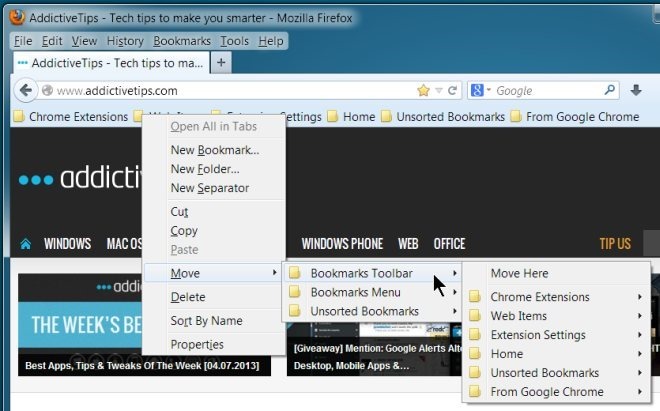
Bookmark Quick Mover adds the ‘Move’ option to the Bookmarks library too, and in case you don’t like to access or sort bookmarks from its Menu Bar option or the bookmarks bar itself, you can do so from there. For users who find the drag & drop feature in the Bookmarks library somewhat slow to respond, or are just clumsy with it like I am, this move option should make it much easier to move a single bookmark or an entire folder to a new location.
Chrome users looking for a simpler way to sort their bookmarks can give Quick Bookmarks a try. It isn’t like Bookmark Quick Mover, but the extension will let you drag & drop bookmarks from one folder to the other.
Install Bookmark Quick Mover For Firefox

What is much better is to install All-in-one-sidebar in conjunction with Vertical Tab. I place them both on the left side. Than choose the bookmarks view in the side bar. The left hand tab bar is just to the right of the bookmarks view in left hand side bar, which is in the form of a tree of bookmark folders, Then you can drag any tab to to the left to any bookmark folder. It will even scroll the bookmark tree as needed. You should do an article on this.