InstaCover: Create An Instagram Photo Collage For Your Facebook Timeline Cover [Web]
When Facebook bought Instagram, it led to a slew of web apps and services being developed exclusively for downloading and backing your Instagram feed to your system or another file sharing service like Flickr or Picassa. Of course, not all apps that combine Facebook and Instagram are meant to be panic buttons. InstaCover enables you to use yours or others’ Instagram images to create a pictorial Facebook profile cover. To get started, all you have to do is sign in with your Facebook account. After signing in, the app inquires after visibility option. You can select who you want to allow to see posts made by the app on your timeline. It also seeks permission to post on your behalf.
Facebook’s cover photos are exactly 851 x 350 pixels. If you want to cram as many photos as possible, choose smaller thumbnails, and you can have 13 photos across and 5 photos down. If you want medium Instagram thumbnails, you’ll need to select 9 photos across and 4 photos down. For large thumbnails, 8 by 3 will do. You can also get playful with the image sizes, like InstaCover does with the custom settings, and enlarge one or two special images.
The following preview has been taken by choosing Custom layout. As you can see, it displays mixed sized images. You can mess around by changing positions of images in the collage, too, employing traditional dragging for repositioning.
In Target Photos, select one of the many options listed as the source of the photos. The options will tell the app which stream or what kind of photos to include in the cover photo. You can choose to use photos from the entire Instagram community, those of a specific user, select by category, tags or the ones you’ve liked. Next, choose the layout. The three sizes refer to the size of individual images. The smaller the size, the more photos will fit in the cover picture. Custom 1 enlarges and focuses on one photo and others appear next to it in a smaller size. Custom 2 randomizes their size to make them look more like a collage.
Finally, select if you would like photos to be picked from those that are currently popular, older photos or just at random. Pick a background color for your collage by clicking the color box which expands into a full spectrum selector.
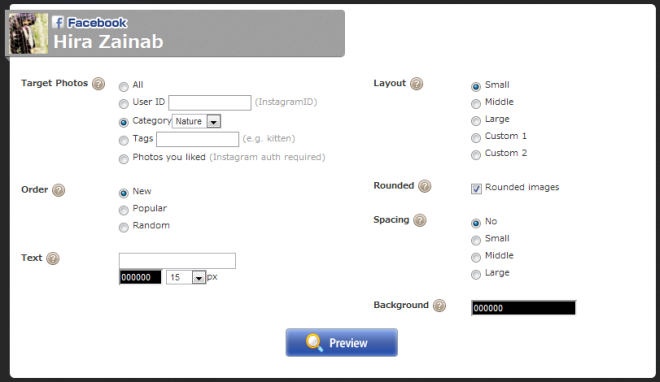
When done, save the output to your Facebook photos. The image won’t be made your profile cover directly; rather, it’ll be saved in your Facebook Photos. If it pleases you, then you can set the cover by selecting photo from your album manually. Although an excellent app, the final cover photo is watermarked with the web app’s name.
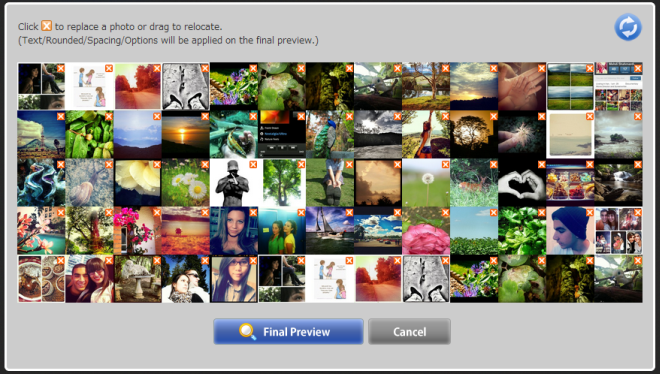
The slight flaw with the app is that you can’t personally select which pictures will appear in the cover. It will always select them randomly. This might not seem a big deal but with the random way the app generates images, you might get too many pictures of the same color in one part of the cover photo and that is bound to throw the symmetry off.
The app is useful for people who can’t create stunning cover photos themselves, aren’t apt at using collage makers or just don’t have the time to hunt for gorgeous stock free photos to use on their Facebook profile.
