How To Export An Installed Extension [Chrome]
Extensions in the Chrome Web Store seldom ever disappear but they are often updated and there have been instances when a developer simply removed them. If you’re trying to stick to a certain version of a Chrome extension or would just like to back them up in case an important one is no longer available, you can do so from Chrome without needing any third party tools or extensions. Here’s how.
Open the Chrome browser that you want to export the extension from. If you have the extension installed for a different profile than the one that opens by default, switch to it.
Go to chrome://extensions/ and enable Developer Mode.
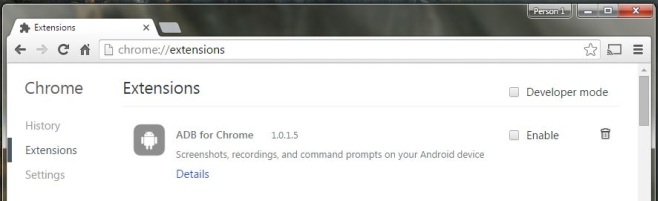
On this same page, look for the extension that you want to export and find its ID. Go to the user folder for your profile and inside the extensions folder, look for a folder that has the same name as the ID of the extension you want to export. Extensions aren’t present inside your profile folder with their official names and need to be identified with their ID. Copy the folder location for the extension.
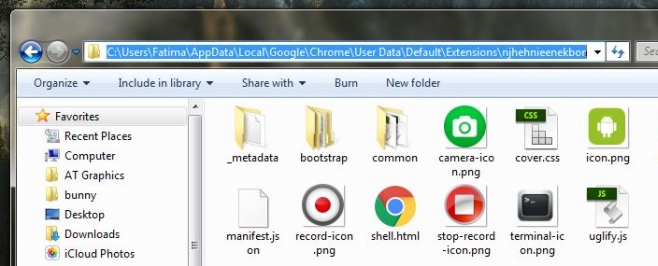
Return to chrome://extensions/ and click the ‘Pack Extension’ button at the top. In the popup that appears, paste the folder location in the ‘Extension root directory’ field and click ‘Pack Extension’.
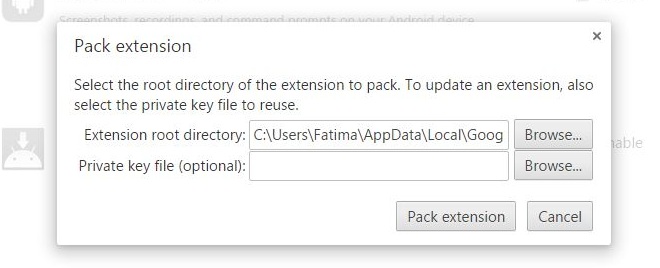
If the extension has successfully been packed, you will see the message below;
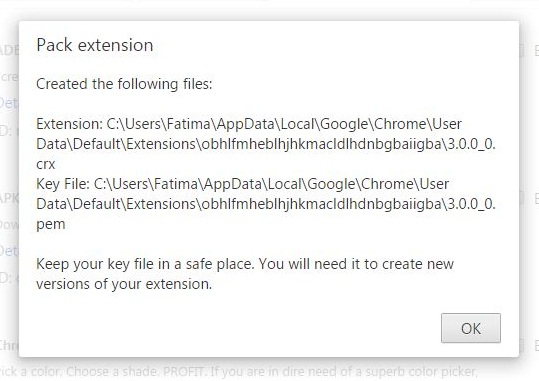
You will get a CRX file that you can use to install the extension on other Chrome installations. Make sure you backup the CRX file and the key file to some place other than your user profile folder where they are saved to by default.

Check the ID, go to the folder in app data. and copy the folder of the ext. go the the computer where you want to have it and paste it in the same location. restart the chrome and you have your ext
Thanks I think it will work. I will try this when I will be free.
I can’t explain how much you actually helped me with this article.
Thank you so much dear Sister.
May Allah bless you.
So, I have an error when I try to pack the extension that goes “Manifest file is missing or unreadable.” I don’t know what that means as it generates more questions than answers. What is a manifest file? Where and in what instance do I locate this? I’d like help with correcting this issue.
thank you
Oh great you tell us how to pack it but not how to unpack it.
Just write a tutorial and stop before the final step 🙁
It’s like a zip file, just use 7zip or similar to unpack.
@tosnic drag crx file onto extension page (where the pack button is) and it will install. If there is an update in chrome store that that will get triggered at some future time removing it or updating it (eg google cast crx). If that is the case you will need to disable the extension update – there are guides on other websites on how to do this.
getting an error that the manifest is missing, what to do?
then you are using wrong folder, find the folder where manifest is located and try again
Thank you! Thank you, finally something that worked. I have wrangled with this for a week but this worked like a charm.
Be sure to copy the manifest.json file of the extension when backing it up with this method.
This method doesn’t work for all extension.