Have Firefox Auto-Pause & Resume YouTube Playback When Switching Tabs
YouTube has had several overhauls in its graphical interface over the years, but better playback features, one can’t help complaining, have consistently been relegated to second position. A lot of people often use YouTube just to listen to their favorite songs but for the times when you are actually watching videos on it, pausing and playing a video should simply be a function of switching tabs; if you switch from the video to another tab, playback should automatically pause, to resume when you return, as demonstrated by the the refreshingly no-nonsense YouTube Smart Pause add-on for Firefox. Pair it with ResumeLater to finally fix yourself a much more intuitive and flexible YouTube watching experience.
Once you install the extension (link provided at the end of the post), you’ll notice that it doesn’t add any buttons that cramp up your precious toolbar space.
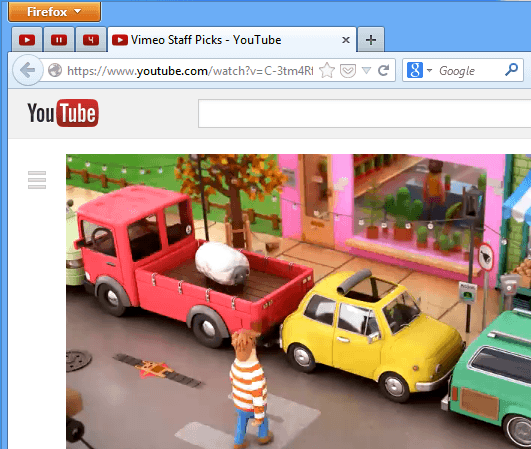
YouTube Smart Pause automatically pauses the currently playing video when you leave the page, and resumes playing it as soon as you return. Pausing can be immediate, or after a specific amount of time that you can specify in the add-on’s settings. Notice the favicons (the little icons on the tabs)? They change to tell you the current state of a video on a particular tab, so you’ll know at a glance which video is paused, which one’s playing, and which one’s on a timer.
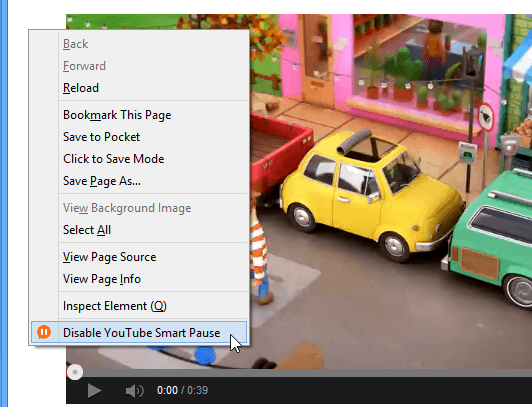
YouTube Smart Pause can also be toggled for each of your tabs separately. As shown in the screenshot above, you can right-click the empty space next to a video and, from the context menu, select ‘Disable YouTube Smart Pause’, or use a hotkey for the purpose (Windows/Linux: Ctrl + Alt + Y; Mac: Command +Option + Y). This can be useful for those music videos that you want to keep playing in the background. Notification bubbles pop every time you enable or disable the application.


YouTube Smart Pause’s default settings are usually enough to smooth out the rough edges from YouTube’s playback controls, but there are a few more options for you to try, if you’d like to fine-tune your viewing experience. You can access them by clicking ‘Options’ on the YouTube Smart Pause’s entry in Firefox’s add-ons manager.
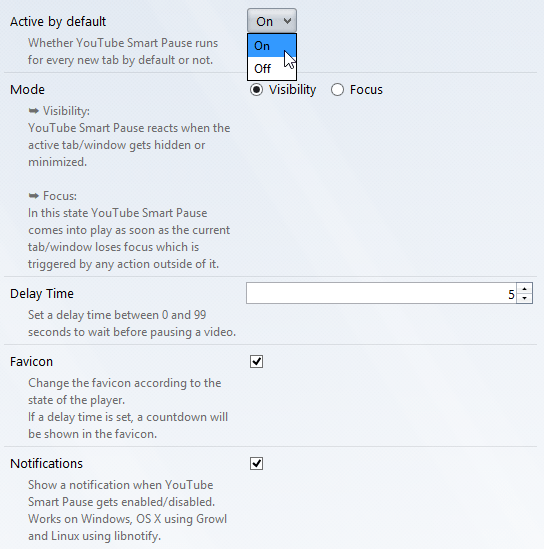
YouTube Smart Pause is enabled by default for every new YouTube tab you open; you can keep it off by default instead, by selecting ‘Off’ from the drop-down menu at the top.
YouTube Smart Pause can be toggled in two modes: Visibility and Focus. If you want to pause a video every time you switch or minimize a tab, select ‘Visibility’ mode (enabled by default). ‘Focus’ is for when you want to pause a video as soon as the YouTube window loses focus when you click another window, or anywhere else, even if it is still the visible tab/window.
The ‘Delay Time’ field allows you to set a timer for how long a video should keep playing before pausing, after you’ve switched to another tab or window. The timer you specify is applicable to all YouTube videos.
Install YouTube Smart Pause For Firefox
