HashMask Helps You Avoid Mistyping Passwords In Chrome
Setting up long passwords has its own advantage, in that it makes your accounts more secure and difficult to crack. On the other hand, such passwords increase the chance of entering the wrong combination, as it’s likely you would press an adjacent key rather than the original one. This problem becomes more pronounced with those login forms where you have a limit to number of attempts. HashMask is a Chrome extension that turns your passwords into a colored sparkline, so you can instantly detect any mistyped passwords. After you’ve installed this handy utility, you’ll be able to see a spark line in every password field, which will change colors as you type. You can think of the hash as being your password’s fingerprint. With time, you will be able to remember the color or shape of the hash, which will allow you to see whether you’ve typed passwords correctly or not. HashMask seamlessly integrates with websites and basically helps you in making sure that you do not enter a wrong password for your online accounts.
After you’ve installed the extension, whenever you start typing in a password field, HashMask will display a little colored spark line. The colors change as you type, and once you’re done with entering the password, it gets a specific color and shape. This is your cue, because whenever you mistype a password, you’ll quickly figure it out by detecting a change in the spark line/pattern. Over time, you will remember the colors associated with the characters you type, and will no longer have to view annoying login errors.
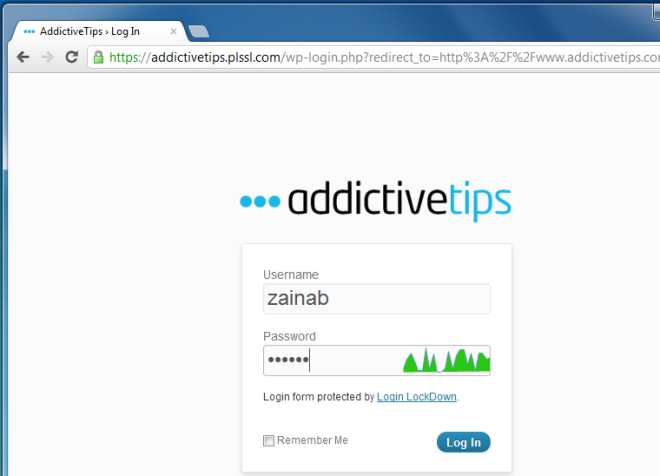
The extension integrates well with most sites and acts as a visual aid, letting you remember important spark lines for passwords you forget or mistype. HashMask can come in quite handy when you’re in a rush and end up typing wrong password over and over again.
Install HashMask For Google Chrome
If you liked this extension, you might also want to take a look at our showcase of Chrome extensions.

It’s really not that difficult to just retype it if you get it wrong…
Easier than remembering some daft little picture
it’s not like you have to memorize the image, just the generic color or shape, and it can be really helpful if you’ve got caps-lock on, or accidentally typed an extra key. (Also, really helpful for sites which may limit your number of login attempts)