Easily Remove Background From Images Online With Clipping Magic
Photoshop isn’t something you can learn overnight and with Adobe moving its tools to the cloud, just using Photoshop for trivial things will be waste of money. You will most likely be on the lookout for tools that you can use for free, or pay for once, and that work just as well for your needs. Clipping Magic is a small web app that lets you remove backgrounds from any image. It is simple to use but surprisingly intelligent. You upload an image and mark the background as well as the foreground. The app mimics the magnetic selection tool in Photoshop and picks up edges that are hard for you to define. The final output can be downloaded to your computer and if you create an account with Clipping Magic, they will also be stored on the service’s own servers in the cloud.
Start by adding an image to Clipping Magic. It will take a little while to upload, depending on the size. While the image is uploading, a helpful popup will open on the right showing you how to use the app.
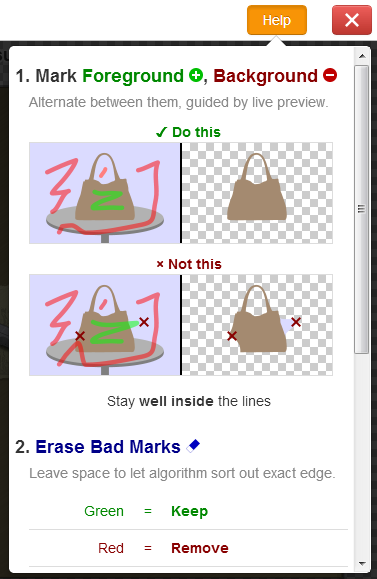
Once the image is uploaded, the green tool that outlines the foreground is selected by default. The red tool right next to it marks the background, and the blue eraser tools will let you remove markings from both the green and red tools.

Now that you know what the tools do, let’s put them to use. Start by defining the foreground and then move on to the red background tool. You will find that that tool picks up areas that you haven’t even selected simply because it isn’t included in the foreground. In many areas, it’s really great at picking up edges with precision. If there’s a slip up anywhere, just use the erase tool to fix it. The app shows the original image that you’re marking and a preview of the final output that refreshes as you mark the image. Once you’re done, hit the ‘Download’ button to save the final file to your computer.
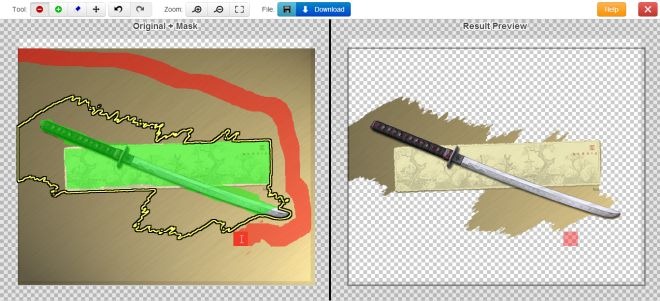
Clipping Magic works pretty well but the lack of shape and size controls for the selection brush makes it difficult to really get the perfect image. Corners formed by diagonal lines are impossible to mark; the background tool detects some of them, but not all. The only workaround to this is to zoom in on the image (the brush size remains the same) and then mark it. It will take a little longer, but that’s what it takes to get the perfect result.
[via Cult of Mac]

Thank you so much, Fatima, for writing this kind of helpful article for us. But I have a question that before a few days ago, I have been hiring a graphic designer from Fiverr for removing my photo background. What do you think is it better to hire a person or an agency for doing this job on a large number? I want to know your suggestion.
If you zoom in (with the mouse wheel or the zoom buttons) the brush automatically gets smaller, so you can do detailed work.
Very handy! Good find. Works well unless the original is very complex.
Wow, it works really well. Awesome!