Arrange Chrome Tabs In Predefined Or Custom Grids With A Click
Tabbed browsing is a useful functionality of all modern browsers that many of us simply can’t do without. It enable users to surf through multiple websites in conjunction without requiring to open multiple windows. However, tab management in itself can become a cumbersome task, especially if you keep lots of tabs opened at the same time. Previously, we’ve covered a handful of extensions for Google Chrome that make tab management a breeze, though if you’re looking for a way to easily manage them by splitting them into multiple pre-organized windows, Tab Resize will do it for you. The extension is designed to split your browser tabs into additional windows in predefined or custom layouts, which can prove to be especially useful during times when your your tab list get way too long to be manageable manually, and you can no longer can see the titles and even favicons of the loaded web pages. The extension can also be useful for viewing a bird’s eye view of all your open tabs.
Once installed, a button is placed next to the URL bar, clicking which opens the predefined layouts panel that carries different grid sizes.
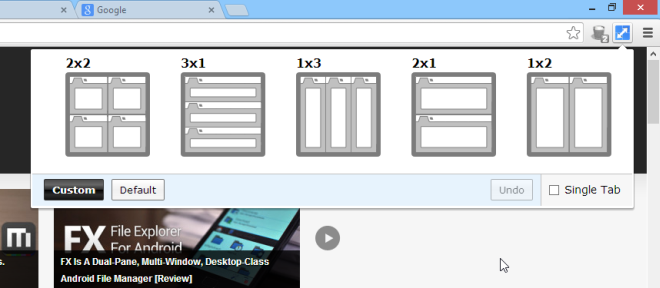
Admittedly, the number of grid sizes available isn’t very impressive – you will find a total of five grid layouts including 2×2, 3×1, 2×1 etc. – the exciting part is the ability to specify a custom size of your choice. That’s not say that the default layouts aren’t useful at all, specifically the 2×2 layout that does a great job in splitting your tabs over 4 windows and works great on most screens. If your Chrome window contains more tabs than what could actually fit in one of the layouts, Tab Resize cleverly places multiple tabs in one window. For example, if there are 8 tabs in a window and you opt for 2×2, Tab Resize will keep 5 tabs in first window while splitting the rest over their own separate window. You can however, disable this by clicking Single Tab checkmark and entering a custom layout size.
All you have to do is tell Tab Resize the number of rows and columns you want by entering the value in the relevant fields, and hit Save. The extension also shows you a preview of the layout on the left.
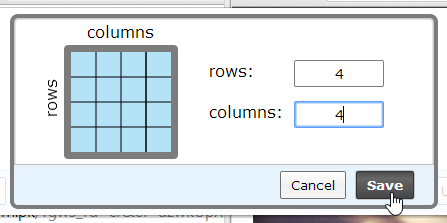
The screenshot below demonstrates how your browser tabs end up after choosing a layout of two rows and three columns. You can always go up or down a few notches depending on your requirements, though do keep in mind your monitor’s resolution as opting for a large grid on a low-resolution monitor might not be all that useful.
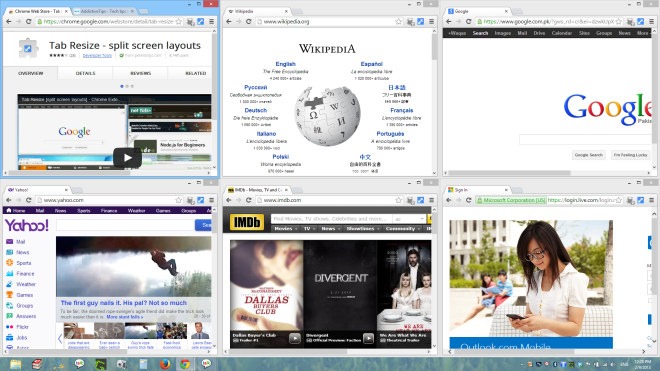
Tab Resize is available for free and works only on Google Chrome. Testing of the app was carried out on Windows 8 Pro, 64-bit edition.
Install Tab Resize from Chrome Web Store
