How To Add More Panels To Your Ubuntu Desktop
A Panel in Ubuntu is just like the task bar in Windows, it serves the purpose of a container for different objects. You may add applications, system tools, launchers, etc to a panel for faster access. Ubuntu offers a lot of control over your system, it is very easy to customize(Add/Remove) panel. Here are the steps to add additional panels to your Ubuntu System.
Note: This tutorial is focused towards those Ubuntu users who are new to the operating system.
First of all, right click in the empty area of the panel and choose the New Panel option.
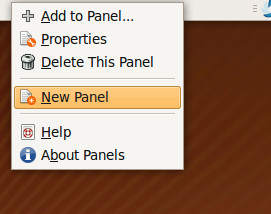
By default, this new panel will be added in the right side of your Ubuntu desktop, now you can easily adjust it to your desired location on the screen. Right click this newly added panel and choose Properties.
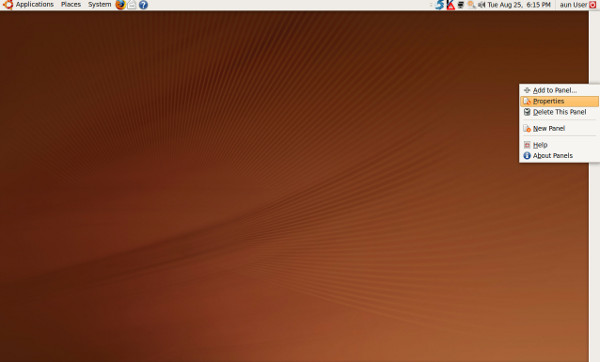
In the Orientation drop down button, choose where you want it to be located, the available options are Top, Bottom, Right and left. I always prefer Top.
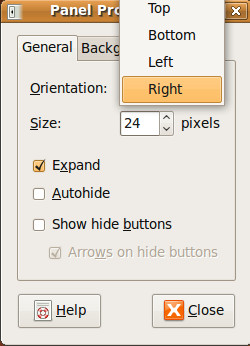
You will see second panel added under the main panel.

Now its very easy to add items to it, simply right click this panel and choose Add to Panel option. Now select the items that you want to add and you are done. Enjoy!

When I right click on a blank area, nothing happens. I’m starting to hate this OS. Why do I have to look up every little thing on Google?
So, if want to add it throw the CLI?
Hi, Can you share mr more info.