Trigger Actions On Your Android Device Automatically
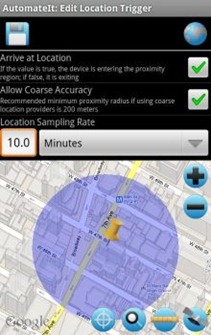
Triggers:
- Any SMS Trigger.
- Airplane Mode Activated/Deactivated.
- SMS With Text Trigger – Triggers on receipt of SMS Message with a specific text.
- Battery Level Trigger.
- Bluetooth State Enabled/Disabled.
- Bluetooth Device Connected.
- Incoming/Hang Call.
- Headset Plugged/Unplugged Trigger.
- Wi-Fi Enabled/Disable.
- Screen On/Off.
- External Power Connected/Disconnected.
- Location Trigger.
- Connected to Wi-Fi network.
- Time Trigger.
- Background data settings changed.
- GPS.
- SMS from contact.
- USB Connected / Disconnected.
- Airplane Mode.
Actions:
- Notification
- Play Sound.
- Set Bluetooth State.
- Set Sound Mode.
- Set Volume.
- Set Wi-Fi Adapter State.
- Start Application.
- Enable / Disable other rules.
- Vibrate action.
- Enable / Disable Data Connectivity action.
- Kill Application [Requires Root].
- Launch Home Screen.
So there are plenty of options and we cant cover all of them for sanity’s sake. However let’s walk you through an example that will help you figure out how this app functions. The app starts off with quite a blank look to it. Pressing the menu button on your phone will bring up options such as Settings etc.
To start off, press the + symbol on the top – left corner of your phone to add a rule and create a profile. Now press the trigger and a menu will drop down allowing you to select the trigger of your choice. We chose, the Time Trigger. Press the menu button on your phone and save the settings. You need to do this every time you make a change.
After you’re done selecting the Time Trigger, you can further configure this trigger by pressing the grey and blue spanner and screw driver next to the trigger. Once you’re done selecting the trigger, move onto the action button. A menu will drop down just like the trigger menu, and you can choose the action of your choice. We chose the Set Wifi Action. Pressing the grey blue spanner and screwdriver icon, we were able to select whether to enable or disable Wifi at the desired time.
Notice that the time trigger was set for 16:59, and the action was triggered just as the clock turned 16:59. However you cant see the Wifi icon because it takes a few seconds for the Wifi to start, and this trigger popup wouldn’t wait for us to take a screenshot of.
The app is pretty powerful, for it allows multiple profiles and one of the features we found to be the coolest, especially when you consider that it’s a completely free app, are the location based triggers. So go ahead take this app up for a spin and we’re sure you will not be disappointed!
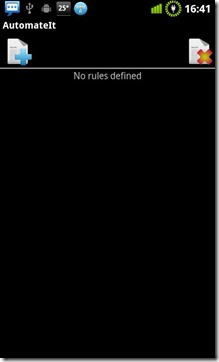
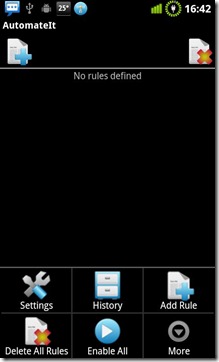
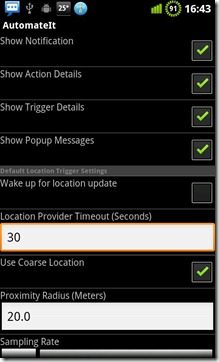
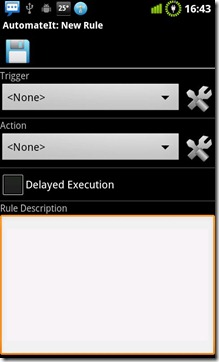
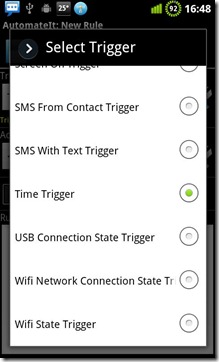
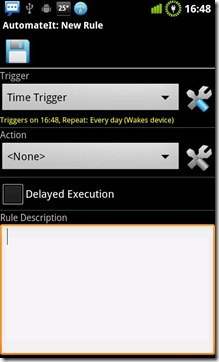
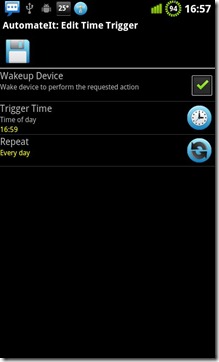
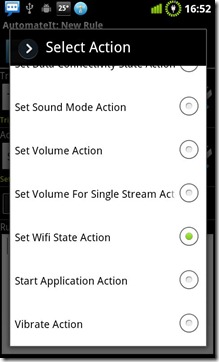
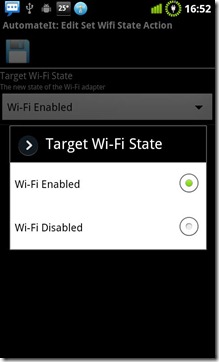
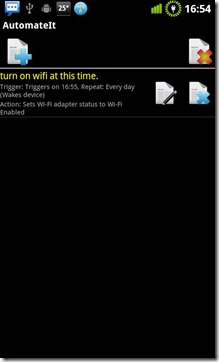
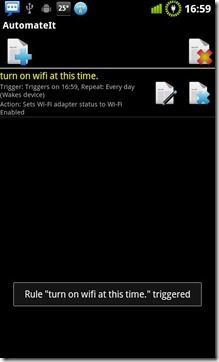
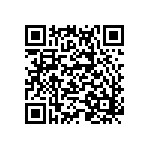

LIama is so much better. Also Free. Search for it in the google play store.
AutomateIt PRO was just released !
Check out the new and advanced features it offers:
http://muzikant-android.blogspot.com/2011/05/automateit-goes-pro.html?showComment=1307306480127
Check out the developer’s website for more details, tips, trick and some more useful rules you can define with this application:
http://muzikant-android.blogspot.com/2011/02/automateit-automate-your-android.html