Root Uninstaller: Freeze, Backup, Restore & Batch Uninstall Android Apps
Root Uninstaller is a comprehensive app manager for rooted Android devices that lets you view, backup (APKs only, no data), restore, freeze and uninstall system as well as user apps. Apart from letting users perform the aforementioned functions, Root Uninstaller supports quite a few handy additional features such as the advanced application filter and APK file viewer/installer. With Root Uninstaller, you can directly launch installed apps on your device, visit their Market links and launch their info screens (to clear app cache and defaults, for instacne). In addition, Root Uninstaller also supports uninstalling user apps in batch.
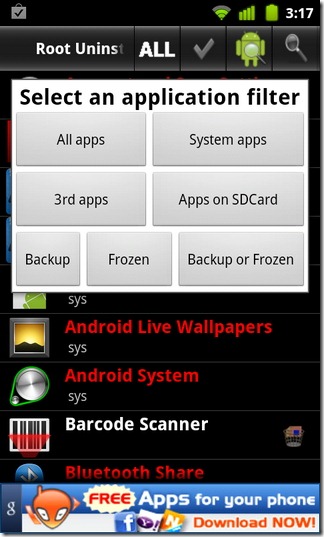
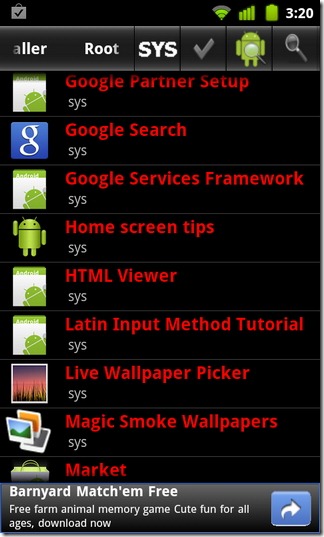
Although you may find plenty of uninstallers for your Android apps in the Market, not many provide such an extensive set of features. You can freeze/unfreeze and backup pre-installed apps and even uninstall system apps from your device. When launched, the app scans all the installed apps and lists them categorically in red and white titles, indicating system and user apps respectively.
You will notice a recycle bin icon beside the title of each user app. Tapping on this icon takes you to the uninstall screen for quick removal whereas tapping on app title leads you to another screen that allows you to execute all functions mentioned above. For the apps titled in red (system apps), you have similar controls minus the quick uninstall button.
You can avail Root Uninstaller’s application filter to list all apps, system apps, third-party apps, apps stored on SD card or the apps that you have frozen, backed up or both. To filter apps according to your preference, tap on the application filter button (left of the green check button) and select a desired filter. Tapping on the Android robot icon displays a list of all the APKs stored on your device’s SD card. Tap on an APK file to install/re-install it. The search button on the top-left of app’s screen lets you filter apps by name. To manually rescan all the installed apps, tap on Menu > Re-scan apps.
To uninstall multiple third-party apps from your device in one go, make sure that you have All apps or 3rd apps filter selected and the the ‘green check’ button enabled on the top bar. Once you enable this option, you can tap on multiple apps to select them. Tapping on Uninstall selected apps button (at the bottom) removes all selected apps in one go.
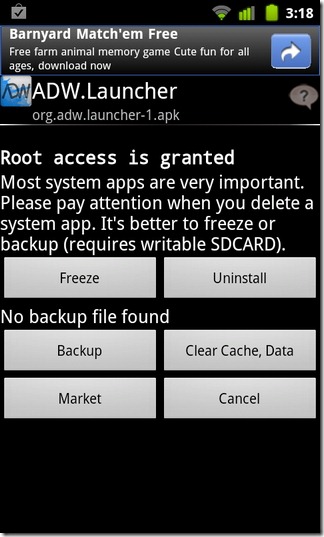
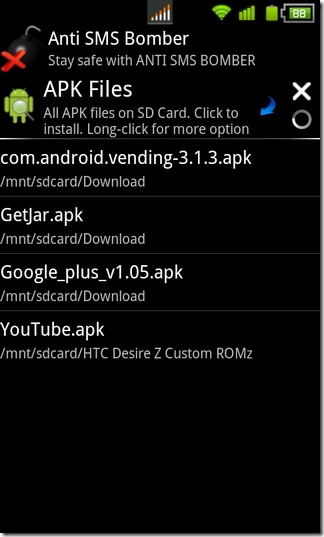
The free version of Root Uninstaller lets you defrost (freeze) and restore apps just three times. To lift this restriction, you nned to upgrade to Root Uninstaller Pro (paid version). Android Market links to the free as well as the paid version of Root Uninstaller are provided below.
Note: Root Uninstaller works only with rooted devices. If you don’t have root access on your device, take a look at our guide to gaining root access on your Android device. We managed to test the free version of the app successfully on our rooted HTC Desire Z (running CyanogenMod 7). Another thing: playing around with system-specific apps/files without having adequate knowledge and information can cause your device to malfunction.
Download Root Uninstaller for Android (Free)
Download Root Uninstaller Pro for Android (Paid)

Has it already been removed from the store?
I’d recommend Titanium Backup over this. You pay a bit more, but you get powerful control and backup to boot.